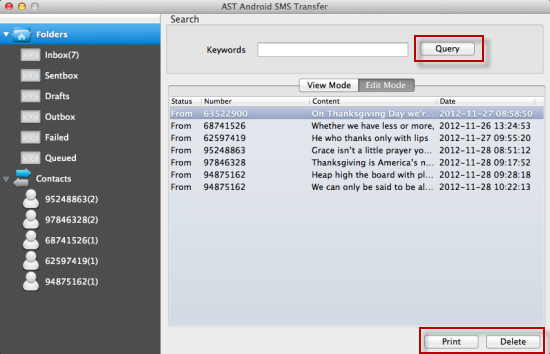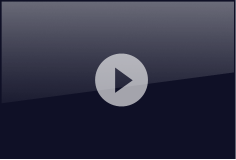User Guide
- Part One: How to Backup Android SMS to Mac
- Part Two: How to Restore SMS to Android from Mac
- Part Three: How to Manage Android SMS on Mac
Preparations: Free download the latest version of Jihosoft Android SMS Transfer for Mac from its official site. And install it on your Android phone and Mac respectively.
Part One: How to Backup Android SMS to Mac
Run Mac Android SMS Backup on Android
Run Android SMS Transfer for Mac on your Android phone. On its main interface, you will see two options: Backup SMS and Restore SMS.
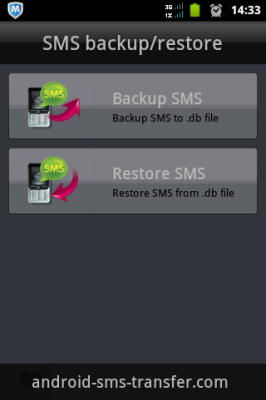
Backup Android SMS Messages to SD Card
Click “Backup SMS”. Use the default file name or input a new name for the SMS backup file. Press “OK” and your Android SMS will be saved to SD card in .db file.
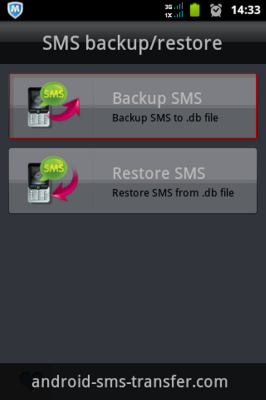
Copy and Transfer Android SMS to Mac
Connect your Android phone to Mac via USB cable. Find out the backup .db file in your Android’s SD card. Then copy and transfer it to any folder of Mac for backup.
Part Two: How to Restore SMS to Android from Mac
Transfer Backup SMS File from Mac to Android
Connect any Android phone to Mac through USB cable. Transfer the SMS backup .db file stored in Mac to Android’s internal memory or micro-SD card.
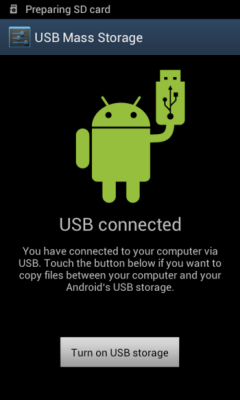
Restore Backup SMS File to Android from Mac
Click “Restore SMS” and select the .db file transferred to Android. Then click “OK” to begin restoring. When it is completed, a pop-up window will notify you “SMS restored successfully”.
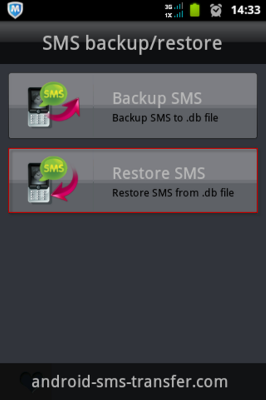
Part Three: How to Manage Android SMS on Mac
Run Mac Android SMS Transfer on Mac
Run Android SMS Transfer for Mac on your computer. Click “File” then “Import” to load the backup .db file to the program. Your Android SMS will be presented as what you see in your phone.
Manage Android SMS Messages on Mac
Mac Android SMS Backup allows you to view Android SMS messages in threading mode and print them out. Also, you can click “Edit” to change the Number, Content, or Date of a message, etc.