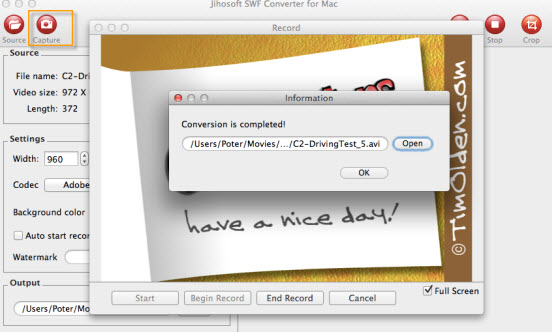How to Import SWF to Adobe Premiere Pro
Question: I have a SWF file which has been recorded using Adobe Captivate. Now, I want to use Premiere Pro for my editing. However, I have never had a try to edit a SWF file with Premiere and cannot figure out how to do it. Firstly, is it possible? If it is not possible, can anyone recommend a solution?
Generally, you can import SWF files to Adobe Premiere Pro with an alpha channel, but the audio is usually not retained, the interactive content and scripted animation are also not retained. What retained is the animation defined by keyframes in the main, top-level movie.
To avoid above mentioned problems, it is ideal for you to convert SWF to Adobe Premiere Pro editable file formats. Jihosoft SWF Converter is debuted to help users convert SWF to Adobe Premiere Pro supportable file formats including AVI, WMV, VOB, MPG, MPEG, MP4, MOV, M4V, DV, 3GP, 3G2, ASF, FLV, F4V, etc. After the conversion, you can easily import SWF to Adobe Premiere Pro CS4/CS5/CS6 for professional editing.
Step by Step Guides to Convert SWF to Adobe Premiere Pro on Mac OS X
Step one: Launch Jihosoft SWF Converter for Mac on your computer.
Mac users can download Jihosoft SWF Converter for Mac to convert flash swf to Premiere Pro video.
Step two: Load SWF file with the software.
Click “Source” button to select the swf file from your computer local and add to the program. When added, preview the flash file in the right displaying window.

Step three: Select output file format.
From “Codec” drop-down list, select one of Adobe Premiere Pro importable file formats such as “MPEG-4 Movie (*.mp4)” as the output file format.
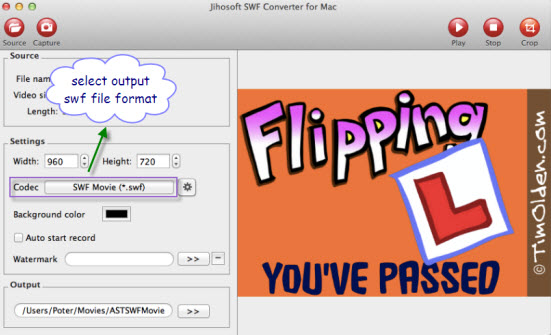
Step four: Convert flash swf to Adobe Premiere Pro.
Click the “Play” button will enter the flash recording window. Hit “Start”->“Begin Record” to set the start the flash conversion, hit “End Record” to stop the conversion. When the conversion is over, a window will pop out to show you where the converted files are.