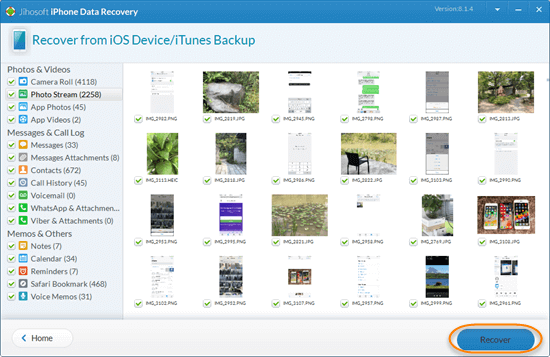How to Get iPhone out of Recovery Mode without Losing Data
“I am trying to update my iPhone but unfortunately it went on recovery mode. Now my screen is showing an iTunes logo and plug in charger sign. I just want to get it out. Please help!”
The user who asked how to get iPhone out of recovery mode is not alone. Actually, many iPhone users have the same experience for one reason or another. It appears to be a common problem. Typically, an iPhone can sometimes get stuck in recovery mode if:
- You intentionally put your iPhone in recovery mode to solve an issue but for some reason it stops responding.
- You are trying to jailbreak your iPhone but run into some unexpected errors and leave your device stuck in recovery mode.
- You are trying to update your iPhone to the latest iOS 8 or simply trying to restore a backup.
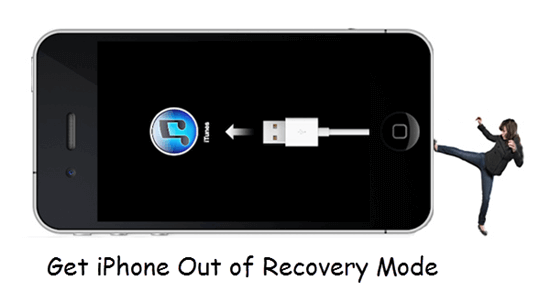
In this article, we will show you some methods of getting iPhone out of recovery mode without losing data.
- Get iPhone out of Recovery Mode without Computer
- Get iPhone out of Recovery Mode with iTunes
- Exit Recovery Mode of iPhone using DFU Mode
- Take iPhone out of Recovery Mode without iTunes
1. Get iPhone out of Recovery Mode without Computer
If your iPhone is stuck in recovery mode and not responding, you can try forcing it to restart. It may help take your iPhone out of recovery mode without a computer. The way to force restart an iPhone varies from the models. Here are the detailed instructions.
On iPhone 6s or earlier
- Press and hold down the Power button and the Home button at the same time for about 15 seconds.
- Then release the buttons. The Apple logo would appear.
On iPhone 7 or iPhone 7 Plus
- Press the Volume Down button and the Power button at the same time.
- Keep pressing both button till the Apple logo appears on the screen.
On iPhone 8 or later
- Press the Volume Up button then release.
- Press the Volume Down button then release.
- Keep pressing the Power button until you see the Apple logo.
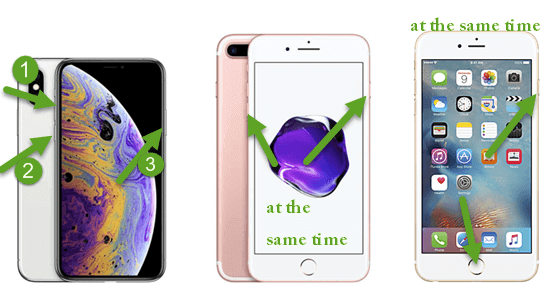
2. Get iPhone out of Recovery Mode with iTunes
If the method above doesn’t help your iPhone exit recovery mode, then give iTunes a shot. iTunes can detect your malfunctioning iPhone automatically and provide solutions. For an iPhone with the latest iOS version, restoring it is the only choice. But if your iPhone is running an earlier version, you can try to update it first.
- Step 1. Open iTunes of the latest version on your computer. If you are using a Mac with macOS 10.15, open Finder.
- Step 2. Connect your iPhone to the computer using a USB cable.
- Step 3. Then you can see a dialog box in the iTunes or Finder window with the option to Restore or Update. Click one of the two options according to your own situation.
- Step 4. After the update or restore, set up your device.
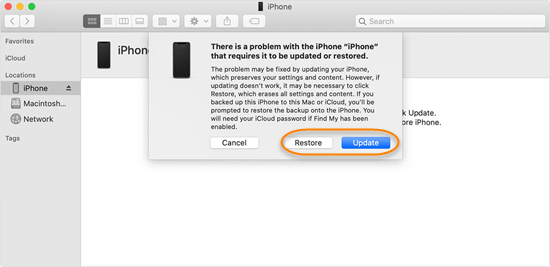
3. Make iPhone Exit Recovery Mode by DFU Mode
Generally, your iPhone will exit recovery mode after being restored by iTunes. But it cannot rule out the case that this approach doesn’t work. If that happens, you can turn to the DFU Mode. DFU stands for Device Firmware update which is considered as the deepest restore mode and the last resort to deal with persistent software issues.
Step 1. Open iTunes, then connect your iPhone 8 or above to your Mac or PC via a Lighting cable.
Step 2. Perform the following operations corresponding to your iPhone model.
On iPhone 8 and above
- Quickly press and release the Volume Up button.
- Quickly press and release the Volume Down button.
- Press and hold the Power button until the screen goes black.
- Hold down both the Power button and Volume Down button for about 5 seconds.
- Then release the Power button but keep holding the Volume Down button.
On iPhone 7 and 7 Plus
- Press and hold both the Side button and Volume Down button for about 8 seconds.
- Then release the Power button but continue to hold the Volume Down button.
On iPhone 6s and below - Press and hold the Home button and Power button at the same time.
- After 8 seconds, let go the Power button while keeping holding down the Home button.
Step 3. On your computer, iTunes shows an alert messaging saying that it has detected an iPhone in recovery mode. You will be presented with an option to restore iOS on your iPhone.
Note: When a device is in DFU mode, its screen should remain black. If you see the Apple logo on the screen or a screen telling you to connect the device, you need to start all over.
4. Take iPhone out of Recovery Mode without iTunes
Needless to say, iTunes is a very effective way to help iPhone exit recovery mode. But it can erase all settings and content on your device. If you want to get your iPhone out of recovery mode without losing data, TinyUmbrella is a good recommendation for you. It backs up your iOS firmware SHSH blobs and can restore them to downgrade your device to an older working firmware.
Here’s how to take iPhone out of recovery mode with TinyUmbrella:
- Download the TinyUmbrella. Connect your iPhone to PC using USB cable.
- Open TinyUmbrella and lets it recognize your iPhone in recovery mode.
- Click “Exit Recovery” and your iPhone should be booting normally now.
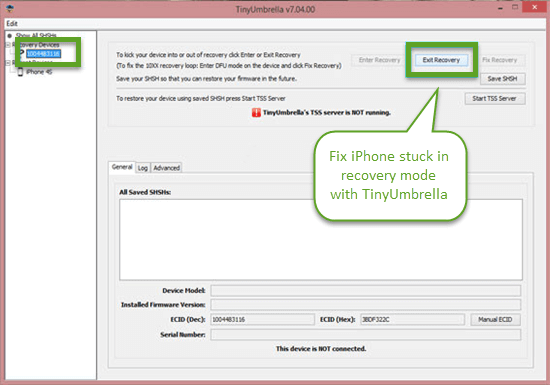
How to Recover Deleted/Lost Data from iPhone
Typically, getting iPhone out of recovery mode with iTunes restore, all the data and settings on the iPhone will be erased after restoration. It would be great if you have recently performed an iTunes backup. However, if your last iTunes backup was a while ago, you risk losing any data added to your iPhone since your last iTunes backup.
Luckily, there is some software like Jihosoft iPhone Data Recovery, that aims to recover deleted/lost data directly from iPhone when this happens. It will scan your iPhone database deeply for erased data and allows you to extract what you need selectively. This program also enables data recovery from the iPhone backup.
- Step 1. Download and install iPhone Data Recovery. Connect your iPhone to the computer using USB cable.
- Step 2. Open iPhone Data Recovery and it will recognize your device. Click “Start Scan” to begin scanning.
- Step 3. When the scan is completed, you can preview the scanned data and click “Recover” to save them on your computer.