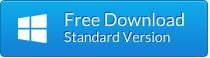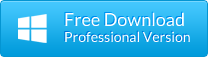iOS 8 Recovery – Restore iPhone Data after Upgrading to iOS 8
iOS 8 is the biggest release of Apple’s mobile operating system, which can run in most hot iOS devices including iPhone 6, iPhone 6 Plus, iPhone 5S, iPhone 5C, iPhone 5, iPhone 4S, iPad Air 2, iPad mini 3, the new iPad, iPod touch 5G, and more. Since iOS 8 is available in the market, iOS users can’t wait to upgrade their device for new features and functions. Unfortunately, while upgrading to iOS 8, many users have encountered data loss issue, for example:
“Yesterday I was trying to update my iPhone 5S to the iOS 8.1, suddenly my phone shut off. After restarted, all of my contacts are disappeared. What can I do to get them back? Please help!” – Apple Discussion
Actually, when you update to iOS 8, there is a great risk that you may lose valuable data on your iPhone, like contacts, messages, photos, notes, calendars, etc. Are you looking for ways to get back lost data? Don’t worry. It’s not that a big deal. This article focuses on telling you how to recover lost iPhone data after iOS 8 update. Read on to discover the solutions.
How to Recover Lost Data from iPhone after iOS 8 Update
Part One: Recover from Backup Files
If you have backed up your device , you can restore iPhone data after iOS 8 upgrade via iTunes or iCloud.
1.Restore from iTunes. Connect your iPhone to computer and launch iTunes. Go to File > Devices and choose “Restore from Back up”. Then choose the backup that you want to restore from, and click “Restore”.
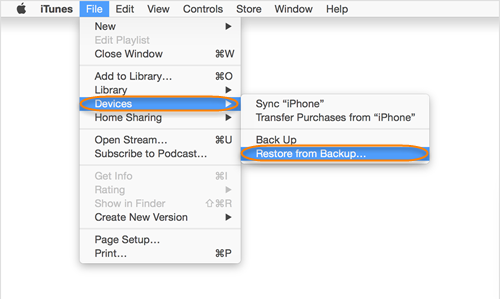
2.Restore from iCloud. Go to Settings > General > Reset > “Erase all content and settings”. In the iOS Setup Assistant, proceed to “Set Up iPhone” and tap Restore from iCloud Backup. Proceed to “Choose backup”, then choose the recent backup from a list of available backups in iCloud.

3.Selectively Extract Backup from iTunes. Restore from iTunes or iCloud will cause the erase of existed data on your iPhone. To selectively recover your iPhone data, Jihosoft Free iPhone Backup Extractor is the way to go. This freeware is undoubtedly the best option to access, view, and extract data from iTunes backup.
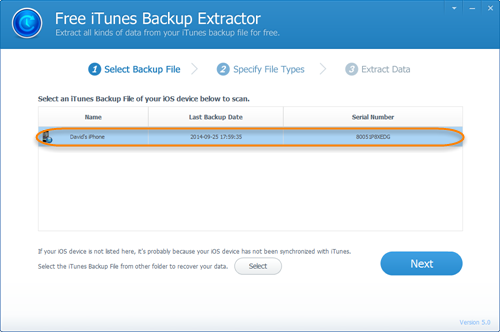
Part Two: Recover from iPhone Directly
If you don’t have any backup available, Jihosoft iOS 8 Data Recovery tool can do your a favor. It provides efficient way to recover lost data from iOS 8 devices. You can retrieve all or only selected iOS data, such as, messages, contacts, call history, photos, videos, notes, WhatsApp, and more directly from iPhone, iPad, or iPod touch.
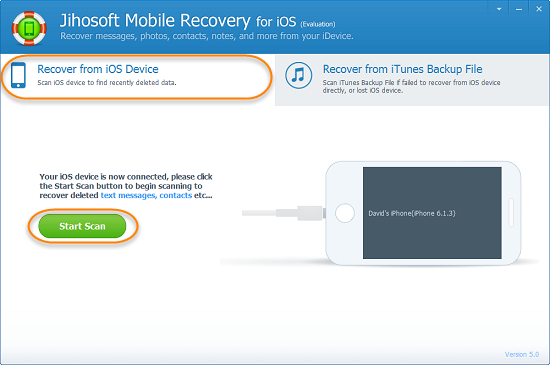
Kindly Note: It is always recommended to make a full iPhone backup in case of big data loss. There are two basic ways to backup iOS data: via iTunes and iCloud. Also, you can rely on other iPhone data managing tools to help you backup iPhone contents.