Transfer, Backup SMS, MMS and iMessages from iPhone to Computer
For whatever reason, you’ll find a time where you want to save backups of your messages including SMS, MMS and iMessages to computer. How would you do it? Well, you can transfer your iPhone SMS to PC/Mac through iTunes, but you wouldn’t be able to view or edit the messages. Thankfully, there is a great iTunes alternative that not only lets you export SMS messages from iPhone to PC, but also allows you to read or even print out the texts for presentation.
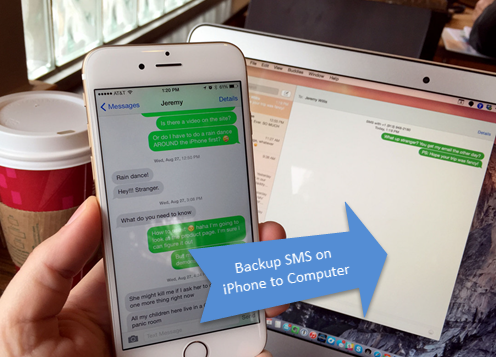
Best iTunes Alternative – Jihosoft iPhone Transfer
Jihosoft iPhone Transfer, an all-in-one mobile transfer tool, offers a simple and powerful way to transfer text messages from iPhone to computer and save them in HTML format for easy viewing and printing. It works for any type of iPhone message such as SMS, MMS, or iMessages and with any iOS device such as the latest iPhone 6s/6s Plus/5se, iPad Pro/Air 3, etc. Just download and install the software on your computer and follow the steps below to get started.
Easy Steps to Transfer/Backup Text Messages on Your iPhone to Computer:
Note: Please make sure that iTunes has been installed on your PC. You don’t have to run iTunes when using this iPhone Data Transfer software.
1. Run the iPhone SMS Transfer/Backup and select the “Backup Your Phone” in the primary window.
2. Connect your iPhone to the computer via USB cable, and wait for the program to detect the device.
3. Mark “SMS” and click on “Start Copy”. Choose the save path, your iPhone messages will be quickly transferred to PC and saved in HTML file.
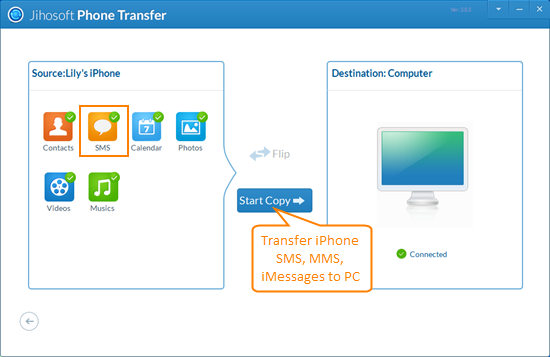
What Else Can Jihosoft iPhone Data Transfer Do For You:
Apart from transferring SMS, you can transfer iPhone contacts, as well as media contents like photos, videos and music to computer or another iPhone. Also, you can restore SMS to iPhone from backups (iTunes backups included) in lossless quality.

