How to Transfer Contacts/Text Messages from LG to Samsung
“I just got a Samsung Galaxy Note 5 but i don’t know how to transfer all my contacts and text messages to my new phone from my LG G5. So I’m wondering if you can help me figure out how to move all my contacts to my new android phone from my LG please! I didn’t want to do it manually because it will be a big task to copy and paste thousands of text messages from my old phone to Samsung”
Have you recently bought a Samsung and wanted to transfer important data such as contacts or text messages from your old LG nexus 5X/V10/Xpression/Viper/Optimus M+ to Samsung Galaxy S7/S6/S5/S4/S3/Note 5/Note 4? Although Android offers easy access to the SD card, you still find it difficult to transfer data, like contacts, SMS messages, app, etc. Don’t worry, here are 3 ways for you to do it.
Method 1: Transfer contacts and SMS from LG to Samsung with Jihosoft Phone Transfer
Jihosoft Phone Transfer, a third-party software for data transferring, is a professional helper which can move various types of data such as contacts, text messages, photos,videos, app, call logs and more data between different Android and iOS phones.
1. Launch Jihosoft Phone Transfer, select “Phone to Phone” tab
2. Connect the two phones to PC via USB cable. Select “contacts” and “SMS” move, then click “Start Copy” to transfer data from LG to Samsung.
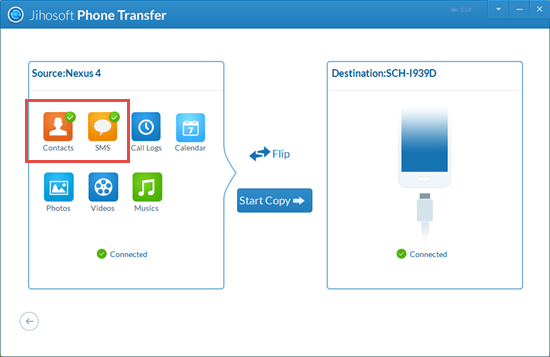
Method 2: Transfer contacts from LG to Samsung via bluetooth
1. Turn on the bluetooth of both cellphones and ensure that the two devices are paired.
2. Open “Contacts” on your lg – click on one of the contacts from the contact list – click on menu button and tap on “Share” – select share via bluetooth – transfer to Samsung
Note: Since bulk transfer is not available, so you can only select one contact to copy from lg to Samsung as the way above. It seems to be too massive and a waste of time.
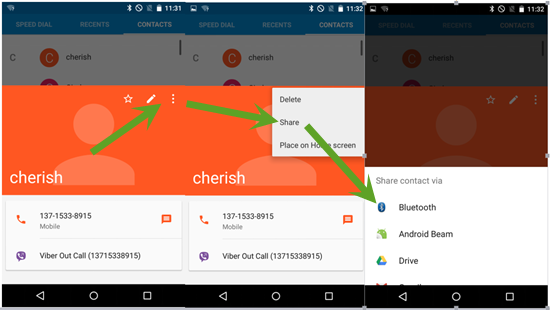
Method 3: Copy Contacts/Text Messages from LG to Samsung with Samsung Smart Switch
Samsung Smart Switch helps to move your contacts, text messages, music, photos, calendar, device settings and more to your new Galaxy device.
1. Install Samsung Smart Switch app from Google Play store to your LG and Samsung, then launch this app on both of the mobile phones.
2. The LG and Samsung shall respectively be “Sending Device” and “Receiving Device”, after that, select “contacts” and “SMS” to transfer.
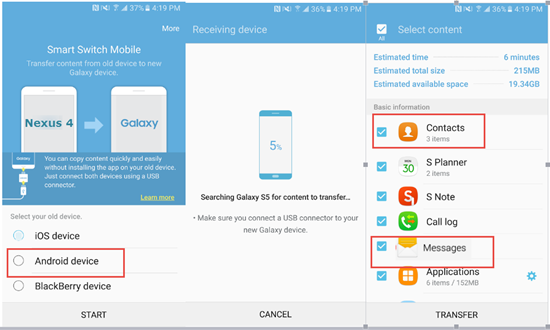
Tip: You may feel irritable if you deleted part of the contacts or text messages by accident before transferring. Don’t fret, here are some instructions about retrieving data from LG G4/G3/G2 Phone.

