How to Transfer Music from iPhone/iPod to Computer
iPhone is a great device for playing music on the go, but while it is easy to get music from computer onto an iPhone with the help of iTunes, it’s impossible to copy music stored in an iPhone to a PC or Mac. However, in many scenarios we need to transfer music from iPhone or iPod to computer for backup. For example:
“Is there any way to transfer music from my iPhone 6 to my PC for backup? I don’t want to delete the songs on my iPhone, but it has no any spare space too add new media contents. Please help!”
Don’t feel panic. Here this guide will walk you through how to copy music from iPhone 6S/6/5S, iPod touch 6/5/4, etc. to computer. Read on and check out.
Option 1: Transfer Music from iPhone to Computer via Dropbox
This is the simplest method, but it requires an Internet Data connection. On your iPhone or iPod, download the Dropbox app from iTunes Store, install and run it. Sign-in and upload all your music to your Dropbox account. Then you can open Dropbox on your computer and download the uploaded music files.
Option 2: Transfer Purchased Music from iPhone to Computer
If you have music on your iPhone that purchased from the iTunes Store, this method will allow you to transfer music from iPhone to computer easily.
1. Open iTunes. From the “Store” menu, select the “Authorize This Computer” option. Then enter your Apple ID and password to complete the authorization process.
2. Plug your iPhone to the computer with a USB cable. From the “File” menu, select the “Device” option and then choose “Transfer Purchases from iPhone”.

Option 3: Transfer Music from iPhone to Computer without iTunes
Jihosoft iPhone Transfer is a professional tool that helps to transfer music from iPhone to computer without iTunes, whether your music was purchased from iTunes or not. Please note that you should have the latest version of iTunes installed on your computer, but you don’t need to run it during the transfer.
1. Download and install the iPhone Data Transfer program on your computer, then launch it.
2. Click on the “Backup Your Phone” tab and connect your iPhone or iPod to the computer via USB cable.
3: Tick “Music” and click on “Start Copy”, then choose a location to backup your iPhone/iPod music on the computer.
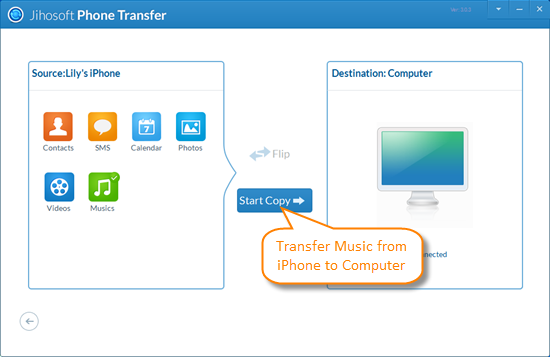
Apart from transferring music from iPhone to computer, Jihosoft iPhone Transfer can also transfer music from iPhone to iPhone, and even transfer music from iPhone to Android. What’s more, data like videos, photos, contacts, text messages, calendar, etc. are all supported to be transferred from iPhone to computer or another phone.

