How to Transfer Music from iPhone to iPhone (6S & 6S Plus Included)
While it’s great to play music on an iPhone, iPad or iPod touch, but it can be struggle to get all your music files from one iPhone to another. What if you have more than one iPhone and want to get your favorite music from one to another? Don’t want to lose your music when you get a new iPhone 6S or iPad Pro? Take it easy. Just follow below guide on how to transfer music from iPhone to iPhone easily and safely.
Option 1: Transfer Purchased Music between iPhone, iPad, iPod
Supposing you’ve purchased a bunch of music tracks from iTunes Store and want to transfer them to your new iPhone, iPad or iPod touch, you can sign in with the same Apple ID and redownload the music items.
Transfer purchased music to an iPhone or iPod touch:
1. Open the iTunes Store app. Tap “More” from the menu in the bottom of the screen.
2. Tap “Purchased” > “Music”. Then tap “Note on This iPhone” or “Not on This iPod”.
3. Scroll to find the song that you want to download, then tap it. Finally, tap the Download icon.
Transfer purchased music to an iPad:
1. Open the iTunes Store app, then tap “Purchase” > “Not on This iPad”.
2. Scroll to find the song that you want to download, then tap it. Finally tap the Download icon.
Option 2: Transfer Music from iPhone to iPhone with Home Sharing
If you have two iPhones and want to simply play the music from one iPhone to another, it’s best to use Home Sharing. Please make sure that both of your devices are on the same home network.
1. On your iPhone, iPad or iPod touch, go to “Settings” > “Music” and scroll down to “Home Sharing”.
2. Tap “Sign in” and then enter your Apple ID and password. Use the same Apple ID for another device.
3. To enjoy shared music through Home Sharing, open the Music app and tap “My Music” > “Library”.
4. On the screen that appears, tap the category near the middle of the screen, then tap “Home Sharing” and choose a shared Library to connect to.
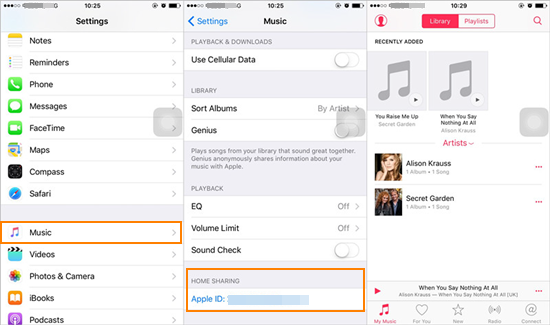
Option 3: Transfer Music from iPhone to iPhone using Mobile Transfer
To transfer music you ripped or downloaded from elsewhere, you’d better use third-party tools like Jihosoft Mobile Transfer. It works as a great alternative to iTunes, helping users transfer music between iPhone, iPad and iPod touch directly.
1. Launch iPhone Music Transfer on your PC and connect both of your devices to the computer via USB cables.
2. The program will automatically detect your iPhone, iPad or iPod touch and list the two devices. You can change the places of them by clicking “Flip”.
3. Check “Music” from the source phone panel, and click on “Start Copy”. The Mobile Transfer software will begin to sync music. After the sync, click “OK”.
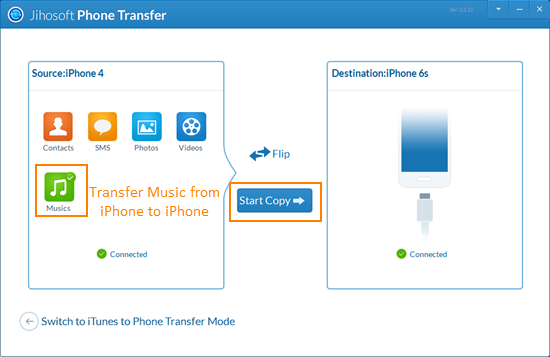
Well done! Now all songs on your old iPhone have been synced to your new iPhone, iPad or iPod touch. Apart from transferring iPhone music to iPad/iPod, you also can transfer videos, photos, contacts, text messages, etc.

