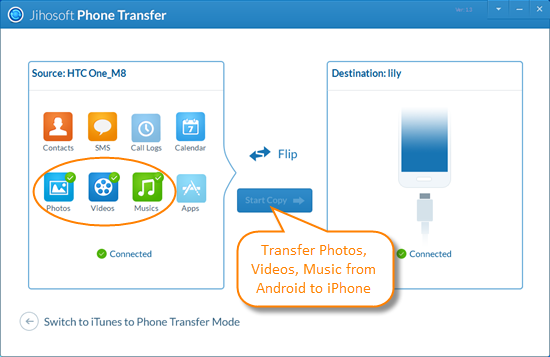How to Transfer Photos, Videos and Music from Android to iPhone
Now it is very common that we use our phone to take pictures, enjoy movies and listen to music. Many people have a large collection of photos, videos and music saved on their phone. What if you switch phone, say, from your Android phone to a new iPhone 6, 6 Plus, 6S, 6S Plus? How about your media files? The good news is that transferring photos, videos and music from Android to iPhone really couldn’t be more simple. Now let’s get into it.
Part 1: Transfer Photos and Videos from Android to iPhone
A simply way to transfer pictures and videos from Android to iPhone is to use a computer with iTunes. Move your Android photos and videos to computer, and sync them to your new iPhone with iTunes.
1.Connect your old Android phone to the computer and find your photos, videos in “DCIM”.
2.Choose the photos and videos you want to move and save them to a folder on your computer.
3.Connect your iPhone to the computer and run iTunes. In iTunes, click your iPhone then “Photos”.
4.Check “Sync Photos” and “Include Videos”, then choose the folder where you saved your photos.
5.Click “Apply”, you will find your Android photos and videos in your new iPhone.
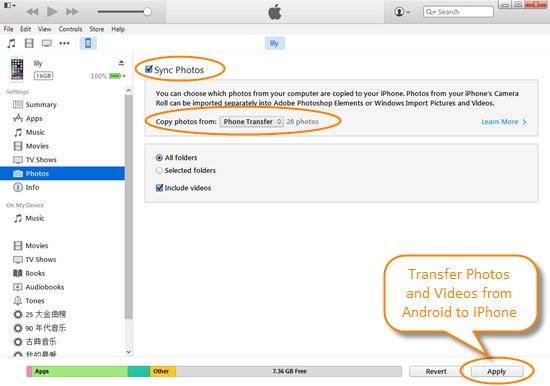
Part 2: Transfer Music and Songs from Android to iPhone
Transferring music works similarly to transferring photos and videos. You can export your music files from Android and then import them to your iPhone via iTunes.
1.Connect Android phone to your computer and find your songs in “Music”.
2.Select the songs you want to move and drag them to a new folder on your computer.
3.Open iTunes, go to your Library and click “Music”. Open the folder where you put your music files, and drag them to the “Music” in iTunes.
4.Click iPhone then “Music”, choose to sync your entire library, or select only the songs or artists you just added.
5.Click “Sync”, you will find you Android music on your iPhone in the Music app.
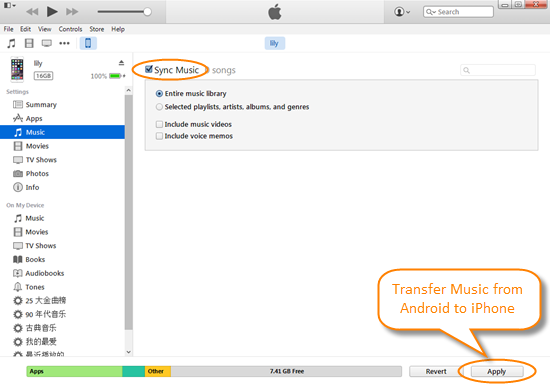
Part 3: Transfer Photos, Videos and Music from Android to iPhone in One-Click
Suffer greatly from the slow speed of transferring photos, videos and music from Android to iPhone via iTunes? Here we’re going to talk about a pretty useful tool called Jihosoft Mobile Transfer, which allows you transfer pictures, videos and music from Android to iPhone within a few simple clicks. This tool works well with Android devices from Samsung, HTC, LG, Sony, as well as all iPhone models, even the latest iPhone 6/6 Plus/6S/6S Plus.
1.Download and install the Android to iPhone Transfer tool on your computer, then launch it.
2.Connect your Android and iPhone to the computer via USB cables. Once connected, click “Flip” to set Android as Source and iPhone as Destination.
3.Check Photos, Videos and Music you wish to move and click on “Start Copy” to begin the transfer.