How to Transfer SMS Messages from Android to iPhone 6/6 Plus/7S/7S Plus
So you’ve got tired of the Android system and ready to make the switch to iPhone. It is certainly a hassle to leave behind your data when move to the new iPhone 6/6 Plus/6S/6S Plus. Transferring contacts, photos, videos and music are usually easy and Apple offers few tips to make the transition go smoothly. However, there’s no direct method to transfer SMS from Android to iPhone. Don’t worry. For those of you who want to copy their messages from old Android to a new iPhone, here is a simply way which helps you do that.
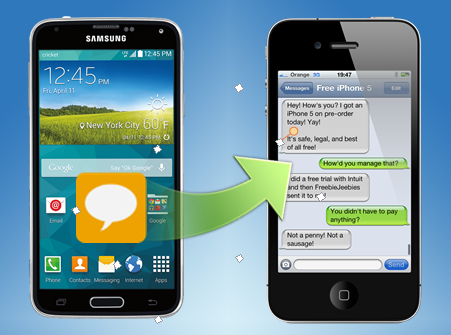
To transfer text messages from Android to iPhone, you’ll have to make sure that you have:
-A PC, Android and iPhone
-USB cables to connect Android and iPhone to the PC
-The latest version of iTunes installed on your PC (12, preferably)
-Android SMS to iPhone Transfer Tool
Jihosoft Phone Transfer – Transfer Android SMS to iPhone in One-Click
Jihosoft Phone Transfer is a powerful application that enables you to transfer text messages from Android to iPhone with just a few mouse clicks. It works perfectly with all iPhone and Android devices. No matter you used a Samsung, HTC, LG, or Sony Xperia, this software will always meet your need to copy messages to your iPhone 5/5S/6/6 Plus/6S/6S Plus. Besides messages, Jihosoft Phone Transfer lets you transfer contacts, calendar, photos, videos, music and other data between Android and iPhone.
Steps to Transfer SMS Messages from Android to iPhone:
1.Download, install and run the Android to iPhone SMS Transfer on your PC.
2.Connect both Android and iPhone to PC via USB cables. (Make sure you have enabled USB debugging on Android and trusted your computer when plug the iPhone.)
3.When connected, click “Flip” to change the phone place. (Ensure Android listed as Source and iPhone as Destination.)
4.Mark “SMS” in the source phone panel and tap on “Start Copy” to begin transferring messages from Android to iPhone.
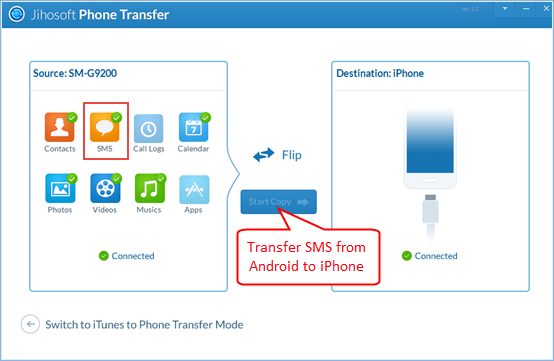
When the transfer is done, click “OK” to end the process. Now on your iPhone’s Messages app, you will see all text threads of your old Android phone. Really simple, isn’t it? Don’t hesitate to have a try.

