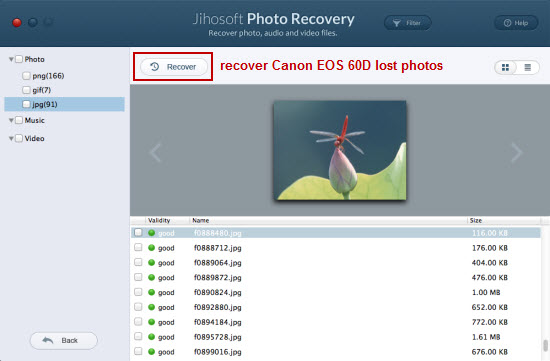How to Recover Deleted, Formatted Photos from Canon EOS 60D
The Canon EOS 60D is equipped with enough useful features to make it a handy and versatile entry-level DSLR camera. It features an improved APS-C sized 18.0 Megapixel CMOS sensor for tremendous images, a range of ISO settings from 100 to 6, 400 (expandable to 12800) to capture beautiful and clear photos even in the dimmest situations and a Vari-angle 3.0-inch Clear View LCD monitor for easy low- or high-angle viewing. One disappointment of the camera is the continuous shooting speed, which is a bit lower at 5.3 frames per second.
The Canon EOS 60D DSLR stores images as JPEG or CR2 (Canon’s RAW format) on an SD card.
Sometimes, the photos on the memory card can become inaccessible if too much data is stored on the card or the battery dies while taking photos or you accidentally press the “Delete All” button. Fortunately, Photo Recovery programs are readily available for you to recover your lost digital photos.
Jihosoft Photo Recovery for Mac is one of the simple to use Photo Recovery application that can get your job done pretty well. It use a simple wizard to take you step by step to recover deleted/formatted JPEG/CR2 from Canon EOS 60D SD/SDHC/SDXC memory card. The included file filter options can be used to filter out the file types you don’t want to scan and image preview tool helps you decide which files you need and which you can simply delete.
Note: Windows users can download Jihosoft File Recovery to recover deleted/lost photos from Canon EOS 60D on Windows 8/7/Vista/XP.
How to Recover Canon EOS 60D Deleted/Formatted JPEG and CR2 on Mac OS X
Step one: Connect you camera memory card to the computer.
Take the SD memory card out of your Canon EOS 60D and connect it with the computer through a card reader.
Step two: Select the storage drive to scan.
Launch Jihosoft Mac Photo Recovery. Choose the drive letter that is assigned to your memory card on the main screen of the program as the drive to scan. Then click right-bottom “Filter Options” button.
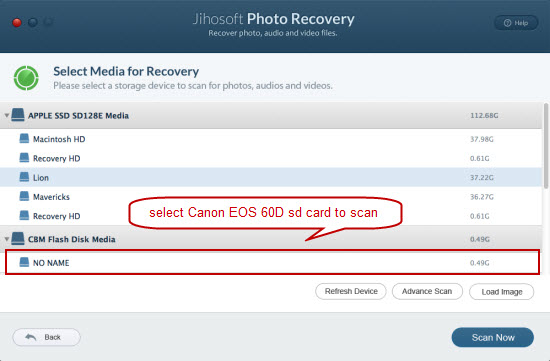
Step three: Specify file types to scan.
Click “Photo” drop-down list and select “JPG” and “CR2” from “Photo” option drop-down list as the specific photo file formats to recover for Canon EOS 60D. Click “OK” and “Start Scan” to begin the actual recovery process.
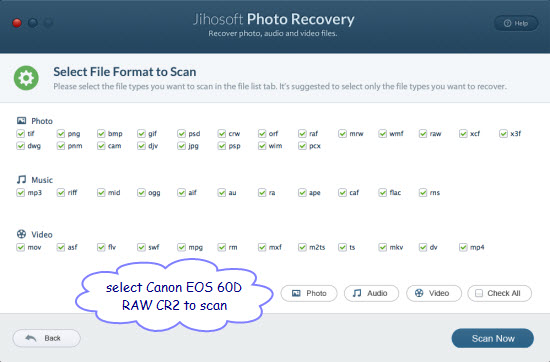
Step four: Recover lost photos from Canon EOS 60D.
When the scan is completed, all the recoverable files will be displayed on the program left panel and the program allow you to preview most JPEG format images by thumbnail or list. Check the photo files you wish to recover and hit right-bottom “Recover” button to recover deleted photos from Canon EOS 60D.