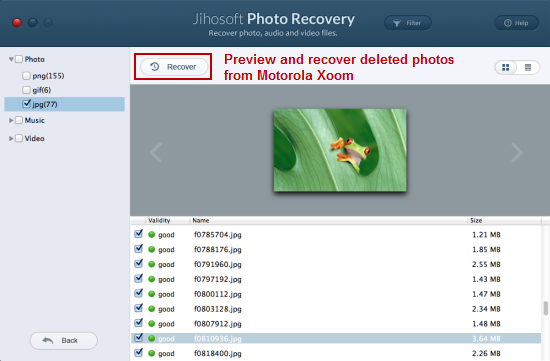How to Recover Deleted Photos from Motorola Xoom
Motorola Xoom Introduction and Features
The Motorola Xoom is an Android-based tablet computer introduced by Motorola. It is the first device to run Google’s tablet specific OS, Android 3.0 Honeycomb. The Xoom supports up to 720p video playback. It features a 2 MP front-facing camera and a rear-facing 5 MP camera which can take great pictures and record wonderful videos.

Data Loss of Motorola Xoom Tablet
Motorola Xoom offers great user experience. However, data loss is a problem that troubles many people while using the Xoom tablet. Below are some common causes of Motorola Xoom data loss:
Accidental Deletion: Users may often accidentally delete files like photos, videos, or audios from the tablet’s memory card.
Virus Infection: Viruses and Malware attack to the memory card in Motorola Xoom will lead to card corruption and data loss.
Mistaken Formatting: Sometimes connect the Xoom to computer. The machine prompts users to format the memory card, which leads to data loss.
Transfer Error: Files like photos or videos may be deleted or lost while transferring them from Motorola Xoom to computer if power failure happens.
Don’t panic. Actually when you deleted photos, videos or songs from the memory card of Motorola Xoom tablet, the files are not erased permanently. It is the space where those files originally took is now marked as free for new data to occupy. If you stop using your Xoom tablet immediately and don’t write any new data to it, you can recover deleted photos from Motorola Xoom with Jihosoft Photo Recovery for Mac.
How to Recover Deleted Photos from Motorola Xoom in 3 Easy Steps
Step 1: Download the free trial version of this Motorola Xoom Photo Recovery software and install it on your Mac computer. For Windows users, please select Jihosoft Data Recovery.
Tip: If you need to perform Motorola Xoom Photo Recovery on Windows, please get Jihosoft File Recovery to help you undelete photos from Xoom tablet.
Step 2: Connect your Motorola Xoom tablet to the computer via USB cable and turn on USB mass storage mode. Start the program, select the memory card from the drive list and click “Start Scan”.
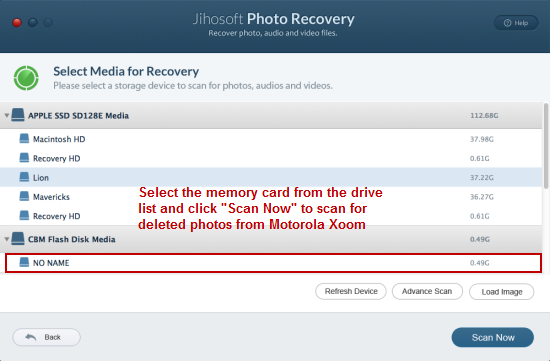
Step 3: When the scanning is over, all recoverable files will be listed in the category. You can preview them and mark those you need to get back. Then click “Recover” to restore pictures from Motorola Xoom.