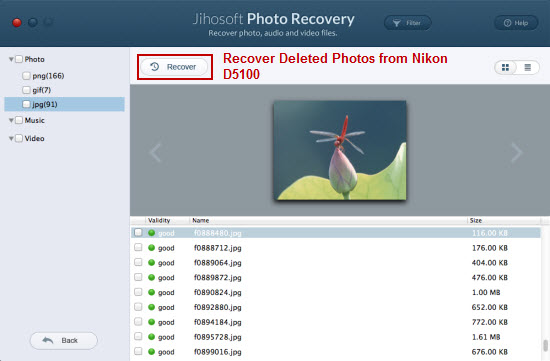Nikon D5100 Photo Recovery, How to Recover Deleted Photos from Nikon D5100
The Nikon D5100 is one of the best entry-level DSLR cameras on the market. It has included the latest technologies into the DSLR cameras, including 16.2 megapixels and High Dynamic Range (HDR) which combines the two exposures to create on perfectly lit in image in an area that is either too light or too dark. The camera features an ISO range of 100 to 6,400 which allows the camera to increase the shutter speed to capture fast-moving objects and reduce the noise and blur.
At one time or another, you have deleted an important image or photo from your Nikon D5100 that you thought you no longer needed or deleted the image by accident. In most cases, the deleted image or photo is still on your camera and you can recover it with a Photo Recovery software.
Jihosoft Photo Recovery for Mac is a breeze to use Nikon D5100 Photo Recovery application with easy-to-navigate interface to complete the recovery job on Mac OS X with just few steps. It can powerfully recover deleted JPEG/NEF photos from Nikon D5100 SD/SDHC/SDXC memory card in just few minutes. Nikon D5100 Recover Deleted Photo also provides an array of features such as two scan modes, file filter options and file preview function to enhance and simplify your recovery process.
Note: For Windows users, Jihosoft File Recovery is available to download to recover deleted photos from Nikon D5100 on Windows 8/7/Vista/XP.
How to Recover Deleted Photos from Nikon D5100 on Mac with Nikon Photo Recovery?
Step one: Connect Nikon D5100 storage device to Mac computer.
Remove the SD card from the camera and connect the card to the computer with a card reader. When connected, the storage card will display as a removable disk in “My Computer”.
Step two: Choose storage device to scan.
Initiate Jihosoft Mac Photo Recovery and select the icons that represents your Nikon memory card as the storage media to scan. Then hit right-bottom “Filter Options” icon.
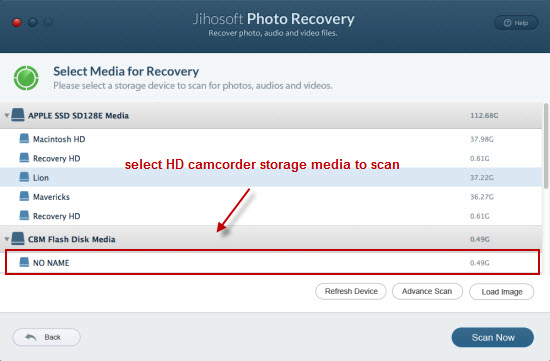
Step three: Define file formats to scan.
Select Nikon “JPEG” and raw “NEF” as the image file formats to scan and recover in the “Filter Options” window, then click “OK” and “Start Scan” to begin to search for deleted photos.
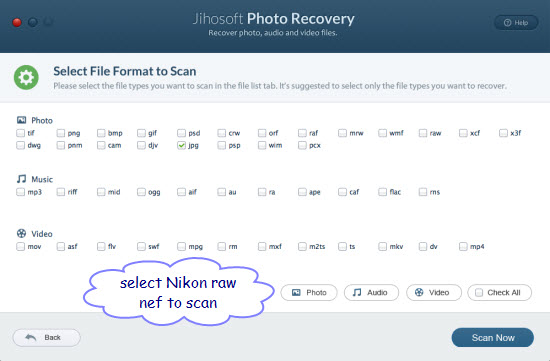
Step four: Recover deleted photos from Nikon D5100.
When the scan is completed, all the recoverable files will be listed in the left panel. You can preview them in the right panel by thumbnails or lists. Select the ones you want to recover and hit right-bottom “Recover” button to save them to your specified folder.