How to Recover Photos and Videos from Windows Phone
For a long time, Android by Google and iOS by Apple dominate the mobile market. Now there’s change in the air. Microsoft introduced Windows Phone that offers mobile users new choice. Though the global market share of Windows Phone continues to be tiny, it is making significant gains in some area. Powerful and fresh, the Windows Phone system is excellent for those who like the way Microsoft does things. However, users are troubled with data loss on Windows phone, just as Android or iOS devices. For example:
“I was just deleting a few pictures from my SD card on my new Windows phone. Can I recover photos from Windows? It is a Nokia Lumia Windows Phone. Please help!”
Don’t worry. The deleted photos are still on the phone and can be recovered. Here we will introduce two ways to help you recover photos from Windows Phone 8/7.
Solution 1: Recover Photos from Windows Phone Zune Backup
Most Windows phone use Zune for media files management. If you installed Zune software, it will automatically backup all your data and settings when you connect your Windows phone to computer. If you have a recent backup with your files in Zune, it is much easier to recover your deleted photos.
1. Connect your Windows Phone to computer and run Zune software.
2. Go to Settings > Phone > Update > Restore.
3. Then follow the on-screen instruction to complete the restoration.
Solution 2: Recover Photos from Windows Phone with Jihosoft Photo Recovery
If you happen to have no Zune Backup, Windows Phone photo recovery is also possible. Windows Phone stored all captured photos on the SD card. When photos are deleted, the data are not wiped on the card permanently. Instead, the system only marks the space that the files occupied as free for new data storage. In this case, you can rely on third-party utility like Jihosoft Photo Recovery to scan the SD card and recover deleted photos, videos, and other files.
1. Pull out the micro SD card from your Windows phone and insert it to computer via card reader.
2. Run Jihosoft Windows Phone Recovery, and click “Recover Photo, Audio & Video” to continue.
3. Select Windows Phone SD card from the drive list and click “Start Scan” to search for deleted photos.
4. After that, preview the found files and select those you want to get back, and then click “Recover”.
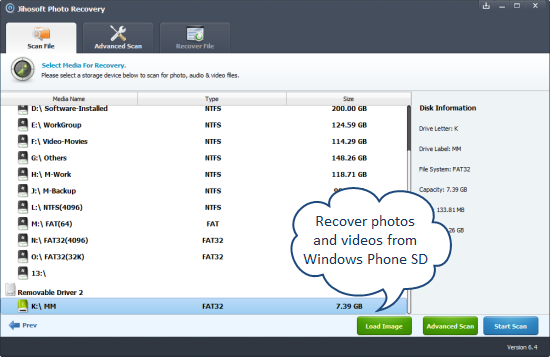
Please Note: Stop using the Windows phone immediately after you deleted photos by mistake. Any new files written into the phone may overwrite the deleted photos and decrease the chance of recovery.

