Free Ways to Recover WhatsApp Messages from iPhone Backup
WhatsApp now is on the top list of must-have mobile messaging app for iPhone users. You can instantly send text messages, photos, videos, audios, and locations to families or friends. Sometimes you may accidentally delete WhatsApp chat history on iPhone. If you have important information included in the deleted WhatsApp chats, don’t worry, here are several free methods to help you recover WhatsApp messages from iPhone Backup:
Method 1: Restore WhatsApp Chat History from iCould Backup
WhatsApp support team makes it clear that they can’t backup and restore messages for iPhone users. Luckily, WhatsApp has the built-in iCloud backup feature that helps you make a manual backup of your chats at any time in WhatsApp Settings > Chat Settings > Chat Backup. To recover WhatsApp messages from iCloud backup, first verify that there is an backup available. Then delete and reinstall the WhatsApp from the Apple Store. After verify your phone number, follow the on-screen prompts to restroe WhatsApp chat history.
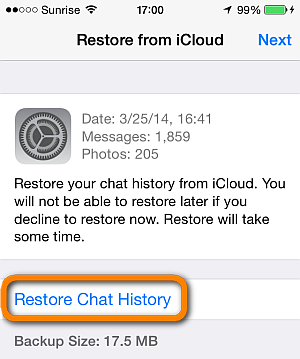
Method 2: Recover WhatsApp Messages from iTunes Backup
Whenever you sync your iPhone to a computer with iTunes, a backup containing the phone’s WhatsApp chat history is automatically generated. To recover lost WhatsApp messages, you can connect your iPhone to computer and restore it from the backup using iTunes.
Method 3: Extract WhatsApp Messages from iPhone Backup
Restoring from iTunes backup would wipe your current data with those in the backup. What if you have added new data to your iPhone, or worse, your iPhone is damaged or lost. In such case, to get back you deleted WhatsApp messages, we recommend Jihosoft Free iTunes Backup Extractor. It is an ultimate free iPhone data recovery utility to help you extract and retrieve WhatsApp messages from iPhone backup. Here are the steps you need to take:
Step 1: Download, install and run this free iPhone Backup Extractor on your computer.
Step 2: Select the iTunes backup file containing your deleted WhatsApp messages and click “Next”.
Step 3: Select “WhatsApp” and “WhatsApp Attachments” from the listed file types, then click “Next”.
Step 4: Preview and check the scanned WhatsApp messages, then click “Recover” to save them on your computer.
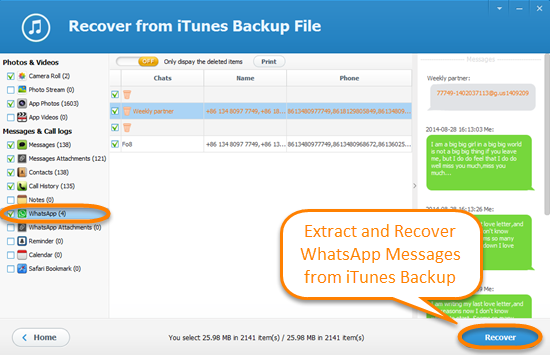
The above methods have their own merits and drawbacks. Choose the one that can actually help you the best. If you didn’t enable iCloud backup service, or even haven’t synced iPhone to iTunes before, you can turn to an iPhone WhatsApp Recovery tool to help you rescue the data. Just connect your iPhone to computer and let the program scan the device directly to recover deleted WhatsApp messages.

