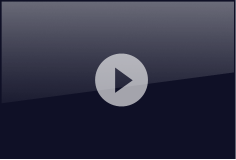Step by Step Guide on How to Use Jihosoft Free Eraser
After you delete files from your computer by acting the Delete command, the data remain there, just not visible to you. They can easily be retrieved with certain Data Recovery programs. That’s why Jihosoft Free Eraser comes out. It helps you permanently remove any sensitive data from your PC hard drive and lots of external storage devices securely. With three data wipe methods, it’s easy to render your data completely unreadable.
File & folder deletion
Click the “Add files” or “Add folder” button to import the targeted objects into the eraser. Then from the drop-down list of “Security level”, select one as your desired deletion method. Finally click “Start deletion” to wipe out the data.
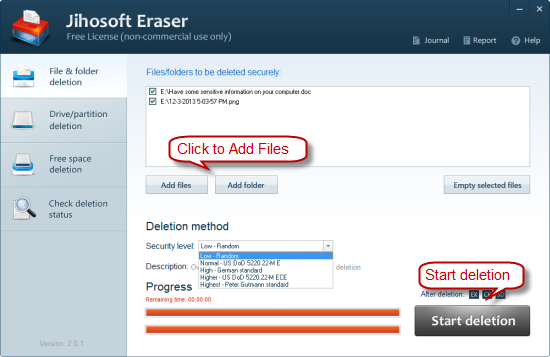
Drive/partition deletion
This method is especially useful when you need to erase all the existing and already deleted files of a selected drive or partition. From the detected drive list, select the one that you want to erase. Hit the “Start deletion” button, select a data shredding pattern, and then the deletion begins promptly.
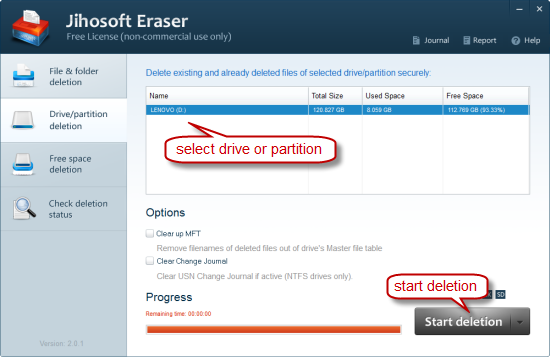
Free space deletion
To make the previously deleted files on a specific drive be unrecoverable anymore, you can select this data wipe mode. Choose the drive where its free space you want to erase, click “Start deletion” and pick up a data destruction method, then the free space is being overwritten with random data.
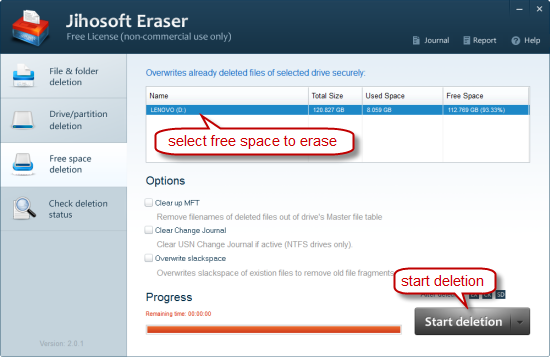
Introduction about the data erasure patterns
Altogether there are 5 security levels for you to choose. From low to highest, the deleted files get a more and more safe protect.
Low - Random: overwrites your data with random data before deletion.
Normal - US DoD 5220.22-ME: overwrites your data three times before deletion. (complement creation combined with random data)
High - German standard: overwrites your data three times with German standard before deletion.
Higher - US DoD 5220.22-M ECE: overwrites your data seven times with industrial standard of the U.S before deletion.
Highest - Peter Gutmann standard: overwrites your data 35 times with Peter Gutmann standard before deletion.
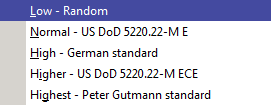
Check deletion status
When the deletion process finishes, you can check to see the deletion status of the selected file/folder/drive/partition.