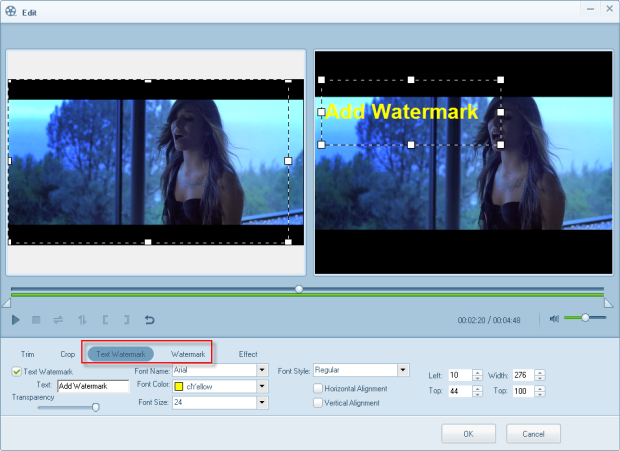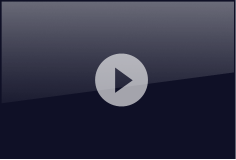User Guide
- Part One: How to Convert Videos
- Part Two: How to Edit Videos before Conversion
Part One: How to Convert Videos
Launch Android Video Converter and Import Videos
Download this program from the download icon. Double click the installation package to install it on your computer. Click “Import” to add the videos you want to convert. This program supports batch conversion. It allows you to import several video files each time for conversion.
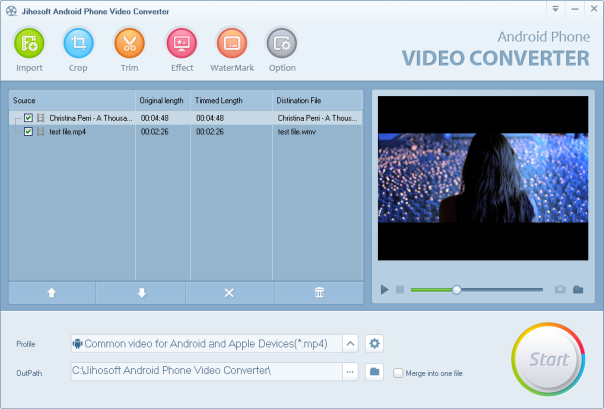
Choose the Output
In the drop down menu of “Profile”, you will see abundant of output choices for you. These include optimized options for Samsung, HTC, LG, Sony, Motorola, Huawei, ZTE and many other Android devices. Choose the one you need as the output.
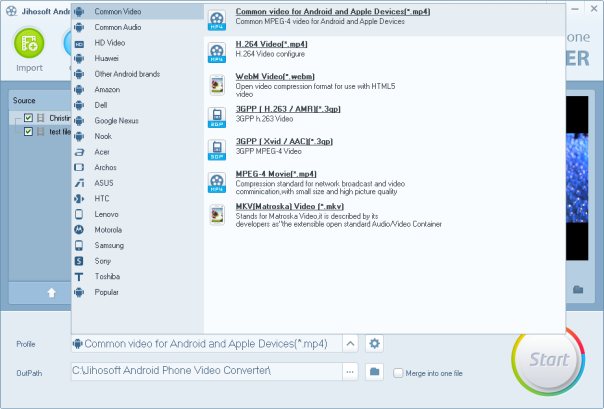
If you want to resize the video, you can change the video settings manually. Parameters you can customize include Encoder, Resolution, Bit Rate, Frame Rate, and more.
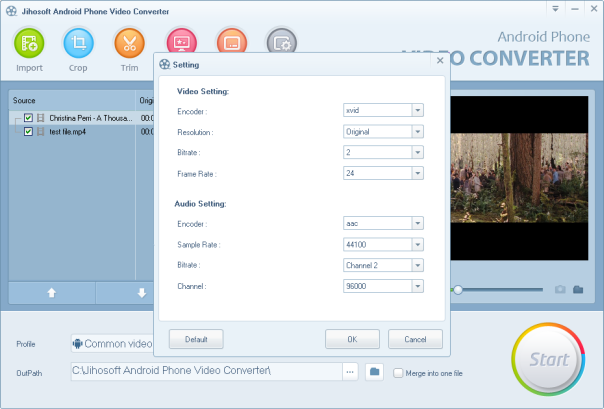
Start the Video Conversion
Click the “Start” button to begin the conversion. When the conversion is finished, this Android Video Converter will show you the output folder where the converted video is in. Now transfer the file to your Android device, and you will be able to play the video on Android.
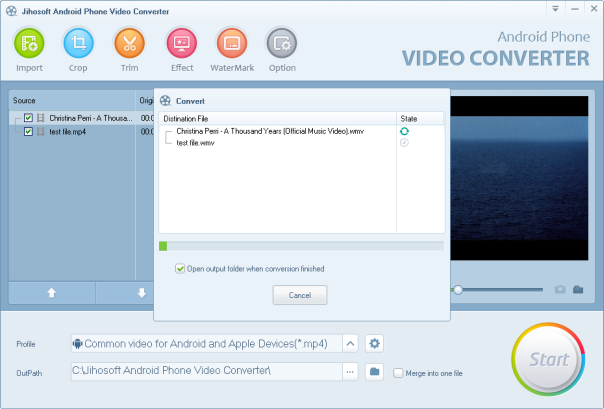
Part Two: How to Edit Videos before Conversion
Jihosoft Android Video Converter provides you video editing features so you can edit the video before conversion.
Crop Video
Click the “Crop” button, then you would be able to crop the imported video directly by dragging the playing area, or setting a parameter for the Left, Top, Width, and Height.
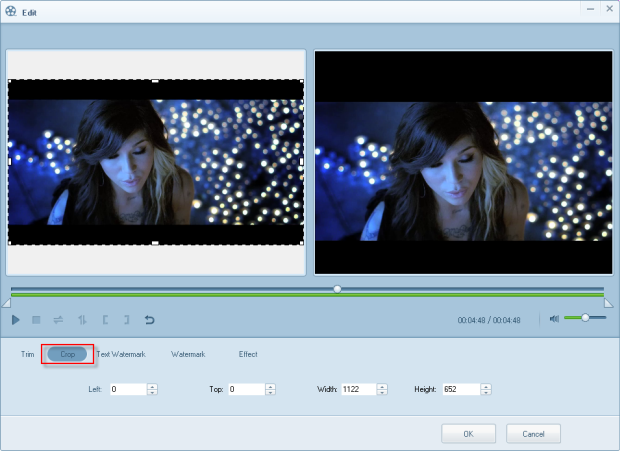
Trim Video
Click the “Trim” button. On the coming dialogue box, you can trim the video manually, or set a start trim lab and end trim lab. This option enables you convert the desired part of a video only.

Apply Effect
Click the “Effect” button. You can apply effect to the imported video. Also, you can adjust the video’s saturation, brightness and contrast.
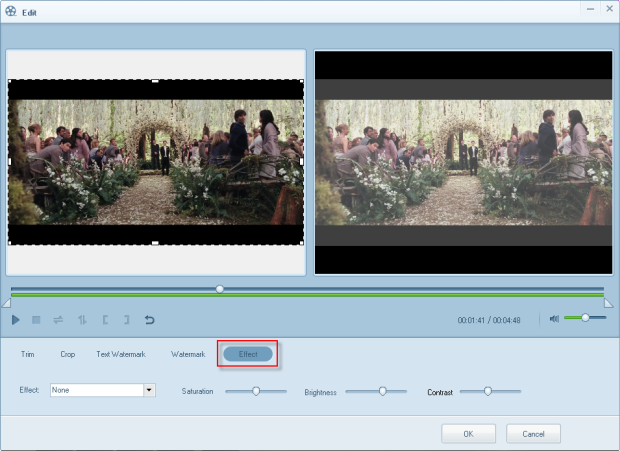
Add Watermark
You can either add a text watermark or an image watermark to your video. Simply click the “Watermark” button.
- Add text watermark: After you input the text you’d like to add, you can adjust the transparency, color, font size, font name, font style and position of it.
- Add image watermark: Select a picture from your computer. Then you would be able to set the transparency, position, and size of it.