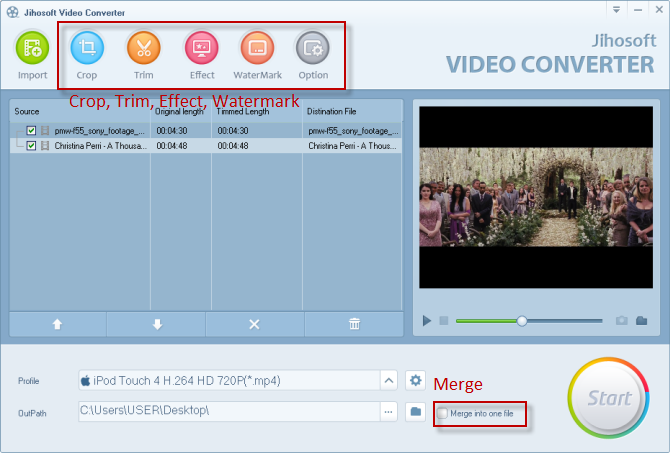User Guide
- Part One: How to Convert Videos from One Format to Another
- Part Two: How to Edit the Imported Videos before Conversion
Part One: How to Convert Videos from One Format to Another
Jihosoft Video Converter supports converting a wide array of SD and HD videos, including AVI, MP4, WMV, FLV, MOV, MPEG, 3GP, MOD, TOD, MTS, M2TS, MXF, and more.
Install and Run Jihosoft Video Converter
Obtain a free trial version of this program on your PC. Double-click the installation file to install and run it. Then you will see its main interface as below:
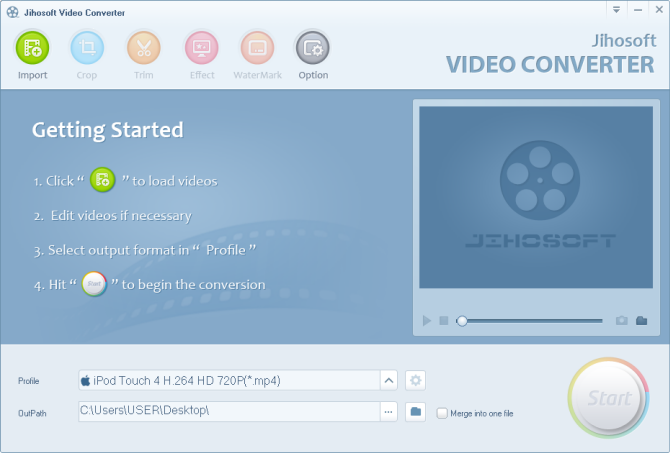
Import Source Video Files into it
Click the green “Import” button to load the source videos you wish to convert from your desktop to the program. You can import and convert multiple files each time. After videos are loaded successfully into the converter, you will be able to see the details of each video.
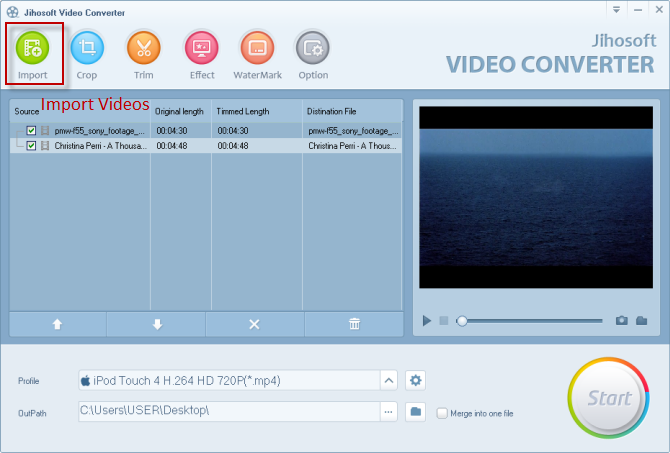
Customize Output Settings
Select the output format as you want from the drop-down menu of “Profile”. You can see Common Video, Common Audio, HD Video, Application, Samsung, HTC, Motorola, Nokia, etc options available.
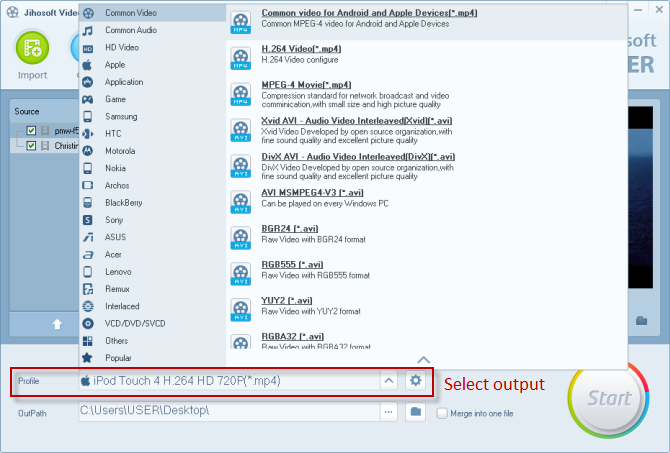
What's more, you can customize the output video parameters by clicking on the gear button. Parameters you can adjust include encoder, resolution, bit rate, frame rate, etc.
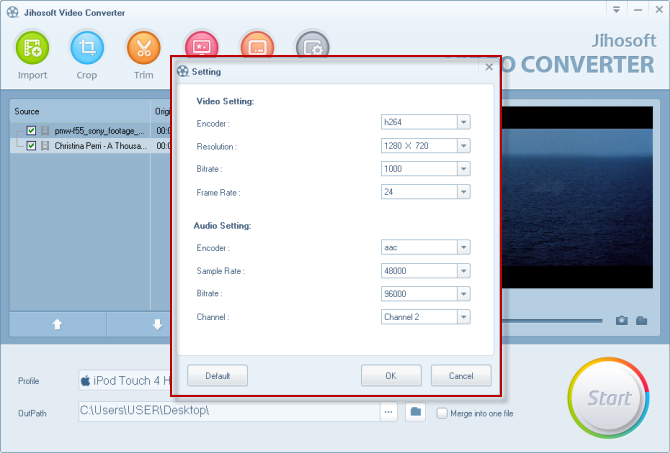
Start the Conversion
Select the output path where you want to save the converted videos after the conversion. After that, click “Convert” to begin the conversion automatically.
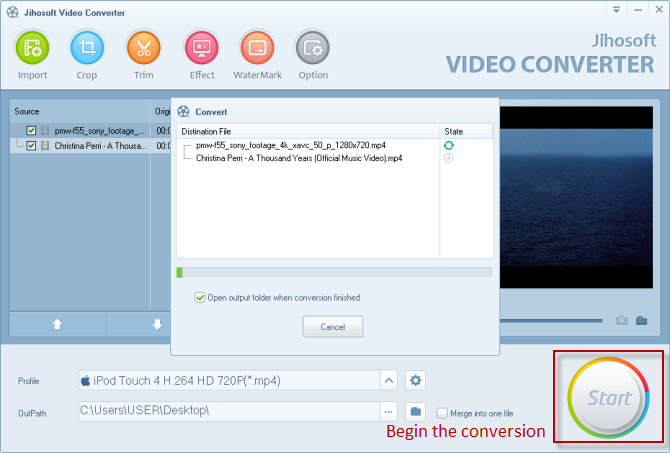
Part Two: How to Edit the Imported Videos before Conversion
Jihosoft Video Converter has built-in video editing functions, with which, you can edit your videos before converting them. Just click the “Crop”, “Trim”, “Effect”, “Watermark” button on the navigation bar.
1. Crop: Adjust the size of the crop area by dragging and dropping. Or set value to the Left, Top, Width, and Height.
2. Trim: Trim a video by moving the sliders to set start and end time.
3. Effect: Adjust the saturation, brightness, and contrast of a video.
4. Watermark: Add text or image watermark to the desired place of the selected video.
5. Merge: Merge one or more videos as one.