Jihosoft Android Phone Recovery User Guide
Jihosoft Android Phone Recovery is a superb data recovery program for Android devices. It allows users to recover deleted or lost contacts, text messages, call logs, WhatsApp history, photos, videos, and more from Android phone&tablet from Samsung, HTC, LG, Sony, Motorola, etc.
Note: Stop using your Android device after you lost data from it. Any new data written into the device may overwrite the lost data and make it unrecoverable.
Install & Run Android Phone Recovery
Free download the demo version of Jihosoft Android Phone Recovery. Then follow the setup wizard to install and run the program on your computer.
Select File Types to Scan
After you run the software, select the file types that you need to scan and recover. It’s suggested to choose the file types you need only. This will shorten the time cost.
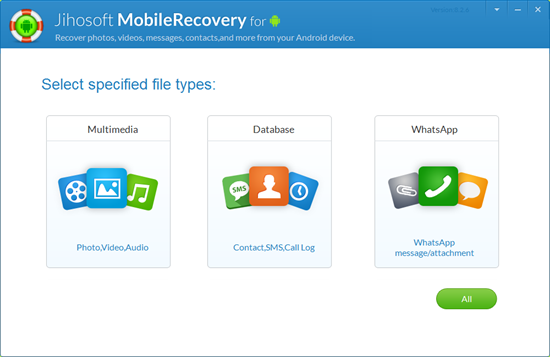
Connect Your Android Device to Computer Via USB Cable
On the coming screen, you will be prompted to connect your Android. In order to let this program recognize your device, follow the instructions below:
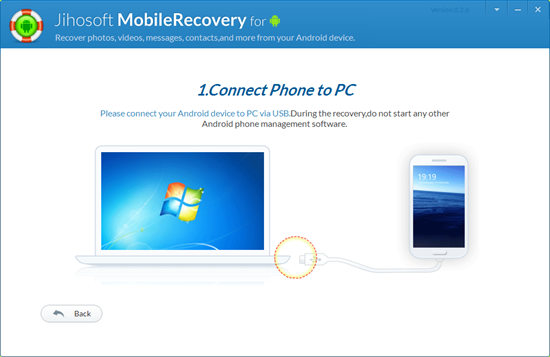
1)Plug your Android phone or tablet to computer with a well-functioned USB cable.
2)Enable USB debugging on your Android device. If you don’t know how to set it, please
follow this guide. After that, note if a pop-up message appears on your Android screen that hints you to allow USB debugging, click “OK” to authorize. If you have already enabled USB debugging on the Android before, click “Opened? Next...”.
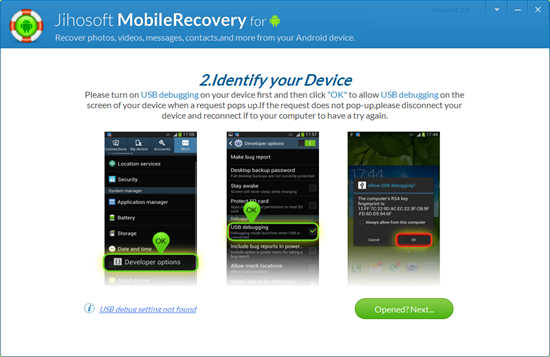
Tips: If you haven’t installed the corresponding USB driver for your Android device on computer previously, the program will notify you to do that. On the driver installation window, click “Install”. Then hit “Exit” after the driver is installed successfully. After that, the program will start to identify your device.
Analyze and Scan Data on Your Android Device
When you have finished the connection step and the program has identified your device, click the “Start” button to scan data on it. The scan may take a while according to the size of your phone storage and PC performance.
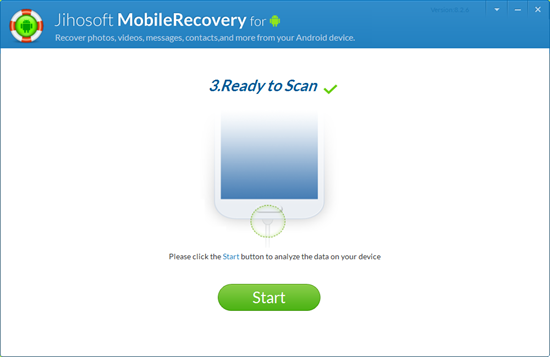
Preview and Recover Data on Your Android
After scan, all contacts, messages, photos, videos and documents found will be listed by category. You can preview them in details. Then mark those you want and click “Recover” to save them on your computer.
