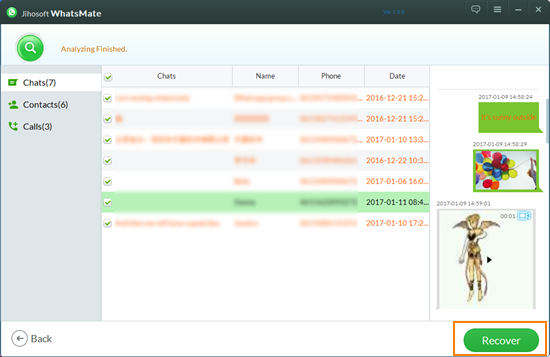Jihosoft WhatsMate User Guide
Jihosoft WhatsMate is an all-in-one WhatsApp manager for both Android & iOS users. In this tutorial, you will learn how to use the four main functions of it:
- Part 1: Backup WhatsApp Data from Android/iPhone to PC
- Part 2: Restore WhatsApp Data from Backup to Android/iPhone
- Part 3: Transfer WhatsApp Conversations between Android & iOS Device
- Part 4: Recover WhatsApp Messages from Android/iPhone without Backup
Before getting started, please pay attention to the following when connecting your device(s):
For Android devices:
install the corresponding Android USB driver on computer
enable USB debugging on the device and tap “Allow” when there is a dialog pops up on the phone’s screen
For iOS devices:
install the latest version of iTunes on computer
tap “Trust” on iPhone screen when there is a pop-up window asking you to trust this computer
Part 1: Backup WhatsApp Data from Android/iPhone to PC
Jihosoft WhatsMate allows you to backup all the WhatsApp files, including messages, contacts, call logs, pictures, videos and audios from your Android/iOS device to PC.
Step 1: Run the program and choose “Backup WhatsApp Data to Computer”.
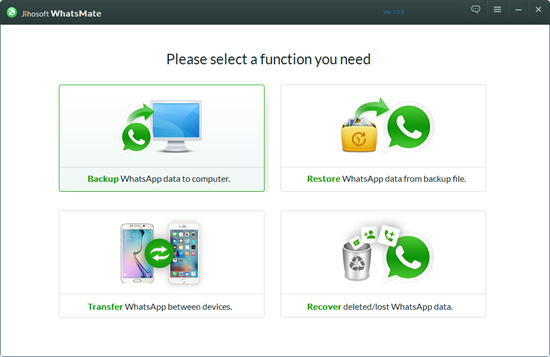
Step 2: Connect your Android or iPhone to PC and click “Next”; when the program has identified the device, it starts scanning the device.
Step 3: Once the program finishes analyzing WhatsApp data on your device, you can select the WhatsApp data you want and click the “Backup” button to backup them on computer.
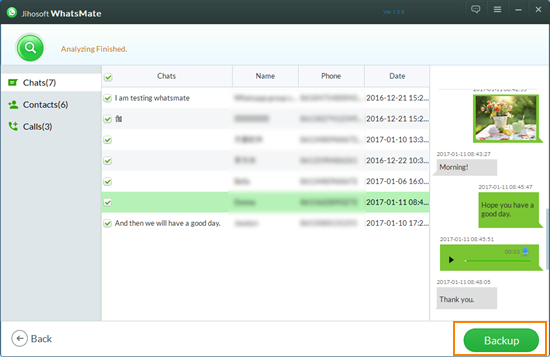
Part 2: Restore WhatsApp Data from Backup to Android/iPhone
With the backup file created with WhatsMate, you can extract WhatsApp data from the backup and restore them to your Android/iOS device anytime you like.
Step 1: Start WhatsMate, choose “Restore WhatsApp Data form Backup File” and connect your Android/iPhone to computer.
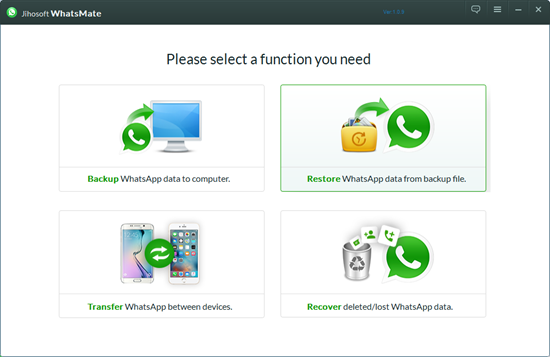
Step 2: Choose a backup file you wish to restore data from, and then click “Next”.
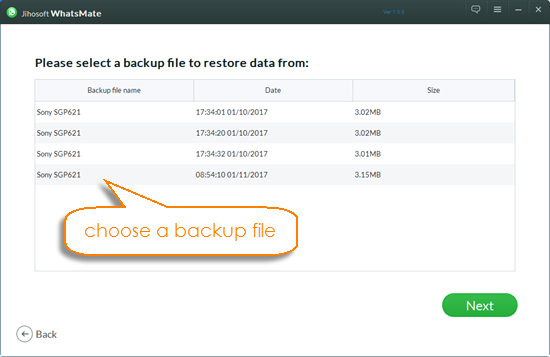
Step 3: Preview the WhatsApp backup data, select the files you need and then click “Restore”.
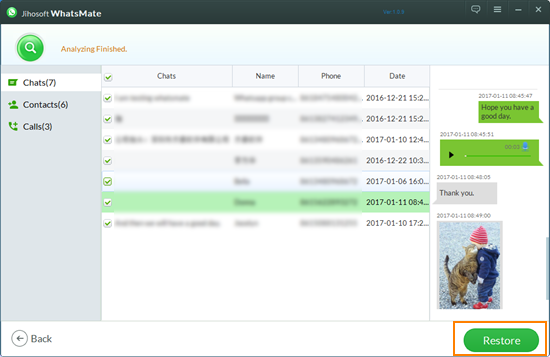
Part 3: Transfer WhatsApp Conversations between Android & iOS Device
With Jihosoft WhatsMate, you can transfer WhatsApp conversations, pictures, videos and other files between Android and iPhone/iPad/iPod Touch in a quick and efficient way.
Step 1: Initiate WhatsMate, select “Transfer WhatsApp between Devices”.
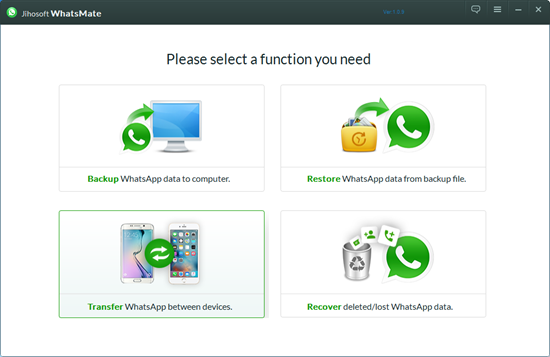
Step 2: Connect both your Android and iOS device to PC; you can click the “Flip” button to exchange the source phone and destination phone.
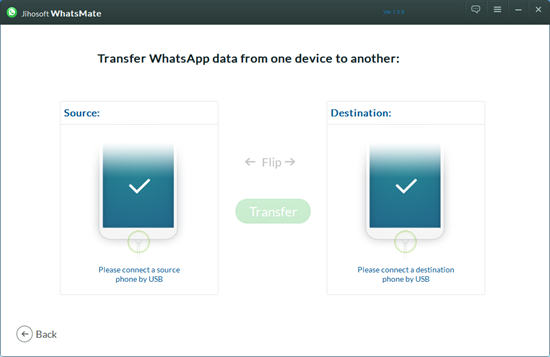
Step 3: Choose the WhatsApp data you want to transfer, and click “Transfer”.
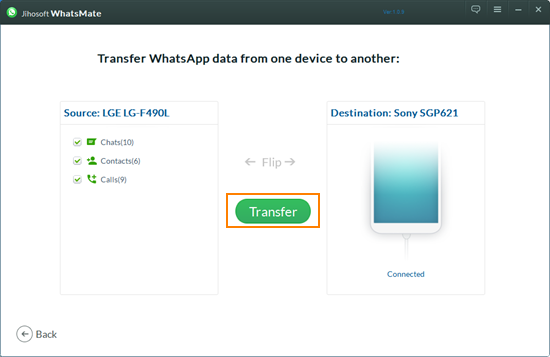
Part 4: Recover WhatsApp Messages from Android/iPhone without Backup
Have you ever mistakenly tapped the “Delete” button? And the worst is that you have no backup to restore. In this case, Jihosoft WhatsMate can also help you recover deleted WhatsApp conversations from Android/iPhone without backup.
Step 1: Run WhatsMate, select “Recover Deleted/Lost WhatsApp Data”.
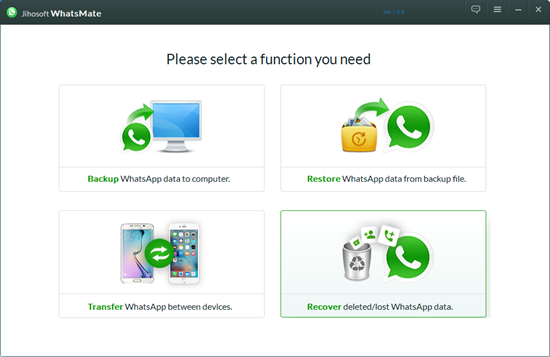
Step 2: Connect your Android/iPhone device to computer, and click “Next” to start scanning lost WhatsApp data on your device.
Step 3: After that, you can preview the scan result; then choose the WhatsApp messages you need and click “Recover”.