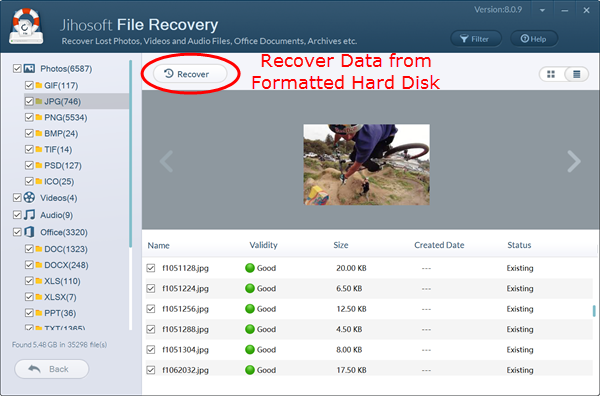How to Recover Files and Data from Formatted Hard Disk Drive
Formatting a hard drive is the process of deleting files from a drive, to give space for new files or a new operating system. When a drive is formatted, all erased data store on it can still be retrieved if no new data is written to the drive. The reason is that a hard drive formatting does not erase anything at all, what it does is to remove the files from the computer’s File Association Tables (FAT) and tell the computer that it is safe to use that space. Before the computer using that space, the files are still there and can be easily restored.
Data Recovery Software for Formatted Hard Drive
There are many Data Recovery software owns the function to recover data from formatted Hard Disk Drive in Windows 7/8/10. If you wish to find one that’s simple to use but still has the great power to recover most of your lost data, you can’t miss Jihosoft File Recovery.
Main functions of Jihosoft File Recovery
- Recover photos/music/videos (almost all formats), documents (word, ppt, excel, etc.), archive (zip, rar, 7z, etc.).
- Recover files from Window OS-based hard disk drives.
- Advanced Scan function to deselect the file types you don’t have to scan.
- Super fast scan speed to save your precious time.
- Filter feature to quickly find the files you need according to size.
- Exceptional preview tool to display video, audio, document and more files.
Note: To recover data from formatted drive on Mac, you can download Jihosoft File Recovery for Mac.
How to Recover Files after Formatting Hard Drive
Tips: Do not save any data to the formatted Hard Disk Drive, any extra behaviors can lead to data overwriting, which could result in permanent loss of data. To retrieve formatted data on PC hard drive, you can walk through the following recovery process step by step.
Step 1. Download and install Jihosoft File Recovery.
Download the data recovery program free and install it on your computer, but DO NOT install it on the partition which you want to restore data from. For example, if you format the E drive, then you should install the software onto a non-E partition, like D drive.
Step 2. Select a partition to scan.
Start the program, and click “Recover File”, then select and check the disk drive that you have formatted as the partition to scan.
Tips: you can also use this tool for USB flash drive recovery (list as Removable Disk).
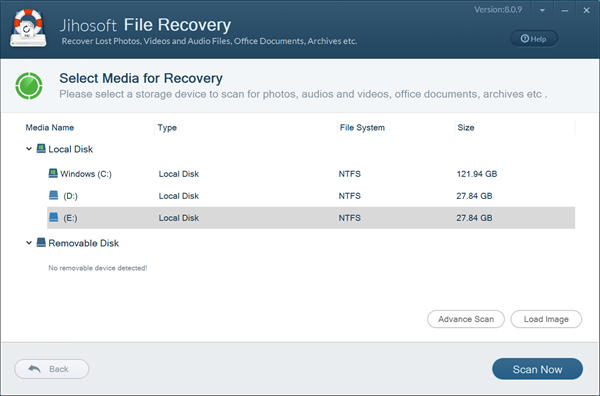
Step 3. Scan lost files on formatted hard disk drive.
Choose “Advanced Scan”, and check the file formats that you want the app to scan, then click “Scan Now”. You can freely select all possible formats of the files you need to recover.
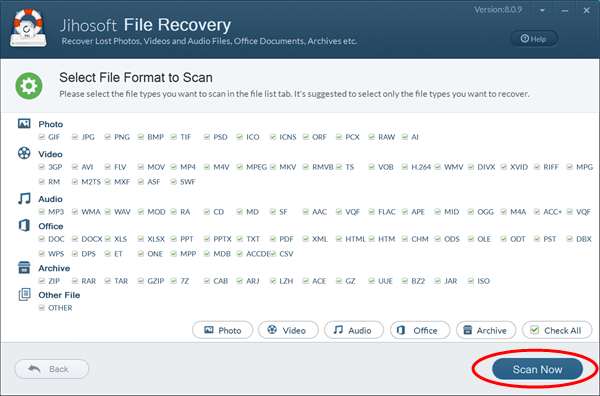
Step 4. Preview and recover data from formatted hard disk.
After the scan, the software will present recoverable files in the left pane by folders according to file types and formats. You can use the filter and preview tools to find and specify the files you want to recover. Once you have selected the files you need, click “Recover” button to recover files from the formatted disk drive to a location you want.