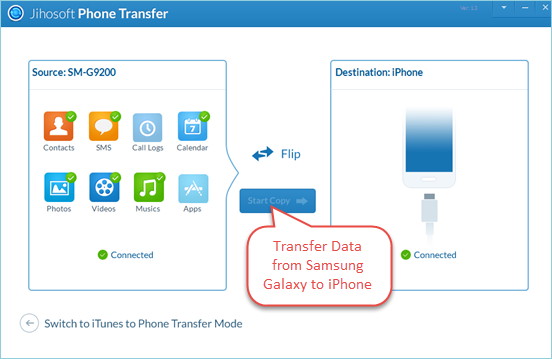How to Transfer Data from Samsung Galaxy to iPhone 6S/6S Plus
If you’re picking up the new iPhone 6S/6S Plus and moving from a past life with Samsung, then there’re some questions you might have. Upgrading to a new iPhone is really great, but the daunting part is the task of getting stuff off your old Samsung Galaxy phone and onto your new iPhone. How to make the switch? That’s where we come in. Read on as we will walk you through the steps to transfer data from Samsung to iPhone easily and safely.

To transfer data from Galaxy S3/S4/S5 to iPhone 6/6 Plus/6S/6S Plus, you’ll need:
-A computer with the latest version of iTunes installed
-Your old Samsung device & new iPhone
-Two USB cables to connect your devices to the computer
-A workable Samsung to iPhone Transfer tool
Best Samsung to iPhone Transfer Tool: Jihosoft Phone Transfer
Search the internet, and you’ll find many tools available to make the transition. Among them, Jihosoft Phone Transfer is recommended. It allows you to transfer data from Samsung to iPhone by one click, even if they are running on different operation system.
-Transfer contacts, SMS messages, calendar, and media files like music, videos and photos from Samsung to iPhone
-Support Samsung devices including Galaxy S3, S4, S5, Note 2, Note 3, Note 4 and more Android phones from HTC, LG, Sony, Motorola, etc.
-Work well with all iPhone models, like iPhone 5S, iPhone 6, iPhone 6 Plus, and even the newly released iPhone 6S.
Now read the instructions below to see how exactly this tool works:
1.Launch Jihosoft Samsung to iPhone Transfer tool on your PC. You’ll be informed to connect your devices to the computer.
2.Now use USB cables to connect your old Samsung phone and new iPhone to the computer. The program will automatically recognize and display them.
3.After that, click “Flip” to make sure your Samsung connected as “Source” and your iPhone as “Destination”.
4.In the source phone panel, check the files you want to move, then click “Start Copy” to begin to move data from Samsung to iPhone.