How to Transfer Calendar from iPhone to Android
Nowadays, the Calendar app on our phone is not just a tool for referring to the date, but also acting as a great reminder or planner. It records our meeting times, big events, special moments, future plans or something trivial. In a word, the Calendar app has become a part of our life and we rely much on it. If you recently switch your phone, say, from iPhone to Galaxy S6, you must want to sync your iPhone calendar with Android. In this article, you will learn two simple methods to transfer calendar from iPhone to Android.
Method 1: Via Google Account
For a few calendar entries, you can make use of Google account to do the transfer. Simply have your iPhone, Android device and a Google account. And follow the steps below to transfer iPhone calendar entries individually to Google account.
1. On your iPhone, go to “Settings” and select “Mail, Contacts, Calendar”. Select “Add Account” > “Google”, then enter your Google account details into the form.
2. During the setup, make sure the Calendars switch is on. In the pop-ups, choose “Keep On My iPhone” to keep local calendars on your iPhone instead of deleting.
3. Go back to iPhone’s Home screen and launch the Calendar app. Tap on the calendar event that you want to transfer and you’d be able to see the details.
4. Tap on “Calendar” from the menu, then select Google or Gmail account. Now your iPhone calendar will be saved to your Google account.
5. On your Android phone, go to “Settings” > “Account” and log into the same Google account, then you can sync iPhone calendar entries with your Android.
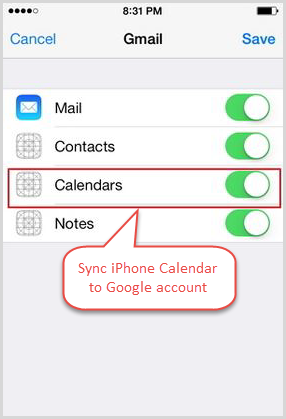
Method 2: Using Jihosoft Phone Transfer
If you have plenty of events or reminders, manually transfer your iPhone calendar entries to your Google account is really tedious and time consuming. In such case, you can try Jihosoft Phone Transfer, allowing you transfer from iPhone to Android, including Samsung, HTC, LG, Sony, Motorola, and more in just one go.
1. Download Jihosoft Phone Transfer to your computer. (Windows and Mac versions are both available. Just get the right one for you.)
2. Install and run it. Now connect both your iPhone and Android phone to the computer via USB cables. (Please enable USB debugging on your Android, or the program will fail to connect it.)
3. When connected, click on the “Flip” button to set your iPhone as “Source” and Android as “Destination”.
4. Choose “Calendar” from the listed file types and tap on “Start Copy” to begin transferring calendar from iPhone to Android.
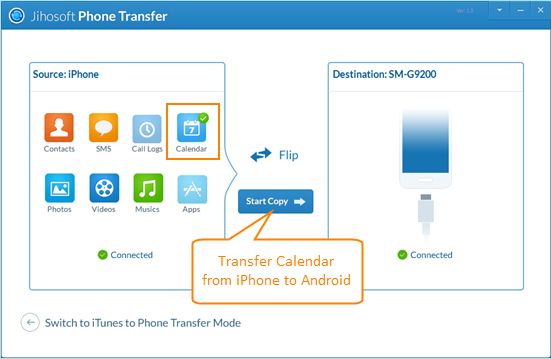
Note: If you have ever synced your iPhone with iTunes, Jihosoft Phone Transfer can transfer calendar from iTunes to Android. Then you don’t need to connect your iPhone with the computer. Besides calendar, this tool can transfer contacts, text messages, as well as media data like photos, videos, music etc. from iPhone to Android.

