4 Ways to Recover Deleted Contacts from Your iPhone

“When I was trying to disable my contact’s iCloud function, accidentally I clicked the bottom of erasing the contacts from the iPhone. How can I have my contacts back?”
One of the things that iPhone users fear most is losing contact. However, we may occasionally lose contact due to various reasons, such as accidental deletion, virus attack, iOS upgrade, factory settings restore, jailbreak, etc. How to restore contacts on iPhone? Don’t worry. Here we’ll cover four ways to help you recover deleted contacts from iPhone 11 pro, 11, Xr, Xs, X, 8, 7, 6, read through each of them, and choose the one that works best for you.
Method 1: Recover Deleted iPhone Contacts via iTunes
If you have backed up your iPhone with iTunes before the deletion, you may recover the deleted contacts by restoring your iPhone from an iTunes backup. Before we move any further, please go to Settings > [your name] > iCloud > Find My iPhone and turn off the Find My iPhone feature. Now let’s learn how to retrieve deleted contacts on iPhone via iTunes.
- Step 1: Launch iTunes on your computer. If you are using a Mac with macOS Catalina 10.15, launch Finder.
- Step 2: Then connect your iPhone to the computer via a USB cable.
- Step 3: Click on the device icon when it appears in iTunes or Finder window.
- Step 4: Select the Restore Backup button.
- Step 5: Choose the most relevant backup and click the Restore button to confirm.
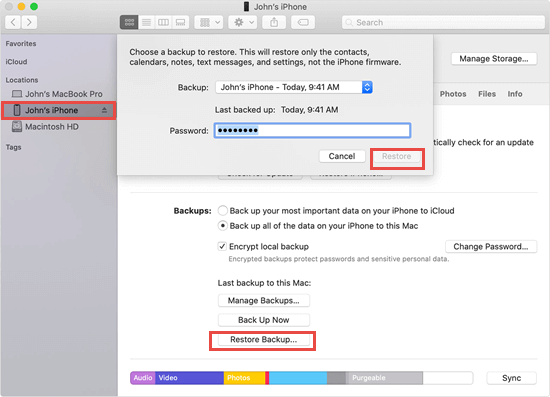
Please keep your iPhone connected to the computer until the whole process is finished. Restoring your iPhone from an iTunes backup will overwrite the existing data on your device, so you’d better back up your device beforehand to avoid data loss.
Method 2: Restore Contacts on iPhone from iCloud
iCloud archives a list of contacts regularly, so you can try to restore your contacts from an earlier archive of contacts in iCloud. Restoring iPhone contacts from iCloud archive can replace the current contacts on all your devices. But your current contacts will be archived for you to get them back at any time you want. Follow the steps below to recover your deleted iPhone contacts from iCloud.
- Open iCloud.com with any browser on the computer and log in to your iCloud account.
- Click on Account Settings in blue font. Then head over to the Advanced section and select Restore Contacts.
- All the available versions of your contacts will be archived by date and time in a list. Pick the version that may contain your deleted contacts and click “Restore”.
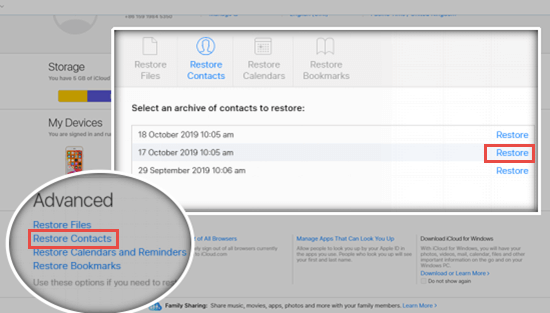
Note:
- Please don’t make any change until the restoring process is complete. Any change made to contracts won’t be saved in this process.
- Some users encounter the situation mentioned at the beginning that they accidentally tap on “Delete from My iPhone” when disabling the “iCloud Contacts” feature on the device, and then all contacts are gone. In this case, you can get back these contacts on iPhone by merely turning on the iCloud Contacts again.
Method 3: Get Contacts Back on iPhone from Google
Contacts deleted from iPhone, but you have no backup available? If you’ve saved contacts to your Google account, you can follow these steps to restore them to iPhone.
- Step 1: Tap Settings > Account & Passwords > Add Account > Google on your iPhone.
- Step 2: Log into your Google account with your email and password.
- Step 3: After that, switch on the toggle of Contacts and tap Save at the top right. Then your contacts that have been synced to Google Contacts will appear in the iPhone Contacts app.
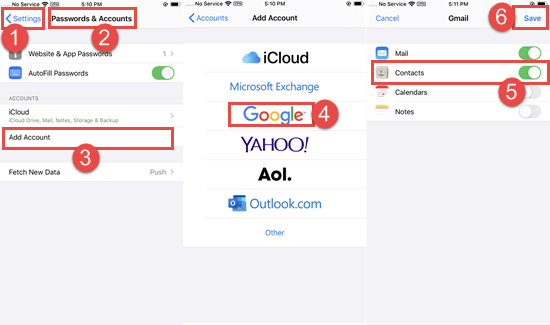
Method 4: Retrieve Deleted Contacts on iPhone with Third-party Tool
Though iTunes and iCloud offer easy ways to restore contacts from iPhone, the existing data on your iPhone would be replaced by the backup, and the new contacts you haven’t backed up will be wiped. If you want to keep the current data on the device untouched and intact, you can make use of a third-party tool to recover deleted contacts in a safe way. Here Jihosoft iPhone Data Recovery is recommended.
This tool is fairly easy to use. Just connect your iPhone to PC, the iPhone Contacts Recovery software will directly scan your device and find deleted contacts on the iPhone without backup. Also, if your iPhone is lost or broken, the program allows you to extract the data you want from an iTunes or iCloud backup selectively. Besides, Jihosoft iPhone Recovery tool can help you recover deleted text messages, WhatsApp, photos, notes, calendars, etc. on the iPhone. Free download the program and have a try as following steps.
- Step 1: Run Jihosoft iPhone Data Recovery on your computer and connect your iPhone to the computer via a USB cable.
- Step 2: When the program detects your device, click the “Start Scan” button to start a scan.
- Step 3: When the scan is over, click “Contacts” in the left pane to preview your deleted iPhone contacts. Once you find the contacts you need, click the “Recover” button to save them onto your computer.
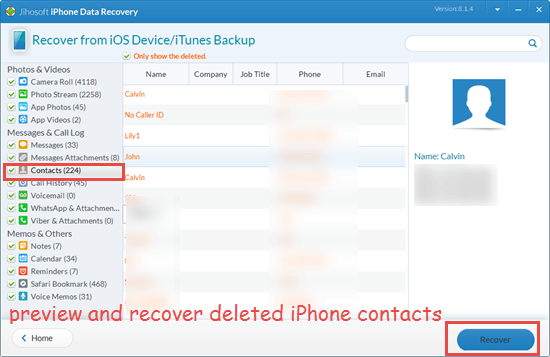
Note:
- If you want to extract data from an iTunes backup or iCloud backup, disconnect your device from the computer.
- The overwritten data on your device is not recoverable. So please open the Airplane Mode and stop using your device once you realize the data loss.

