How to Retrieve Deleted Notes on iPhone 11/Xr/Xs/X/8/7/6S/6
The Notes app on iPhone gives you a place to jot down to-do lists and anything you need to remember, making your daily life work in a planned way. However, problems can pop up at any time, the most prevalent one of which is that you may delete some significant notes accidentally. Besides accidental deletion, a broken device, iOS 13/12 upgrade, or jailbreak failure also inflicts missing notes on iPhone. As you are reading this article, the odds are that you are facing a similar issue and trying to find means of restoring notes on your iPhone device. If so, you might as well keep reading this whole text on how to recover deleted notes on iPhone 11 Pro. 11, Xr, Xs, X, 8, 7, 6, etc. whether you have a backup or not.
1. Get Back Deleted iPhone Notes from Recently Deleted Folder
If you are an old user of the iPhone or have read our post How to Recover Permanently Deleted Photos from iPhone, you would know the iPhone Photos app has a Recently Deleted folder to store deleted pictures temporarily. The Notes app also has one. If your iPhone is running iOS 8 or up, the notes you delete will be moved to the “Recently Deleted” folder in the Notes app, where they will rest for 30 days. It is the first place where you should look for your lost notes. The detailed steps are outlined below.
- Go to Notes > Folders > Recently Deleted folder.
- Tap on “Edit” in the top right corner. If your device is with iOS 13, the “Edit” will be replaced by an icon with three dots in a circle, tap it and then “Select Notes”.
- Tick the notes you want to undelete and click “Move to” in the bottom left corner.
- Tap a folder you want to save the recovered notes.
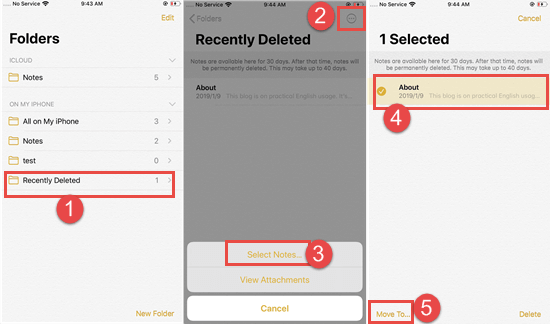
Note: The iPhone will permanently remove the deleted notes from the Recently folder after 30 days.
Method 2: Restore Deleted Notes on iPhone from a Backup on Computer
If you regularly sync your iPhone with iTunes, retrieving lost iPhone notes is as simple as performing sync. Here’s how to retrieve deleted iPhone notes from iTunes backup on your computer.
- Step 1: Open iTunes on your computer. If you are using a Mac with macOS Catalina 10.15, open Finder.
- Step 2: Connect your iPhone to the computer via a USB cable. You may need to unlock your device with passcode or tap “Trust This Computer” onscreen.
- Step 3: Click on the device icon when it appears in iTunes or Finder window, then select the “Restore Backup” button.
- Step 4: Choose the most relevant backup and click the “Restore” to confirm it.
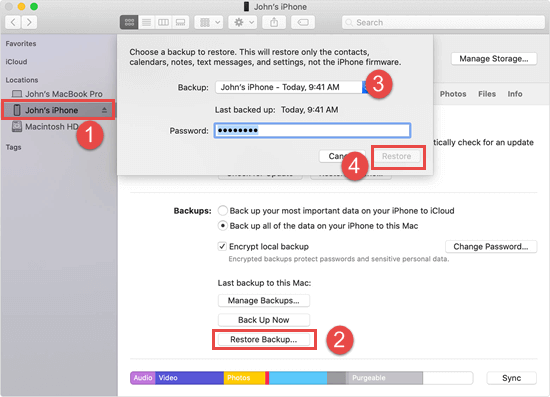
Note: This method will remove any new contacts, messages, photos, videos, and other data you’ve added to your iPhone since your last sync. If you hope to keep these new data untouched, you can skip to Method 4.
Method 3: Recover Deleted Notes on iPhone without Computer
Different from iTunes, iCloud allows users to back up iOS devices directly to iCloud wirelessly. Likewise, you can restore deleted notes and other data from iCloud backup without a USB cable or computer. Here’s how to do it.
- Navigate to Settings > General > Reset on the iPhone and tap on “Erase Content and Settings”. If it asks for your device passcode or to back up your data, just comply with it.
- When your iPhone turn on back, follow the onscreen prompts to reach the App & Data screen.
- Tap on Restore from iCloud Backup, then sign in to iCloud with your Apple ID and passcode.
- Pick the most relevant backup from a list of archived backup files to restore.
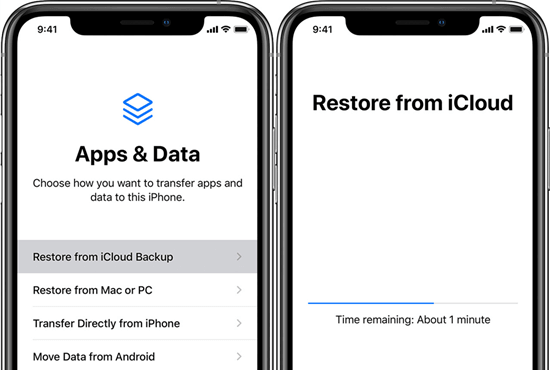
Note: The generic way to recover deleted notes from iCloud backup doesn’t need the USB cable and computer, but you should keep your device connected with a stable Wi-Fi network. Furthermore, this means asks you to wipe all the current data and settings on your iPhone, and you never know if the backup contains the lost notes. So you’d better think it over before moving any further.
Method 4: Retrieve Deleted Notes on iPhone without Backup
If you don’t have a recent backup, you can make use of a third-party tool to directly scan your iPhone and get back the deleted notes. Here Jihosoft iPhone Data Recovery is typically recommended. This tool empowers you to recover deleted notes, messages, WhatsApp, notes, contacts, call history, photos, videos, and more data from the iPhone/iPad/iPod directly. It is compatible with all iOS versions, including iOS 13. And if necessary, it can also be used as an iPhone backup extractor.
- Step 1: Download and install the iPhone Notes Recovery software on your Mac or PC.
- Step 2: Run this tool and connect your iPhone to the computer. Simply click on the “Start Scan” to scan the iPhone for lost notes on it.
- Step 3: After the scan, preview all recoverable files on your device. When you find your deleted iPhone notes, check “Notes” in the left pane and click “Recover” to save them on the computer.
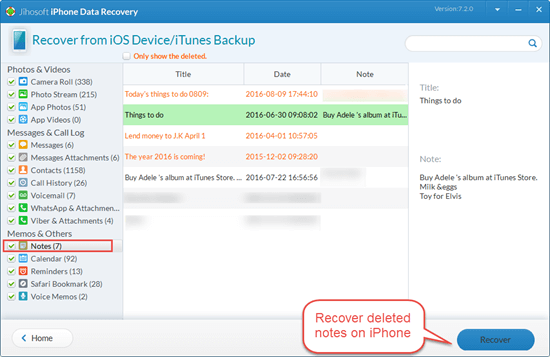
Note: Turn on “Airplane Mode” on your iPhone and stop using the device after losing notes. Any operation will generate new data, which may overwrite the deleted notes and make them unrecoverable.
Extra Tip: How to Sync iPhone Notes with Gmail Account
To avoid losing your important iPhone notes, always keep a safe backup of your notes. On top of that, it is a great idea to sync and save iPhone notes in Gmail.
- In your iPhone, go to “Settings” and navigate to “Notes”, tap on it.
- Tap “Account” and choose “Add Account”, select “Gmail”. Type your account username and password.
- Toggle on “Notes” and then tap “Save”, the notes will be synchronized between iPhone and Gmail.
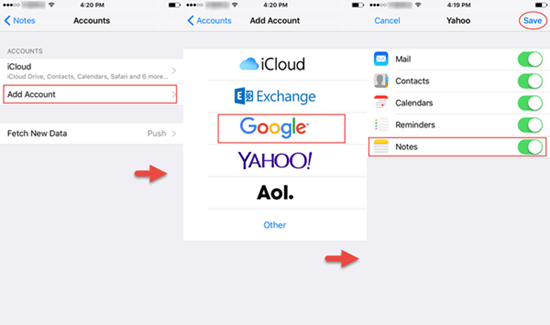
Note: To sync iPhone notes with Gmail, in your Notes app, you should select the “Gmail” option to create notes.

