Galaxy S6/S6 Edge Data Recovery: Recover Photos, Contacts &Messages
Samsung Galaxy S6 is considered as the first great smartphone of 2015. Its attractive aesthetics, first class components and wireless charging support make it stand out from the field. So many Android users still love it even the S7 and S7 Edge have already released.

Special Features of Samsung S6
- F1.9 real time HDR, low light shot, 0.7s launch time and fast tracking AF.
- With flash on both cameras, you can take high quality selfies by shortcut.
- Curve-screen and stunning 5.1″QHD Super AMOLED display, with “real” RGB color.
- Faster LTE chip, you can experience all the feature of 4G.
- Samsung pay function.
- Supports wireless charge, its non-removable battery keeps longer playtime.
- 4 color options: Black Sapphire, White Pearl, and Blue Topaz, Gold Platinum.
Data Loss on Samsung Galaxy S6
Every year, large amount of android users encounters the data loss when they replace a new phone. You may be ready to replace a new Galaxy S6, but don’t forget to take care of the important data on your Samsung S6. Many reasons may cause the data loss, such as, mistakenly tapping the “Delete” button when you are exploring the new features of S6. What’s worse, we lost data without realizing it in most cases. That’s why the available backups is far enough to avoid data loss.
Recover lost Data from Galaxy S6/S6 Edge
If by any chance that you accidentally lost/delete data on Samsung S6 without backups, there is no need to be worried either. A Galaxy S6 Data Recovery helps you recover the deleted photos, contacts, messages, videos, WhatsApp messages, call logs, musics, Viber messages and other files from Samsung S6/S6 Edge in a few clicks.
Notes:
- This software works well on many other Samsung phone types, such as Samsung Galaxy S8/S8+/S7/S7 Edge/S5/S4/S3, Galaxy Note 7/5/4/3, Galaxy On series, Galaxy J series, A series, C series, etc.
- The latest Android 7.0 Nougat is supported by the software.
Step 1. Don’t use your Samsung Galaxy S6 immediately once the data lost. Turn off your 3G/4G connection and Wi-Fi to avoid automatic updating and data overwriting. Every new data could make the deleted data unrecoverable.
Step 2. Get a reliable Samsung Galaxy S6 data recovery tool. Jihosoft Android Data Recovery (Android Recovery for Mac) is one of the most powerful program to recover deleted files on Samsung S6. Simply download and install it on your computer.
Step 3. Enable USB debugging on Samsung S6. Go to Settings > About Phone > Tap Build number seven times on the bottom. Then go back to Developer options, check “USB debugging” and hit “OK” on the prompt.
Step 4. Connect Samsung Galaxy S6 to computer and run Jihosoft Android Data Recovery.
Step 5. Scan data on Samsung S6. After the software detected your Galaxy S6, click “Start” to begin scanning.
Step 6. Selectively preview and recover lost data from Galaxy S6. You can preview both deleted data and existing data on the scan result. Select files you want to get back, and tap button “Recover”.
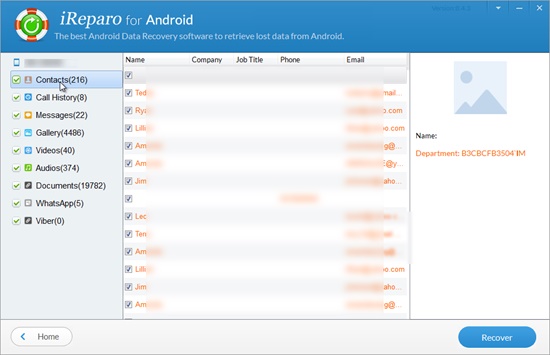
When the recovery is finished, your lost S6 data should be back to your computer. Follow the instructions to check the undeleted S6 files and data from exported folder.
If you want to learn more about Samsung Galaxy rumors and Samsung Data Recovery, feel free to contacts us via support@jihosoft.com or leave your comments below.
Watch the detailed video guide to recover deleted photos, videos from galaxy s6/s6 edge:

