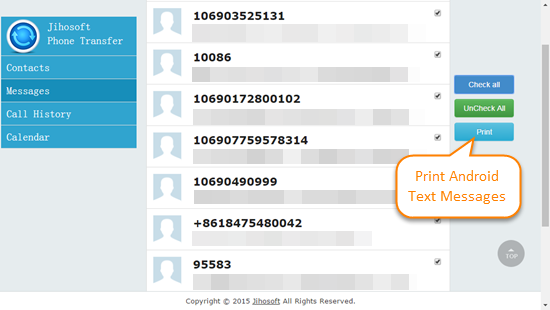Quick Guide to Print Text Messages from Android on Computer
“I have a Samsung Galaxy S6 and now need to print some text messages out for evidence in a civil court matter. Can anyone tell me how to save and print out Android SMS messages on my computer? Any help would be greatly appreciated.”
In many cases, the text messages may record some important information and an Android app to print text messages is urgent needed. Look no longer! Here I’d like to recommend powerful and simple-to-use Jihosoft Android SMS Transfer. It offers the easiest way to transfer text messages from your Android phone to computer. Certainly, this smart Android app also supports to print Android text messages in amazing threading mode.
Key Features of Jihosoft Android Text Messages Print App
– Transfer text messages from Android to computer or from Android to Android
– Freely view and print out Android text messages in amazing threading mode
– Restore text messages backup file to any Android or even iPhone from computer
– Export Android text messages with all details to readable HTML file format
Guide on How to Print Out Text Messages from Android Phone
Note: Here we describe how to print text messages from Android phone on a PC. If you are using a Mac, please get Android SMS Transfer for Mac to do the job.
Step 1: Download & Install the App on Your PC
Free get Jihosoft Android SMS Transfer tool from its official site. Double-click the downloaded .exe file and follow the on-screen instructions to install the app on your PC.
Step 2: Transfer/Backup Android Text Messages to PC
Run this Android Text Messages Print App on your desktop. Click “Backup Your Phone” and connect your Android phone to PC via USB cable. Then select “SMS” and click “Start Copy” to transfer all your SMS messages to any folder of your computer.
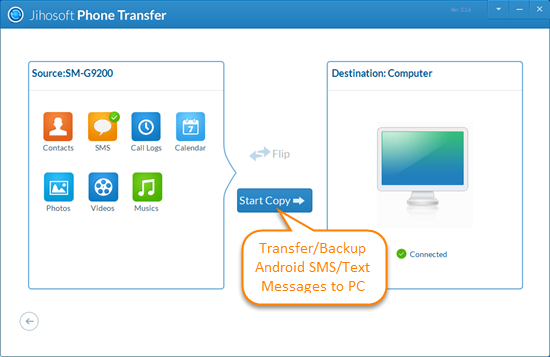
Step 3: Print SMS Messages from Android Phone on PC
Open the backup folder and find the saved .html file, check “Print Messages” to directly print out all your Android messages. Or you can click on “Messages” in the left pane and view all the details. Then select those messages you want and tap on “Print” in the right pane.