How to Transfer SMS/iMessages from iPhone to iPhone
Upgrading to a new iPhone 6s or 6s plus is exciting. You’ll be able to enjoy a lot of new functions and features. But one of the upgrading issues is the data transfer process. You may want to take your SMS/iMessages with you. For example:
“I recently got a new iPhone 6s plus to replace my old 4s. Could someone tell me how to transfer SMS and iMessages history from the old iPhone to the new one? They’re important work chats. I don’t want to lose them.”
Don’t worry. Here we’re going to look at ways to transfer text messages and iMessages from iPhone 4/4s/5/5s to iPhone 6/6s (plus).

Transfer Messages to New iPhone via iTunes or iCloud
Apple iTunes or iCloud doesn’t make it easy to transfer messages from iPhone to iPhone. Your only option is rely on the backups. iPhone messages data can be backed up with iTunes or iCloud. And you can restore your new iPhone from the backup and transfer all data to it, including the messages you backed up. What you should know is that, restoring from the backup can be a time consuming process and depends on the amount of data contained in the backup and the speed of your Internet connection.
Transfer SMS from iPhone to iPhone with Phone Transfer
A direct and quick way to transfer text messages from iPhone to iPhone is getting a third-party data transfer tool like Jihosoft Phone Transfer. This iPhone SMS Transfer software lets you transfer SMS/iMessages to your new iPhone in a few simple mouse clicks. Besides messages, it lets you transfer contacts, photos, videos, music and more between iOS devices.
1. Download, install and run the iPhone Message Transfer tool on your computer and connect your two iPhones via USB cables.
2. Wait a while for the program detect the two devices and make sure the new iPhone is in the Destination phone pane.
3. In the Source phone pane, select the “SMS” and other data you wish to move, then click on “Start Copy” to begin transferring.
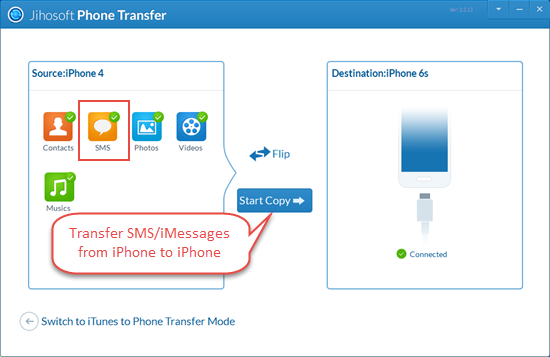
Please make sure both iPhones connected well during the whole transfer process. When the transfer is complete, your new iPhone will restart automatically. Then you will find your old SMS and iMessages history in your new iPhone’s Message app.

