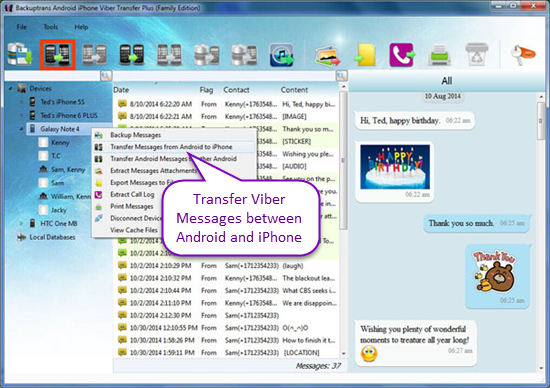How to Transfer Viber Messages between Android and iPhone
–I’ve just bought iPhone 6S and I want to transfer Viber messages which I backed up recently and sent it to my email to the new iPhone. Is that possible?”
–I have iPhone 4S in which I have loads of Viber messages. Now I got Galaxy S6 and want to transfer my Viber messages to it. How can I do it?
Free messaging service Viber has done its best to stand out among the crowd. Now it has more than 200 million users across various platforms, including Android, iOS, Windows Phone, and BlackBerry. However, there are challenges that users might face when switching to a new phone. Viber lets you create a backup file of your messages on Android and iPhone and sent it to any email. But the backup history cannot be restored onto your device.
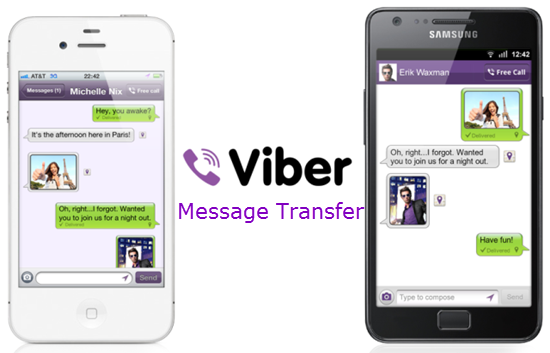
Is there any way to transfer Viber Messages between Android and iPhone?
Try Android iPhone Viber Transfer – all-in-one Viber messages manager package which lets you copy & share Viber chat history for Android/iPhone on computer directly. Not root/jailbreak required. With it, you can:
-Transfer Viber chat messages with attachments between Android and iPhone directly on computer. All Viber messages will be transferred and merged perfectly on Android/iPhone.
-Backup & restore Android/iPhone Viber chats history including texts, photos, videos etc on computer.
-Extract & recover Viber messages from iTunes backup to your Android or iPhone smoothly.
-Export and save Viber messages to document file like TXT, CSV, DOC, HTML, PDF, etc. You can print out Android/iPhone Viber messages in threading conversations.
To get started, please download & install Android iPhone Viber Transfer on your computer. Also, ensure you have iTunes 11.0 or above installed on this computer and your Android phone has USB debugging enabled.
1. Run Android iPhone Viber Transfer software and connect your Android and iPhone to the computer with USB cables.
2. When a message pops out on your Android phone’s screen, click “Back up my data” without entering password.
3. The software will read all Viber chat messages from your Android and iPhone and show them on its main interface.
4. Right-click the Android in Devices list that you want to transfer Viber messages from, and then choose “Transfer Messages from Android to iPhone”.
5. Choose a target iPhone that you want to transfer Viber messages to, and then click “Confirm” to start transferring.