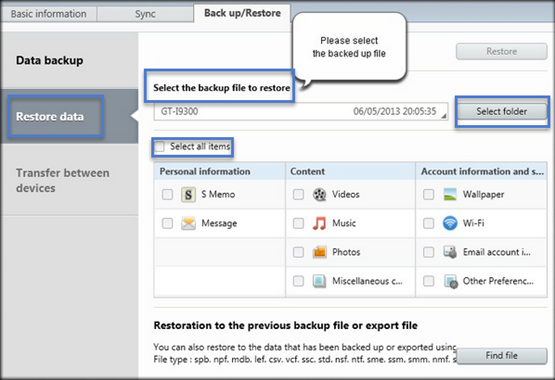Two Ways to Recover Deleted/Lost Data on Samsung Galaxy Note 2/3/4/5/7
A common scenario that we often encounter: You recorded many high quality videos or took great photos with your Samsung Galaxy Note, then you just set them aside. All of a sudden, the files on your device lost. And sometimes you even don’t know why. If you want to figure it out, you have came to the right place. Read on this post to get a feasible solution to recover data like contacts, text messages, photos, call logs, videos, etc from your Samsung Galaxy Note 2/3/4/5/7.

Check Out Reasons of Data Loss on Samsung Note
System: New system update failure or system crash.
Human mistake: Unintentionally delete important files and accidentally formatting of the memory card.
Virus attack: Data may be deleted automatically due to virus attack.
Others: Battery dead while transferring data, factory setting restore, and memory card corruption, etc.
Two Easy Ways to Recover Data from Samsung Galaxy Note 2/3/4/5/7
Option 1. Retrieve Data from Samsung Galaxy Note with Android Data Recovery
Actually, when the data lost on your Samsung Galaxy Note, it isn’t really erased. All data is still stored on your phone if the data isn’t overwritten by new content, as deleting only makes the data invisible and makes storage space reusable. To get the lost data back without backup. A great Samsung Galaxy Note data recovery tool, Jihosoft Android Data Recovery, you shouldn’t miss. It can help you recover lost data including text messages, contacts, call logs, photos and more from Galaxy Note with a few clicks.
Step 1. Download and run Android Data Recovery program.
Step 2. Enable USB debugging on Samsung Galaxy Note.
Step 3. Connect Samsung Galaxy Note to computer.
Step 4. Click “Start” to begin scanning and analyzing data.
Step 5. Preview and recover data by taping “Recover”.
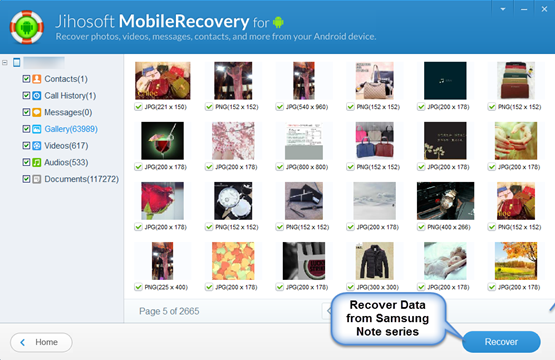
Warm tip: To avoid any lost data being overwritten by new content, don’t use your Samsung Galaxy Note once you data is lost.
Option 2: Restore Data from Samsung Galaxy Note 2/3/4/5/7 Using Samsung Kies
Samsung Kies does a great job for backing up Samsung phones. If you have a backup created by kies, you can make data recovery easier.
Step 1. Connect your Samsung Galaxy Note to computer.
Step 2. Start Samsung Kies and hit the “Back Up/Restore” tab, then tap “Restore data”.
Step 3. Tap “Select folder” to choose the backup file which you want to recover.
Step 4. Mark the file types you want to restore and click “Restore”.
Note:
Restoring lost data with Kies will replace your existing data with those from the backup you’ve selected.
Backup and restore via Kies only affects your Samsung Note’s internal storage. Stuff on external storage (e.g. SD card, SIM) won’t be backed up or restored.