How to recover deleted Text Messages from HTC One M8/M9
HTC One M8 is the new flag-ship Android of HTC in 2014, which attracts large amount of users with its excellent performances. Unfortunately, many people now run into the trouble of losing important text messages, just as Brandy encountered:
“I accidental deleted a text message thread from a friend of mine that had important information in it. How do I retrieve this from my phone, HTC One M8?”

Are you looking for a way to recover messages from HTC One M8? If so, take it easy, you’re in the right place. Here I’d like to recommend a powerful third-party tool to help you, Jihosoft Android Data Recovery (Android Recovery for Mac). The program is capable of retrieving messages, contacts, call history, photos, videos, audios, and other documents lost due to any reason. Give it a try.
Steps to Retrieve Deleted Messages from HTC One M8/M9
1.Download, install and run this HTC One Messages Recovery tool on your computer.
2.Connect your HTC One M8 to computer via USB cable and let the phone get detected.
3.Click the “Start” button to let the program scan lost text messages on your HTC One M8/9.
4.Preview and check the scanned messages, then click on “Recover” to save them on computer.
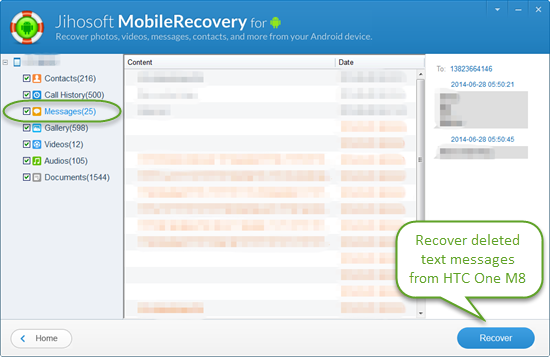
The best way to prevent unexpectedly data loss is backing up your valuable messages. Now I’d love to introduce three easy methods to backup and restore HTC One M8 messages.
Method 1: Backup Text Messages to Phone Storage to Ensure Restore
Backup: Open the Messages app and navigate to Back up/Restore SMS > Back up > Back up SMS. Then enter a name for your backup file and tap OK.
Restore: Open the Messages app and navigate to Back up/Restore SMS > Restore. Choose how you want to restore the messages and tap Next. Then tap the backup file to import and click OK.
Method 2: Backup and Restore Text Messages by Email
(Important: You need set up your email account in the Mail app.)
Backup: On the Messages screen, go to Back up/Restore SMS > Back up > Back up SMS via mail. Enter your email address, compose your email message, and then tap Send. The backup file is attached to the email.
Restore: Open the email message with the backup file attachment from the Mail app. Tap the attachment to download it first, and then tap it again to open the backup file to import.
Method 3: Backup and Restore SMS via Android SMS Transfer
Jihosoft Android SMS Transfer is an easy-to-use app that lets you quickly transfer and backup all your text messages from HTC One M8 to PC or another Android phone. This handy utility allows you to view, edit or print out your messages in amazing threading mode. If you accidentally deleted important messages, you can restore the backup file to HTC One M8 with ease. Click here to see the easy steps.

