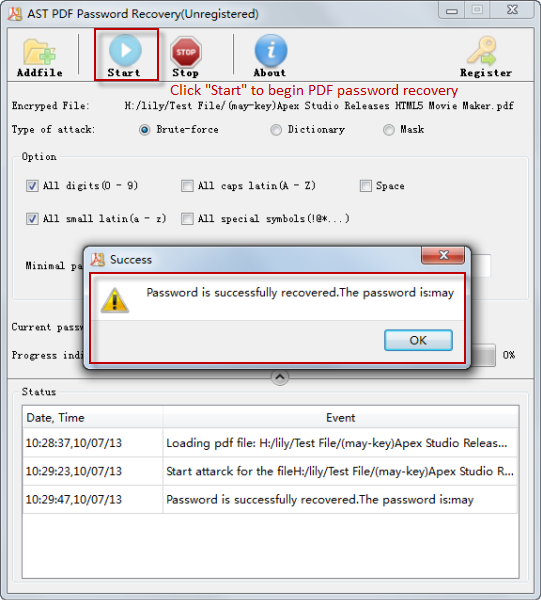Jihosoft PDF Password Recovery User Guide
- Part One: How to Download, Install & Register PDF Password Recovery
- Part Two: How to Recover Lost or Forgotten Password of Protected PDF
Part One: How to Download & Install PDF Password Recovery
Download PDF Password Recovery
Go to Jihosoft PDF Password Recovery page, click the “Free Trial” button, the PDF Password Recovery software will be immediately downloaded into your computer.
Install PDF Password Recovery
Find out and double-click the downloaded installation package, and follow the default installation instructions to install PDF Password Recovery on your desktop.
Register PDF Password Recovery
Input the Register email and Register code to the corresponding place, then click “Register” button, you will successfully register the program on your computer.
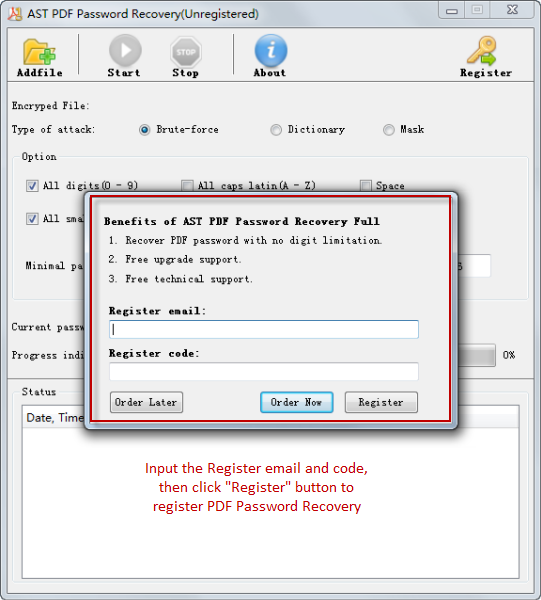
Part Two: How to Recover Lost or Forgotten Password of Protected PDF
Add Protected PDF File
Run PDF Password Recovery, click the “Add file” button and select the target PDF file from your computer’s hard drive, then click “Open” to add the file to the program.
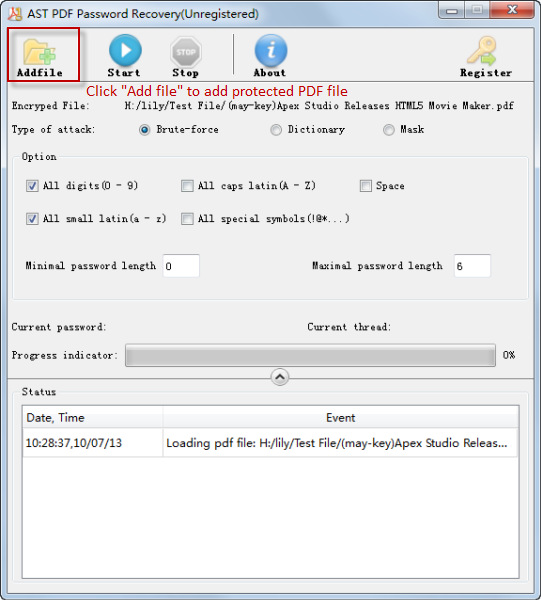
Select Password Attack Method
PDF Password Recovery supports three attack methods: Brute-force attack, Dictionary attack and Mask attack. Select one of attack types based on your situation.

Recover PDF Password
After all settings done, click the “Start” button, PDF Password Recovery will quickly process password recovery and show you the recovered password when finished.