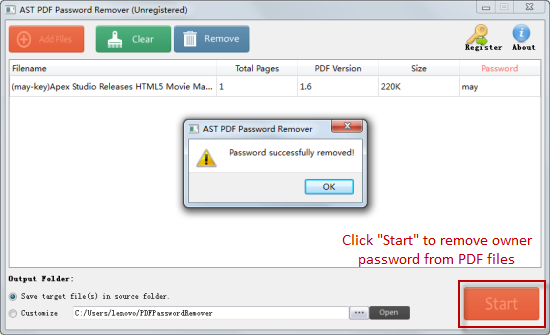Jihosoft PDF Password Remover
- Part One: How to Remove User/Open Password from PDF
- Part Two: How to Remove Owner/Permissions Password from PDF
Part One: How to Remove User/Open Password from PDF
PDF User Password, also known as PDF Open Password, which is required to open a protected PDF file. To remove user password from PDF file, you will need to enter the correct password first.
Download and Install PDF Password Remover
Free get the trial version of PDF Password Remover from Jihosoft’s official site. Follow the default installation instructions to install it on your computer. Then launch it.
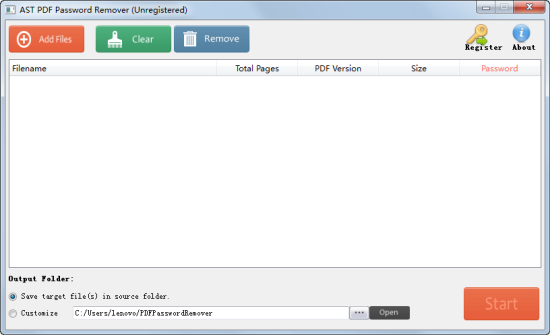
Import User Password Protected PDF Files
On its main interface, click the “Add Files” button to import user password protected PDF files to the program. A pop-up dialog box will hint you to enter the correct user password to continue.
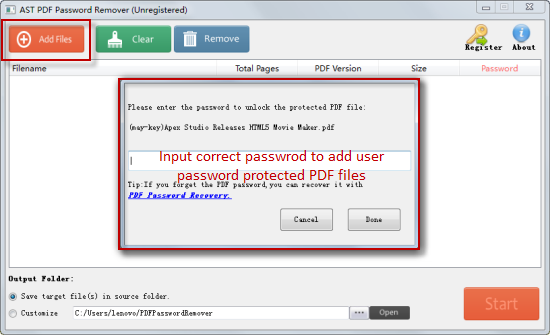
Remove User/Open Password from PDF Files
After imported the protected PDF files, click on “Start” to begin the decryption. Jihosoft PDF Password Remover will work immediately to remove user or open password from PDF files.
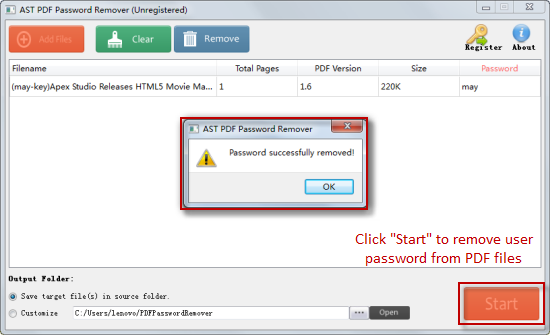
Part Two: How to Remove Owner/Permissions Password from PDF
PDF Owner Password, or PDF Permissions Password, is set to protect PDF files from copying, editing, or printing. By using PDF Password Remover, the owner password can be easily removed.
Import Owner Password Protected PDF Files
Click the “Add Files” button and browse through your computer to select your owner password protected PDF files. Then click “Open” to add these files to the program for decryption.
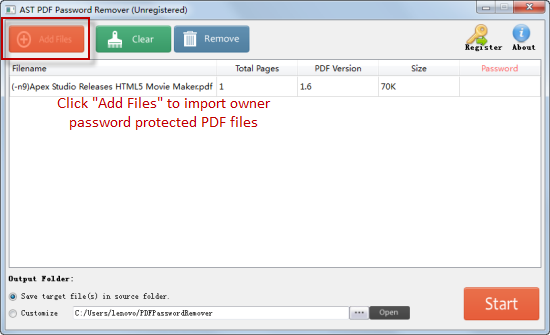
Specify Output Folder for Unlocked PDF Files
Decrypted PDF files will be default saved in the source folder. Also, you can select “Customize” then click on “...” to set any folder of your computer as output folder for unlocked PDF files.
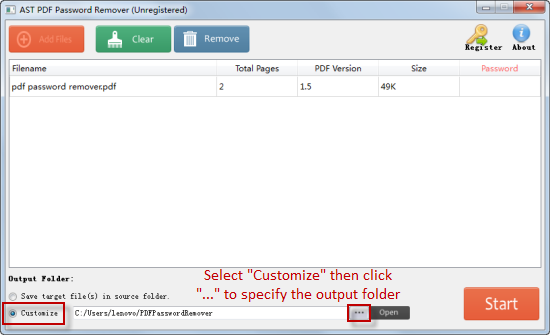
Click the “Start” button on the lower-right corner to remove owner or permissions password from your PDF files. After that, you can free access to protected PDF to copy, edit, or print the document.