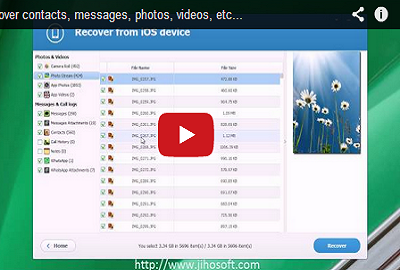User Guide of Jihosoft Android Recovery for Mac
Jihosoft Android Phone Recovery for Mac is specially designed for Mac users to recover photos, messages, WhatsApp, audios, contacts, and more from Internal memory/external SD card of Samsung, HTC, Sony, Motorola, ZTE, Huawei etc. android smartphones and tablets.
Before getting started, download and install this program on your computer. You can get the free trail version of Jihosoft android recovery for Mac by taping the button “Download” from the product page here. Double-click the installation file and follow the setup wizard to finish the installation.
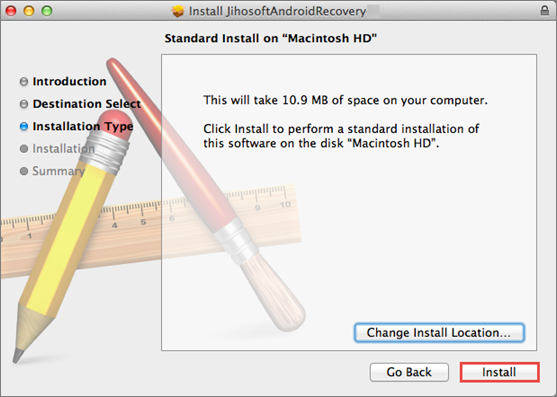
Part 1. Start the Program to Access and Scan Android Data
Select Specified Files You Want to Recover
Run Jihosoft Android Recovery for Mac. You will reach the following window. As it shows, you have 3 options (“Multimedia”, ”Database”, and “WhatsApp”) to scan data individually. Or you can simply select “All” to scan all data on your device. In this way, you will save lots of scanning time.
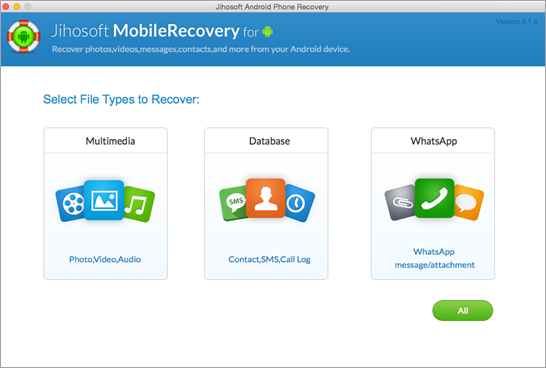
Enable USB Debugging on Phone and Connect Device to Mac
You need to enable USB debugging on your Android device first. After that, plug your Android device into Mac via USB cable and the Android device should be connected with Mac all the time during the recovery.
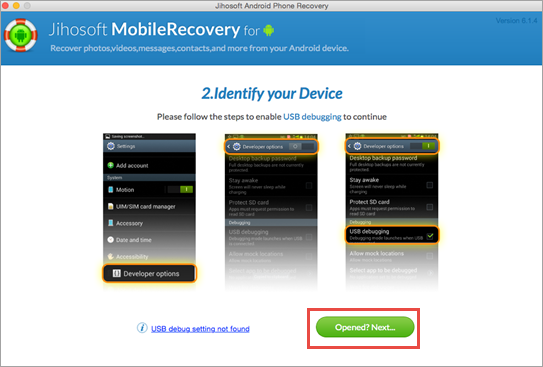
Scan Data from Android Device
The program will automatically detect and identify your android device. Tap “Start” button to begin the scanning.
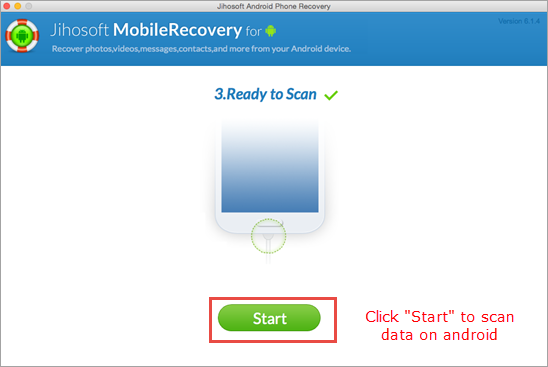
Part 2. Preview and Recover Data from Android Device
Preview All Data Found Recoverable
Wait for a few minutes for the scan process to be finished. After scan finishes, all the data recoverable will be displayed in the scanning result. Click the file one by one and preview them to check the data quality.
Selectively Recover Data
Select and mark the data you want to recover in the result list. Hit the button “Recover” to get the lost data back. The photos, contacts, call logs, messages, whatsapp, videos, musics you selected will be retrieved with one-click. Besides, you can save them anywhere on your Mac.
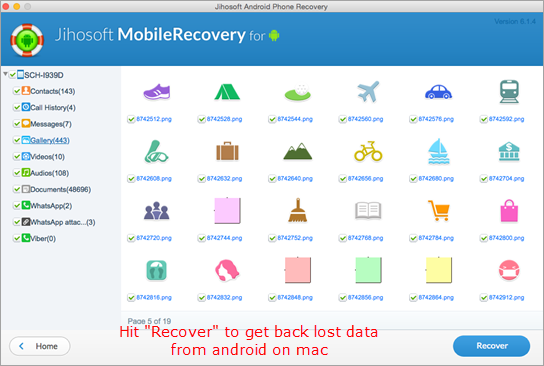
Note: Don’t use your Android device once the data lost, otherwise, the lost/deleted data will be overwritten by new content.