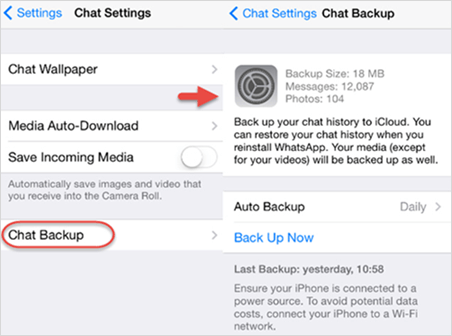How to Export & Print WhatsApp Messages from iPhone to PDF
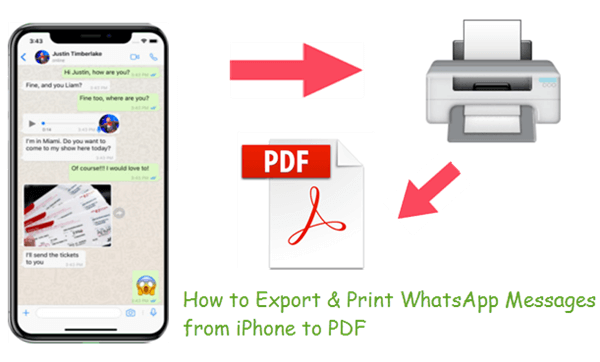
More and more people get WhatsApp installed on their iPhone for it allows users to chat with friends over Internet data or Wi-Fi without having to pay for SMS. Sometimes you might want to extract and print WhatsApp messages from the iPhone for a court, backup, or other use. Exporting WhatsApp chat to PDF is beneficial as it is secured by a password, and others are not allowed to edit it. In this article, we will show you 4 different ways to export and print WhatsApp messages from your iPhone to PDF.
Part 1: Ways to Print Few iPhone WhatsApp Messages
The methods in this part are helpful when you just need to print a handful of WhatsApp conversation from iPhone. If you have a lot of iPhone WhatsApp messages to print, we advise you to skip to Part 2.
1. Export iPhone WhatsApp Chat to PDF by Email
iPhone users are not allowed to export the WhatsApp chat to PDF for printing directly. But you can do this by emailing the WhatsApp messages to your email box. The detailed steps are as below.
- Step 1: Open WhatsApp on your iPhone and click on the conversation you need to print.
- Step 2: Press and hold on the message until a menu pops up and tap the Copy option.
- Step 3: Navigate to the Mail app and create a new message.
- Step 4: Type in your email account and paste the WhatsApp message in the message body. Then tap the Send in at the upper right.
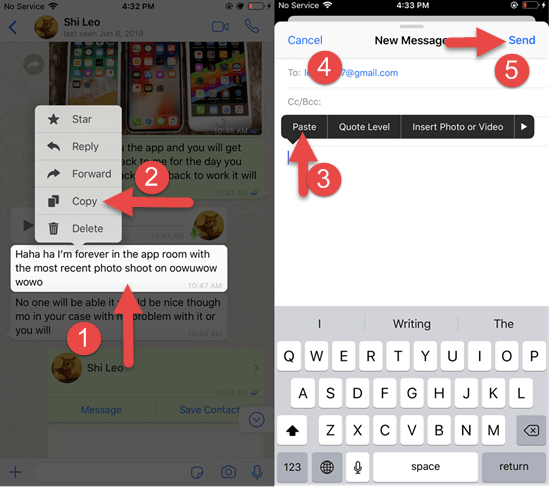
- Step 5: Log in to your Email box on your computer and open the message you’ve sent to yourself.
- Step 6: Click on the Print icon, select the Save as PDF option, and click the Save button. Then you can save the WhatsApp chat onto your computer PDF file for printing.
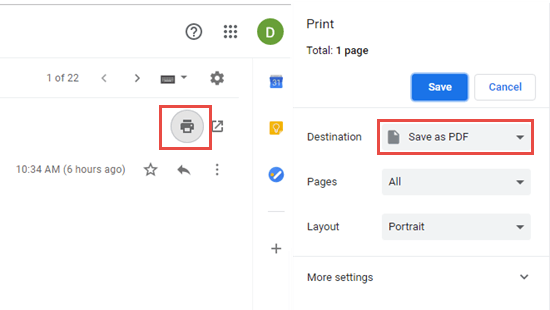
It is an easy way. However, when you need to print multiple iPhone WhatsApp messages, it will be rather time-consuming as you have to copy and paste these messages one by one. Besides, the printed PDF file includes no information about the date, time, and sender, which can be crucial in some scenarios. Thus, if you want to save WhatsApp chat as PDF for backup, you can take this way. But for the evidence in court, you need to read on.
2. Print iPhone WhatsApp Messages as PDF via Screenshot
There is another workaround to print iPhone WhatsApp messages as PDF. You can capture the screenshots of the WhatsApp chat you need and print them out by the iOS Airprint feature. Let’s see the following steps.
- Launch WhatsApp on your iPhone and open the conversation you need.
- Press the Home button and the Power button of the iPhone at the same time, then release them. (iPhone X requires you to press the Side button and the Volume Up button together)
- Go to the Photos app and select the screenshots. Then tap the share icon in the bottom left corner. This will initiate a menu.
- Click the Print option in the menu and select the printer to print the WhatsApp messages from iPhone.
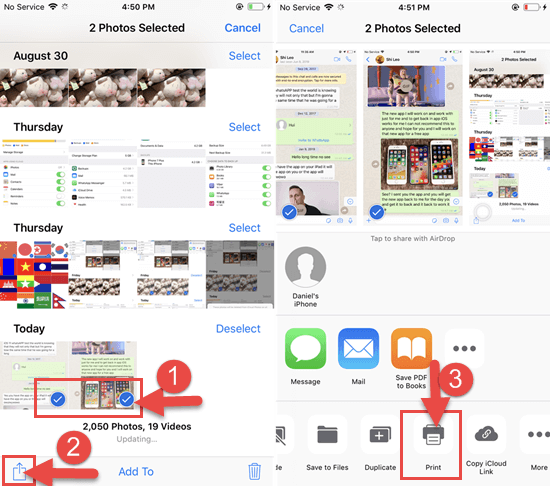
This way is also not suitable for those folks who have a slew of WhatsApp messages to print out. It is a bit more convenient than the previous method, and the printed file keeps the time, date, and sender information. Consequently, the PDF files printed by this method can be used for court.
Part 2: Ways to Print Multiple WhatsApp Messages from iPhone
When you have a lot of iPhone WhatsApp messages to print, the best option is to make use of a third-party tool.
3. Print Deleted WhatsApp Conversation from iPhone with iPhone Data Recovery
Jihosoft iPhone Data Recovery is a powerful tool that works as an excellent iPhone WhatsApp Extractor. It can recover the deleted WhatsApp messages and export them for printing. Moreover, the information on the date, time, and contact is included in the printed WhatsApp messages. Just give it a try.
- Step 1: Run the Jihosoft iPhone Data Recovery and connect your iPhone to the computer.
- Step 2: Once your phone is detected, simply click on the “Start Scan” button to proceed.
- Step 3: After that, your WhatsApp messages will be listed in the scan result with both existing and deleted ones included.
- Step 4: Click “WhatsApp & Attachments” to preview WhatsApp messages and attachments in detail. Check the small box next to “WhatsApp & Attachments”, then click the “Recover” button to export them to your computer.
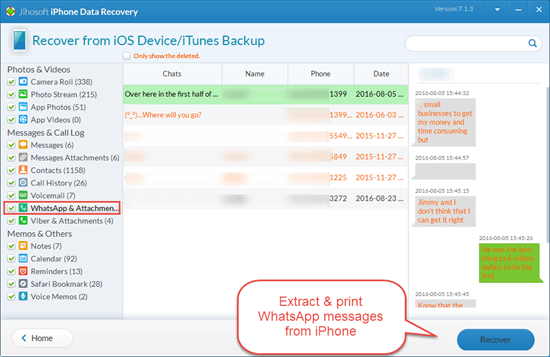
- Step 5: Open the index.html file and tick the messages you need to print, then click the “Print” button and choose the Save as PDF option to print out the WhatsApp messages as PDF.
Note: If you have an available iTunes or iCloud backup file, the program can help you extract and print out WhatsApp messages from the backup. You even don’t need to connect your iPhone to the computer.
4. Extract WhatsApp Messages from iPhone Backup and Print to PDF
If you have an iPhone backup on the computer, you can use some third-party software to extract and print out your WhatsApp chat from the backup. The iPhone Backup Extractor can help you extract and print WhatsApp messages, contacts, text messages, photos, calendars, safari bookmarks, etc. from the iTunes backup.
- Download, install and launch the iPhone Backup Extractor on your computer. Then the backup files will be scanned out.
- Select a backup you want to extract WhatsApp chat from and click the Next button to go on.
- Tick WhatsApp & Attachments and uncheck other file types. Then click the Next button to start scanning data in the backup.
- Click the WhatsApp & Attachments to preview related data. Then click the Recover button to save the WhatsApp chat to the computer.
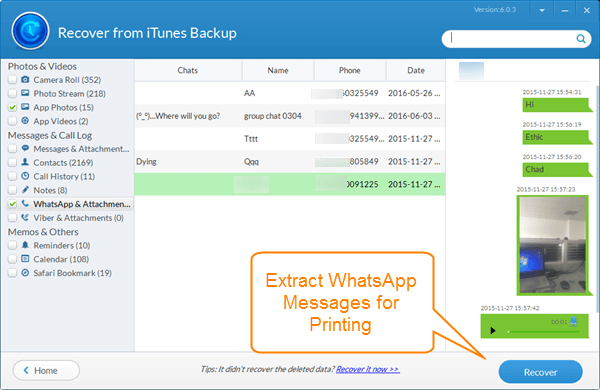
- Open the newly formed folder, and click on the index.html file. Then save the WhatsApp chat as PDF and print them out.
Backup WhatsApp messages on iPhone
Many iPhone users face the same problem of losing WhatsApp messages when they switch to a new iPhone 7/7 Plus. Keeping a safe backup of WhatsApp messages at hand is very necessary in such a situation. In fact, it is quite simple to backup WhatsApp messages on iPhone.
- Step 1: Open WhatsApp and navigate to “Settings”.
- Step 2: Tap “Chat Backup”, you can turn on “Auto Backup” and customize the time backup are done, or choose “Back up Now” to manually backup the chat history.