How to Recover and Transfer Voice Memos from iPhone to Computer
The “Voice Memos” app is a very useful tool created for iPhone users. You can record a birthday blessing, a music clip, important conversations, etc. Just like its name, it can record any audio you want and save to your iPhone. Therefore, with its strong practicability, you may find your iPhone filled with various voice memos. And you may have deleted the most important ones by accident for storage cleaning. Considering such situation, how to retrieve deleted voice memos from iPhone 7(Plus)/SE/6S(Plus)/6 etc. and transfer them to computer becomes a priority. Here, I’d like to list three ways to solve this issue.

How to Recover Deleted Voice Memos on iPhone with/without Backup
If you accidentally deleted your voice memos of great importance, you can recover them using a powerful iPhone voice memo recovery software Jihosoft iPhone Data Recovery. This recovery software can help recover lost/ deleted voice memos with ease. In addition, it can help transfer voice memos from iPhone to computer at the same time. Unbelievable, right? Just follow the steps below:
1. Download and launch Jihosoft iPhone Data Recovery on your computer;
On the homepage, you will see this:
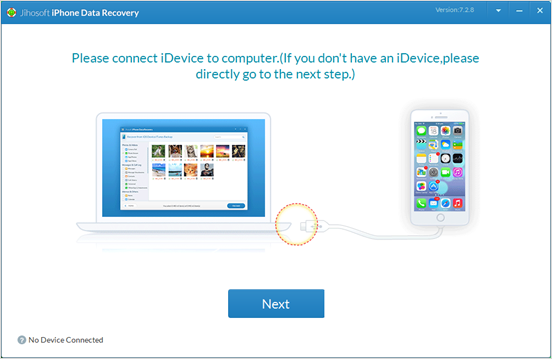
2. Connect your iPhone to computer and start scan your iPhone data;
If you have an iTunes backup, you can click “Next” directly without connecting your iPhone to computer, and then start scan.
3. Recover deleted voice memos and transfer them to your computer.
Check “Voice Memos” you want to recover and click “Recover” to export them to your computer. Please kindly note that all the voice memos will be displayed on the preview page, you can choose all of them or only the deleted ones to transfer to computer.
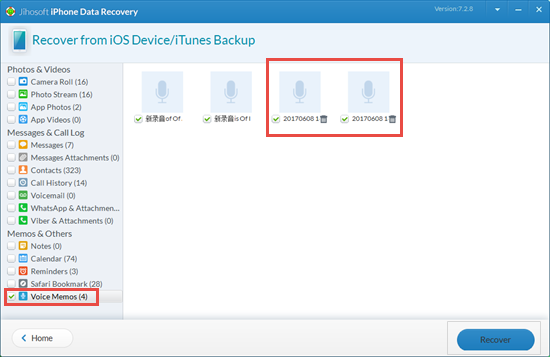
Sync iPhone Voice Memos with iTunes on Computer
You can export your iPhone voice memos to computer with iTunes.
- Connect your iPhone to computer and open iTunes;
- Locate your iPhone under “Devices”, right-click it and tap “Sync” on Windows; If you use a Mac, hold down the command key and click it instead.
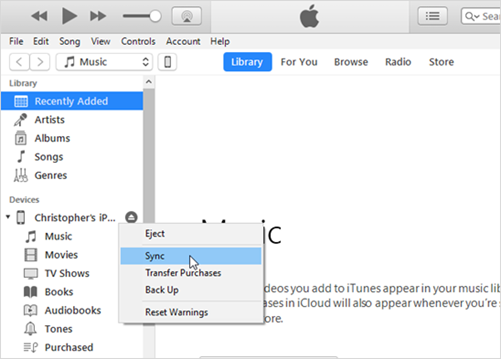
- Click “Copy Voice Memos” if you are asked to;
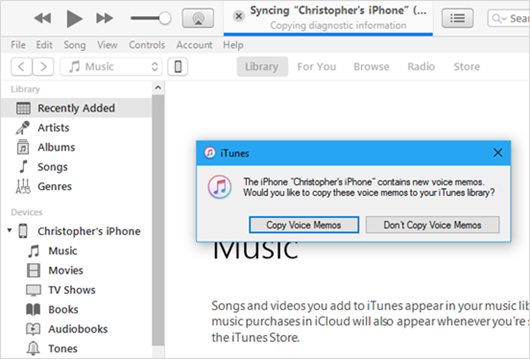
- Find and open your voice memos stored on your computer. You can open them in iTunes, Windows 10’s Music app, VLC, and many other common media players.
On Windows, navigate to C:\Users\NAME\Music\iTunes\iTunes Media\Voice Memos in File Explorer.
On Mac OS, head to /Users/NAME/Music/iTunes/iTunes Media/Voice Memos in Finder.
Copy Voice Memos from iPhone to Computer Via Email
It is a very simple and direct way to transfer voice memos from iPhone to computer. You can use the share function to transfer whatever voice memos you want. However, this is not a wise choice if you have plenty of voice memos to transfer.
- Open “Voice Memos” on your iPhone;
- Choose voice memos you want to export to computer and than press share icon to transfer through Email;
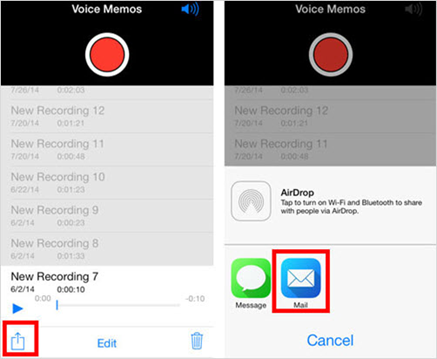
- Receive the Emails with the voice memos you transferred on your computer.

