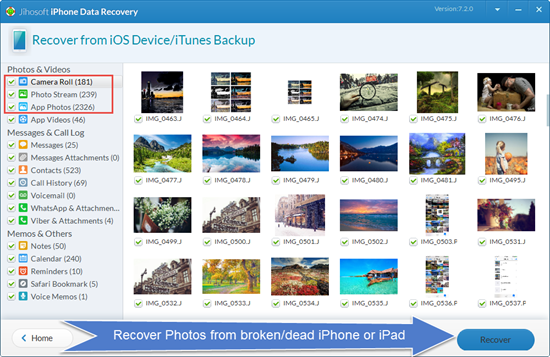How to Recover Photos and More Data from Broken/Dead iPhone iPad
It is really frustrating when your iPhone or iPad carelessly dropped broken or even became dead. Before your device gets repaired or you are told it is completely destroyed, saving data from it becomes urgent. What data in it is most important for you? Maybe the photos of happy memories or other data like contacts, text messages, notes, reminders, videos, etc. Don’t be panic! There are several ways to recover photos and more data from broken or dead iPhone 7/7 Plus/6S/6S Plus/6/6 Plus/SE/5S/5/4S and iPad, iPad Pro, iPad Air, iPad mini.

Method 1: Retrieve iPhone/iPad Photos and More from iCloud Backup
iCloud stores every photo you take as well as videos, notes, contacts and reminders if you have ever synced iPhone/iPad with iCloud. Just simply sign in to iCloud and get back photos of your broken iPhone or iPad.
Step 1: Open your web browser and go to iCloud.com.
Step 2: Click on the Photos icon to view pictures or videos.
Step 3: Select the lost photos you want and click “Download” to save them on your PC.
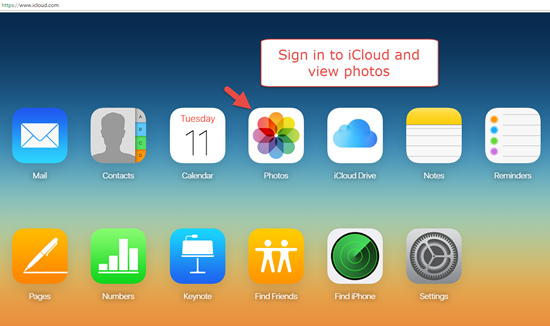
Tips: You can also recover other data from iCloud by clicking on the relevant app icon.
Method 2: Recover Data from Broken iPhone/iPad with a Third Party Tool
Never give up your Broken or dead device even if you didn’t sync your data with iCloud. Here, Jihosoft iPhone Data Recovery is highly recommended. It is capable of retrieving WhatsApp messages, text messages, photos, videos, contacts, Viber and more data directly from your broken/dead iPhone or iPad. It also enables you to recover important data from iTunes backup file if you have ever manually backed up your device to computer.
Step 1: Download and launch the application on the computer.
Step 2: Connect your broken or dead iPhone to PC, or click “Next” to extract data from an iTunes backup if your device is completely damaged.
Step 3: Scan iOS device (iTunes backup file), then preview and retrieve photos and other data.