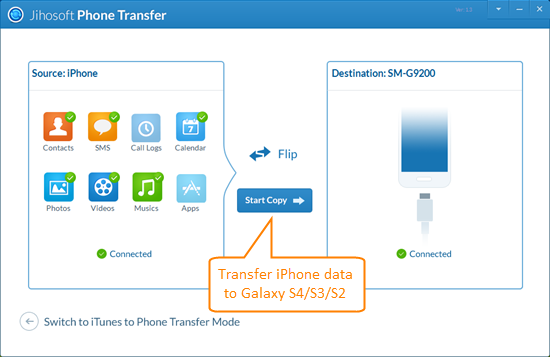Switching from iPhone to Galaxy: Transfer Data from iPhone to Galaxy Phone
We are seeing more and more iPhone users moving to Android phones especially Samsung Galaxy series for a better user experience. Did you recently switch from an iPhone – an iPhone 3GS, 4, 4S, 5 or 6 – to a Samsung Galaxy S3, S4, S5 or the brand-new Galaxy Galaxy S6, S6 Edge, S7, S7 Edge? If so, then there’s some questions you might have. How to move all of your personal data over to the new device? Don’t worry. Here we share easy ways to help you transfer data from iPhone to Galaxy phone. Check out the methods below to see how.
Let Samsung Smart Switch Help You Out
The easiest way of moving your data is by using an app, and Samsung offers Smart Switch to seamlessly transfer contacts, photos, music, videos, messages and more from iPhone to your Samsung Galaxy device.
Option 1: Switching from iPhone to Galaxy via iCloud
- On your Samsung Galaxy S7/S6/S5, download Smart Switch on the Google Play Store and run the app.
- Select “Import from iCloud” and enter your Apple ID and password. Then choose the content you wish to move and tap “Let’s start the transfer”.
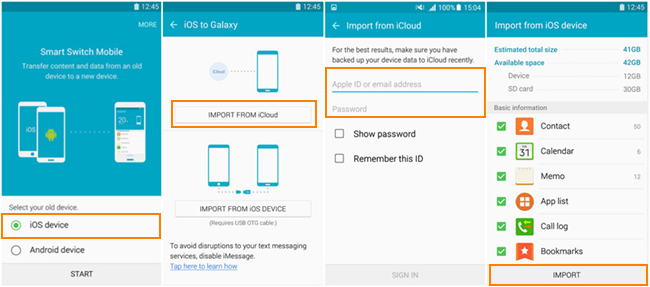
Option 2: Switching from iPhone to Galaxy via iTunes
- Connect your iPhone to PC with a USB cable and back up it using iTunes.
- Download, install and run Smart Switch for PC, then connect your Galaxy S7/S6/S5 to the computer.
- Select your device and the content you wish to transfer, then tap “OK”.
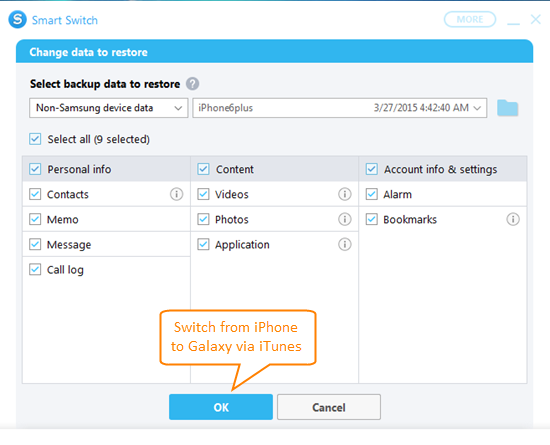
Besides, Samsung Smart Switch lets you switching from iPhone to Galaxy S7/S6/S5 via cable. To do the transfer, an OTG cable for your Galaxy device and compatible charging cable for iPhone are required. If you don’t have the OTG USB cable, there is another way to transfer iPhone data to Galaxy S7/S6 directly.
Using Jihosoft iPhone to Galaxy Transfer Tool
Jihosoft iPhone to Galaxy Transfer is a great tool for switching from iPhone to Galaxy devices without losing any data. It provides one-click solution to transfer data, including contacts, text messages, calendar, photos, videos, and music from iPhone to Galaxy S2, S3, S4, S5, S6/S6 Edge, S7/S7 Edge, etc.
- Run iPhone to Galaxy Transfer on the PC, then connect both your iPhone and Galaxy phone to the computer via USB cable.
- The program will automatically detect both your devices. Make sure iPhone listed as “Source” and Galaxy as “Destination”.
- In the source phone panel, select the content you wish to transfer, then click “Start Copy” to transfer iPhone data to galaxy S7/S6.