How to Fix Windows 10 Critical Error: Start Menu and Cortana Not Working
Windows users are familiar with critical error messages from Windows 3.1 days itself. The errors were rampant at that time, but the total crashes and errors drastically reduced in Windows 10. You won’t find any problem while working with the Windows 10 PC daily but sometimes errors will occur. If you have been working with Windows 10 for a long time, you would have noticed an error with the message ‘Critical Error – Start Menu and Cortana aren’t working.‘ If your PC/laptop is plagued with this error, then you are not alone since the same error has been reported by other users.
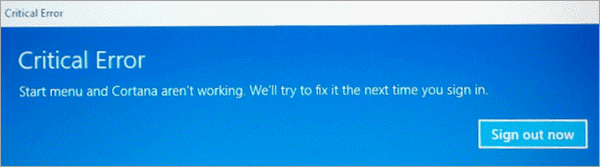
The Windows 10 critical error says it will be fixed at the next sign in. However, more often than not, that is not true. In this article, you will learn solutions to resolve Critical Error in Windows 10, which will hopefully help Start Menu and Cortana work properly.
The most terrifying result of Windows 10 critical error is losing important files during or after solving the issue, which would be a heart-breaking lesson for many people. Don’t worry. You just need to a file recovery software which can undelete all kinds of data, like documents and multimedia.
Method 1. Fix Windows 10 Critical Error by Booting Safe Mode
When the Windows 10 critical error happens, the most uncomfortable thing for most victims is that the Start menu is not working. The easiest method to fix Windows 10 Start menu not working is to enter Safe mode and then back to normal mode.
- Step 1. Press the Windows + R key. The Run dialogue should pop up.
- Step 2. Type msconfig in the box, then hit Enter. The System Configuration window will automatically open.
- Step 3. Click Boot tab, tick Safe boot and then Network.
- Step 4. Click Apply > OK to start booting into Safe Mode.
- Step 5. The Windows 10 critical error should disappear in Safe Mode, then you can restart your PC.
Note: Make sure to reverse the steps on Step 3 once Windows 10 critical error is fixed.
It is possible that Windows 10 critical error will return after booting out of Safe Mode. Please keep reading for more solutions.
Method 2. Fix Windows 10 Critical Error by Upgrading to Latest Version
In some cases, Microsoft has released solutions for Windows 10 critical error in a new building update. However, since the Start menu is not working, we can not access the upgrade option on Settings through the Start menu. It is clever to navigate to Settings by right-clicking on the desktop or task bar, but the following steps also work.
- Step 1. Press Windows + R at the same time, then type ms-settings: in the box and hit Enter.
- Step 2. Now you can install the latest Windows 10 update at Update & Security > Windows Update. The exact path may vary according to the current build of your Windows 10.
Note: Make sure you have not disabled Windows 10 update completely.
After installing the latest Windows 10 update, check your Start menu again to see if it is working now.
Method 3. Fix Windows 10 Critical Error by Uninstalling Antivirus
It is reported that the Windows 10 critical error on their PCs was caused by antivirus software, like Avast. If you have a similar antivirus tool installed, then you can try upgrading it, or even uninstalling it.
Here are steps to uninstall Windows 10 apps without Start menu:
- Step 1. Press Windows + R, then type appwiz.cpl in the box and hit Enter.
- Step 2. Find the app, then right-click and choose Uninstall.
- Step 3. Restart your computer to make it into effect.
If Windows 10 Start menu is still not working, then you can re-install the antivirus again. If it is working now, it is time to choose another antivirus for your Windows 10 computer.
Method 4. Fix Start Menu and Cortana Not Working Windows 10 with a Trick
In case none of the above methods work for you, then it does no harm to try a small trick which has been proved to be helpful for a lot of people.
- Step 1. Shut down your PC.
- Step 2. When powering it on, press the F8 key. The system will generate several beep sounds while pressing the key.
- Step 3. Check if Windows 1- Start menu is working or not.
Method 5. Fix Start Menu and Cortana Not Working Windows 10 by Removing Battery
Another method has also been reported to be able to resolve critical error in Windows 10. It sounds awkward, but that may be the last resort before asking help from experts.
- Step 1. Switch on the PC
- Step 2. When the critical error appears, disconnect the power supply (removing battery if possible).
- Step 3. Wait for few minutes, then power on the PC.
Some people did say that the error got vanished after following the steps. However, this method is not possible for all users since a lot of laptops have concealed batteries. You can try this method and who know if the problems resolve itself.
Conclusion
The Start menu is one of the critical elements of the Windows 10 operating system. The critical error in Windows 10 frequently appears for users and should be resolved to enable them to work with the system. As you can see from the above article, there are several methods available to fix the issue. You can freely choose a method suitable to your experience. Please share with us if you have managed to resolve the problem with any method.

