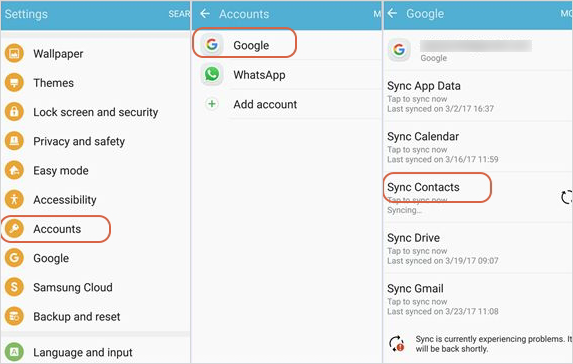4 Simple Ways to Transfer Contacts from Android to Android Mobile Phone
If you’re updating to a new phone, like the latest Samsung Galaxy S9/S9 +, Huawei P20, or the coming Oneplus 6, moving contacts to the new Android phone will likely be the first thing on your list of to-dos. Many users may think it is very daunting to sync Android contacts. However, it can be inconceivably quick and painless. Here in this article, we will include a few simple approaches to transfer contacts from one Android to another. Read on and try them out.
Way 1: Transfer Contacts from Android to Android by One Click
Transferring contacts to a new Android phone is not so complicated as you think. On the contrary, it is a quite easy task to copy contacts from Android to Android with the help of Jihosoft Phone Transfer, a professional tool to transfer your content between Android devices.
- Run Jihosoft Phone Transfer, and connect both the old Android phone and the new one to computer with USB cables.
- After the phones are recognized, pitch on “Contacts” and then click “Start Copy” to send your contacts from Android to Android. (Make sure the old Android is listed as “Source” and the new one as “Destination”.)
- Disconnect the devices from computer and open the Contacts app on your new Android. You should be able to see all your contacts in details.
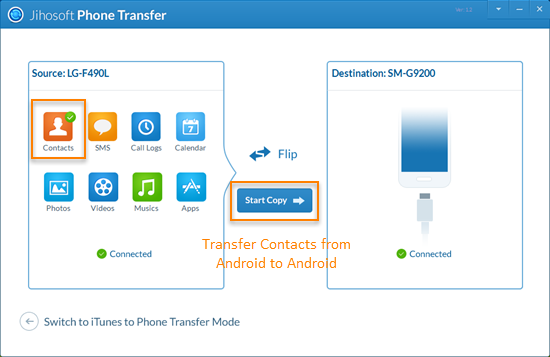
Note: Besides contacts, This Android phone data transfer software allows you to transfer various data from Android to Android, including text messages, call logs, photos, videos, music and more. It is 100% compatible with over 3,000 Android phones and tablets, for example, Samsung Galaxy S5/S6/S7/S8/S9, Note 5/Note 6/Note 7/Note 8, HTC One M10/M9/M8/M7, LG G3/G4/G5/G6, Sony Xperia/Z5/Z4/Z3, Motorola Moto X/E/G, Huawei, ZTE, etc.
Way 2: Move Contacts from Android to Android via Bluetooth or Wi-Fi Direct
To move your contacts to another Android via Bluetooth, please make sure that Bluetooth is turned on and visible on both Android Devices. Similarly, to send contacts to a new Android phone via Wi-Fi Direct, you need to enable the Wi-Fi Direct on your Android phones.
- Open the Contacts app on your old Android device and tap on the Menu button.
- Choose “Import/Export” > select “Share namecard via” option in the pop-up window. Then select the contacts you want to transfer. Also, you can click the “Select all” option to transfer all your contacts.
- Transfer via Bluetooth: Tap on “Bluetooth” and select the device to which you want to send the contacts. Then on the receiving device, accept the Bluetooth authorization request.
Transfer via Wi-Fi Direct: Tap on “Wi-Fi Direct” and select the device to which you want to send the contacts. Then on the receiving device, grant the permission for Wi-Fi Direct connection.
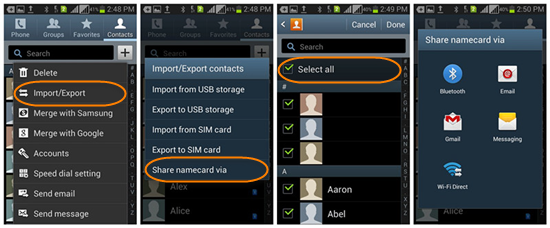
Way 3: Copy Contacts from Android to Android with SIM Card
In addition to the methods mentioned above, SIM card is another good choice to copy contacts to a new Android phone. You just need to save your Android contacts to SIM card and then restore them on the new phone.
- Open the “Contact” app on your old Android and click “More”. In the pull-down menu, choose “Manage Contacts” option and then “Import/Export”. At last, export your contacts to the SIM card.
- Pluck out your SIM card and insert it into the new Android phone.
- Repeat step 1 on your new Android phone until you meet the “Import/Export” screen, and then choose “Import from SIM Card”.
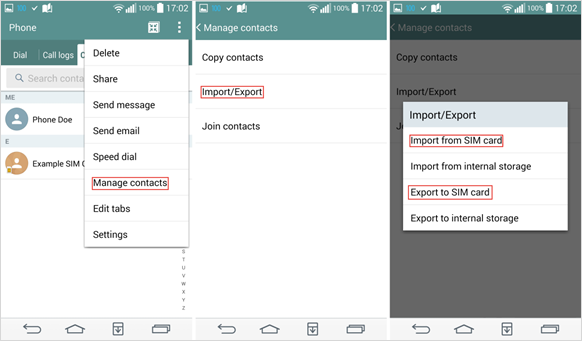
Way 4: Sync Contacts from Android to Android by Gmail
With Gmail, users can easily backup and restore their contacts. Thus, it has become the most commonly used method to sync contacts from Android to Android.
- Launch “Settings” on your old Android phone, and find “Accounts and Sync”. Then click “Add Account” and choose “Google”.
- Sign in your Gmail account with password, or you can “Created a New Account”.
- After you login, turn on “Sync Contacts” to sync your contacts to your Gmail account.
- Next, add the Gmail account to your new Android phone.
- On the new phone tap on your Gmail account and click “Sync” button. After a while, your contacts will be synced to the new Android.