How to Transfer Data from Android to Android
Switching to a new Android phone like Samsung Galaxy S8/Note 8, HTC 10, or LG G6 is really exciting, but the Android transfer process may frustrate you. There are so many important personal data, including contacts, text messages, music, photos, videos, documents and so on, located on your old Android handset. Then how to transfer data from Android to Android? Actually, it can be very simple.

Currently, many Android manufacturers provide apps to help users transfer data to new android phone easily, such as, Samsung Smart Switch, HTC Transfer Tool, LG Backup, Sony Xperia Transfer, Motorola Migrate, etc. All these phone transfer apps are free and you can choose the suitable one to manage the transition.
However, there are limitations on these free Android file transfer apps. They are exclusive for their own brand devices. For example, the Smart Switch only lets you transfer files from old Android phone to the Samsung Galaxy device, not the other way around. What a pity!
Jihosoft Phone Transfer – Transfer Data from Android to Android in One-Click
Compared to free phone transfer apps, another professional tool is highly recommended – Jihosoft Phone Transfer. It is a one-click solution which can help you transfer contacts, text messages, call logs, calendar, photos, videos, music and more between any Android devices, including Samsung, Huawei, HTC, LG, Xiaomi, Sony, Motorola, ZTE, Google, etc.
- Download, install and run the Android Phone Transfer on your PC. ( Android Phone Transfer for Mac is also available.)
- Connect both of your Android devices to the computer via USB cables. (Make sure the old Android is connected as “Source” and the new one as “Destination”.)
- Choose the file types you wish to migrate and then click “Start Copy” to move from Android to Android.
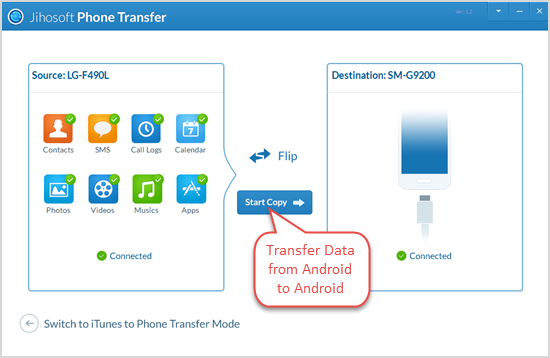
Bluetooth – Transfer Data from Android to Android Wirelessly
Bluetooth, a wireless transfer technology, is a built-in function that allows users to freely move data from Android to Android over short distance. It saves users the trouble of using cables or downloading apps.
- Open Bluetooth on both of your Android phones by “Settings” > “Bluetooth” or the shortcut key on top of the pull-down menu in your phone’s desktop.
- Enter the Bluetooth interface on one phone, and set it visible to nearby device. Then scan for the other phone and pair them after it is detected.
- Browse and select what you want in “File Manager” on the old Android, click “Share” button, and choose “Bluetooth”. Then set the new Android as “Destination” in the pop-up Bluetooth interface. At last, go to your new phone and click “Receive”.
- If you want to transfer contacts or text messages, please open the “Contact/SMS” app and choose those you want. Then repeat the “Share” > “Bluetooth” > “Receive” process.
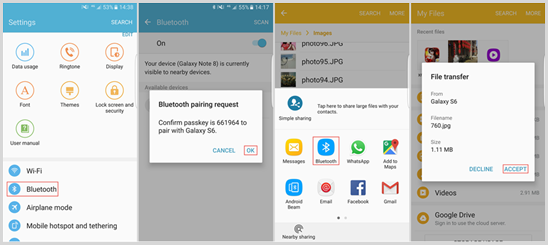
Tips:
- Please put your android phones as close as possible in case the transfer will be interfered by other wireless signals.
- Make sure your phones not connected to other Bluetooth devices and close all the other apps on them, so that the files can transferred at the best speed.

