How to Transfer WhatsApp Messages from Android to Android
Have you got a new Android phone and you don’t want to lose your old WhatsApp conversations? You transfer your WhatsApp account to the new Galaxy S8+ or Sony Xperia XZs, but your old chat messages don’t come with you. Really upset, right? Thankfully we’re here to help. This page will explain how to transfer WhatsApp messages from Android to Android. Read on and check out.
Option 1: Use Android WhatsApp Transfer
Seeking for a direct way to transfer WhatsApp data from Android to Android? You shouldn’t miss Jihosoft WhatsMate. It must be the best software to transfer WhatsApp chat history, images, videos, voice messages and much more from one Android phone to another on computer. All popular Android devices are supported like Samsung, Xiaomi, HTC, Motorola, Nexus, Sony and LG.
- Run Android WhatsApp Transfer and choose “Transfer WhatsApp between devices” mode.
- Connect your Android phones to the computer via USB cables. Then the software will automatically read all WhatsApp messages from your source device.
- Check the Chats box, and click “Transfer”. After that, all your WhatsApp chats messages will be transferred and merged to your new Android phone quickly.
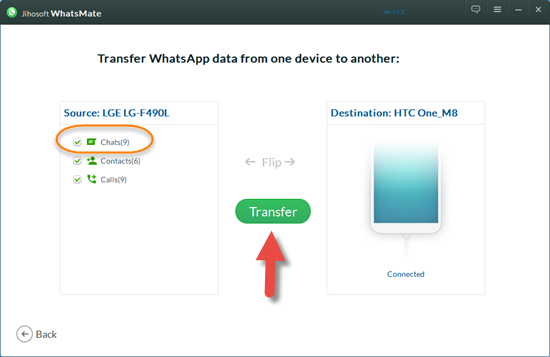
Option 2: Use Google Drive Backups
WhatsApp now has been updating its app to a version that includes the ability to back up chat history, voice messages, photos and videos to Google Drive. The Google Drive backup makes it much easier to transfer WhatsApp messages between Android devices.
Note: If you haven’t yet received the WhatsApp Google Drive update, it’s still easy to create a backup of your WhatsApp messages and transfer it to your new Android phone. Check out the detailed steps from WhatsApp Support Team.
In order to use Google Drive backup, you need to have a Google account activated on your phone and Google Play service installed. Also, you need to have enough free Google Drive space to create the backup.
- Back Up Old WhatsApp Chats to Google Drive. On your old Android phone, open WhatsApp and go to Menu Button > Settings > Chats and calls > Chat backup. From here, you can manually back up your chats to Google drive or set it to automatically back up as regularly as you like.
- Transfer Backup to Your New Android Phone. Install WhatsApp on your new phone, after verifying your phone number, you will be prompted to restore chats and media from Google Drive. After the restoration process is complete, all of your messages should have appeared on your new Android phone.
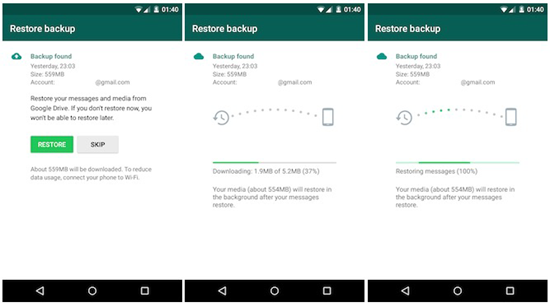
Note: Even since WhatsApp has gained great popularity, traditional SMS is still a handy tool which is used by many people. For users who move to a new Android and want to transfer their messages, please refer to transfer SMS from Android to Android.

