Android Screen Lock Removal to Remove PIN, Password & Fingerprint
A lock screen is a user interface element used by various operating systems. They regulate immediate access to a device by requiring the user to perform a certain action to receive access, such as entering a password, using a certain button combination, performing a certain pattern or using a user’s fingerprint.
Many Android smart phone users like this function for the protection of their private information. However, due to the complexity of various lock types, you may forget them sometimes. Then you will wonder how to remove locked screen on Android like Anna:
“I forgot my password on my Samsung Galaxy S6 Edge. Anyone knows how to unlock Android phone like Samsung with no data loss?”
Continue to read this article if you have the same doubt. Several ways for you to remove screen lock pin, pattern, password or fingerprint on Android.
Option 1: Remove Android Lock with Android Screen Lock Removal
If you do not want any data loss on Android, you can depend on Android Screen Lock Removal tool. It can not only bypass password, but also pin, pattern and fingerprint. Follow the simple steps below:
- Launch Dr.Fone Toolkit, select “Lock Screen Removal” and press “Start”.
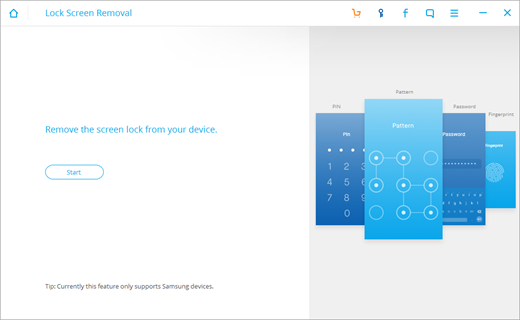
- Connect your Android to computer via USB cable and enable the USB debugging.
- Enter into download mode by following the guide on computer screen. Recovery package will be download after the device gets into download mode.
- Android lock removal will begin when download is complete. This process might take a few minutes. Be patient to wait.
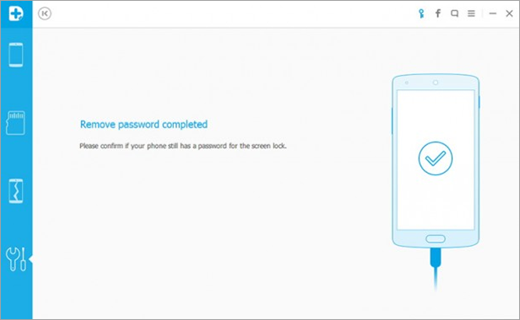
Note: This tool works for Samsung Galaxy S/Note/Tab series. More is coming.
Option 2: Remove Android Lock with “Forgot Pattern” Feature
This is an inbuilt feature in most Android devices. After typing wrong password for 5 times, you’ll see a message which says “Try again in 30 seconds.” While this message is showing, tap the “Forgot Pattern” button. Then it is required to give Google account details. After entering your G mail account and password, Google will send an email within a new unlock pattern.
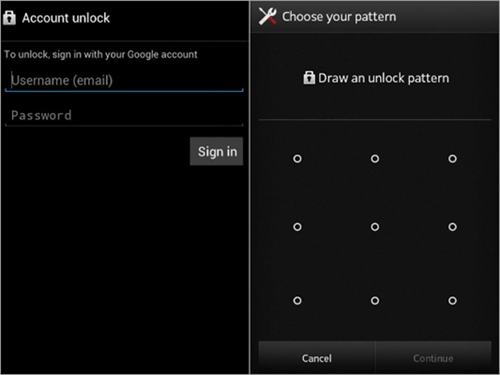
Note: Your Android device should run Android 4.4 and lower.
Option 3: Remove Android Lock with Factory Resetting
This method works in almost every situation and works for every Android device. The steps may differ from phone types, but each starts from powering off.
- By pressing and holding the “volume down” and “power” button at the same time, the bootloader menu will come out.
- Hit volume down button twice to highlight the “Recovery mode” option, then press the power button to select it.
- Hold the power button down and tap the volume up button once, then your phone should enter recovery mode.
- Use the same way to select “Wipe data/factory reset” option. When the process is complete, select the “Reboot system now” option and you should no longer be locked out of your Android.
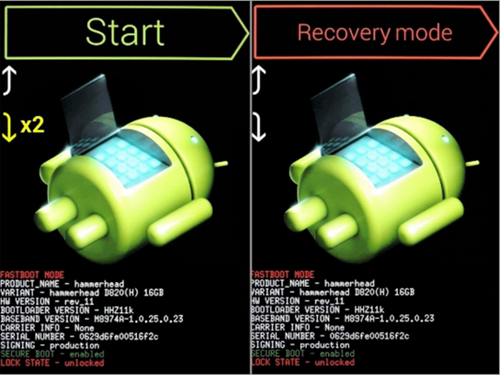
Notes:
- Factory resetting will erase all your Android data. If you think unlocking Android is more important than protecting data in it, you can directly choose this way.
- If you need any help in recovering data from Android after factory reset, you can check Jihosoft Android Phone Recovery.