Transfer and Backup SMS/Text Messages from Android to PC
Most people are used to backup important information on computer. Actually, for those who text a lot with their Android phone, it’s also necessary to backup Android SMS to PC for later usage. In order to meet such demands, Jihosoft Studio currently develops Android SMS Transfer that lets users to transfer SMS from Android to PC with effortless.
Key Features of Jihosoft Android SMS Transfer Software
-Transfer and backup SMS from Android to PC or another Android
-Export and save Android text messages to readable HTML format
-View and print out Android SMS messages on PC in your browser
–Backup Android contacts, call logs, calendar, photos, videos, etc. to PC
-Support Android devices made by Samsung, HTC, LG, Google, Sony, etc.
Step by Step Guide on How to Backup SMS from Android to PC
Step 1: Download Jihosoft Android SMS Transfer to PC
Get a free trial version of Jihosoft Android SMS Transfer from its official site and then install the software on your computer.
Step 2: Connect Your Android Phone to PC via USB Cable
Connect your Android phone to computer via USB cable. Run Android SMS Transfer, click “Backup Your Phone” and let the program to detect your Android phone.
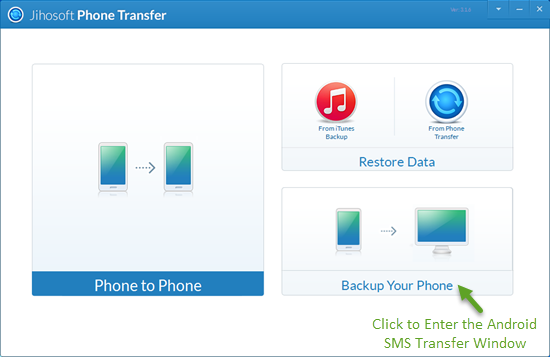
Step 3: Select SMS to Transfer from Your Android to PC
Once your Android phone has been detected successfully, it will be in the “Source” phone. Just select “SMS” that you’d like to move from the listed file types.
Step 4: Transfer SMS Messages from Android Phone to PC
Now click “Start Copy” then choose the save path to backup Android SMS to computer in .html file that you can view or print out in your browser.
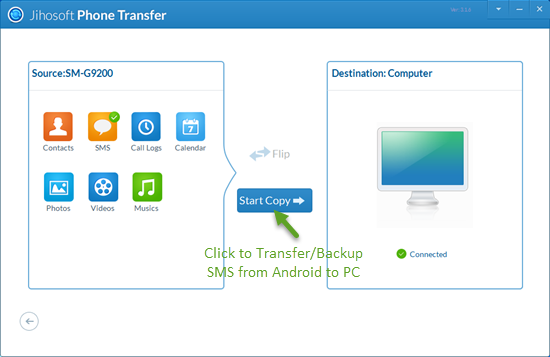
By using this powerful tool, Android SMS transfer to PC can be done easily. In addition, Jihosoft Android SMS Transfer lets you restore SMS from backups whenever you suffer data loss or get a new Android phone.

