3 Simple Ways to Transfer, Backup Android Contacts to Computer
Chances of losing your crucial Android data always exist. To avoid unexpectedly losing of your important Android contacts, you must have a good practice to take a backup. In this guide we’re going to share three simple and easy-to-use methods to backup contacts on Android phones like Samsung, HTC, LG, Google Nexus, Sony Xperia, Motorola, Huawei, etc.
Method 1: Export Android Contacts to SD Card/USB Storage
Most Android phones have inbuilt Import/Export option to backup Android contacts. You can take complete backup of your Android contacts to SD card or USB storage within few simple clicks. Follow the steps below:
1.Open the Contacts app on your Android phone. Press the Menu button to show the menu list.
2.Click on the “Import/Export” option, then choose “Export to SD card” or “Export to USB storage” to backup Android contacts in vCard file.
3.Then connect the SD card or USB storage to computer and transfer the vCard file to any folder you like for safe backup.
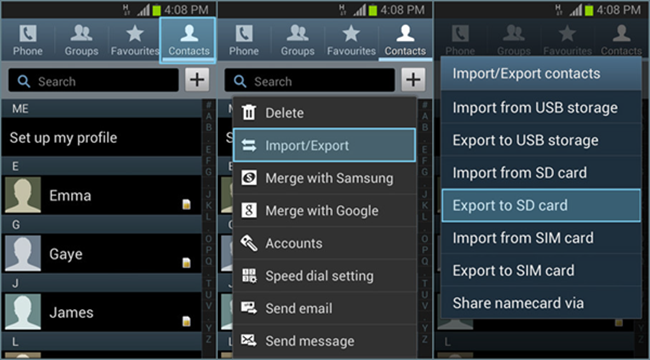
Method 2: Backup Android Contacts to Gmail Account
If you have linked your Android phone to your Google account, you should know that you can easily sync the contacts stored in the phone with Gmail. You can log into your Gmail account and backup Android contacts to PC. Here’s how to do it:
1.Go to your phone’s settings. Scroll through this menu and press the “Backup and reset” tab.
2.Make sure the “Back up my data” tab is checked. As soon as you add contact to your Android, it will get synced to your Gmail account.
3.Log into your Gmail account, choose the contacts you want to backup and click More > Export to save contacts to PC in vCard file.
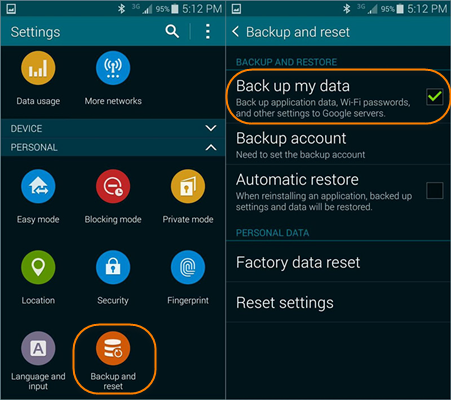
Method 3: Backup Contacts on Android Using Android Manager
Also, you can rely on a third-party application to transfer contacts from Android to computer for backup. Download a free copy of Android Contacts Backup app to your computer. After installation, go through the following steps to do the backup:
1.Run Android Contacts Backup on your PC and connect your Android phone to the computer via a USB cable.
2.Click on “Backup Your Phone” at the bottom right and let the program automatically detect your Android phone.
3.Choose “Contacts” from the listed file types and click “Start Copy” to backup contacts on Android to PC.
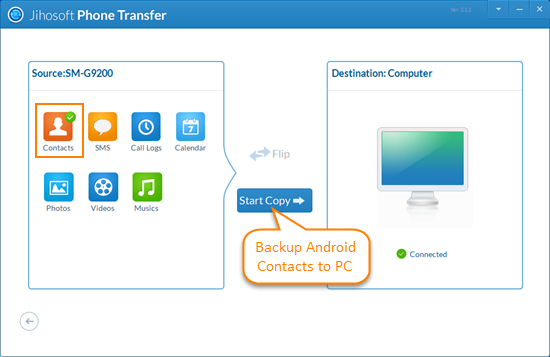
Now you have all your contacts from Android phone copied to computer. This Android Contacts Backup can also be used a common Android data transfer tool, allows users to transfer files from Android to computer, such as, text messages, call logs, photos, videos, music, etc. Also, on your computer, you will see full contents of your Android in browser and print Android text messages, contacts, call logs in amazing threading mode. Moreover, you can easily restore the backup to your Android phone or even iPhone whenever you want.

