How to Transfer SMS Messages from HTC to Samsung Galaxy S7/S6/Note 7
When you get a new Samsung mobile phone, like the latest Galaxy S5, S6 or S6 Edge, S7, Note 7, you may want to transfer your important text messages with sensitive information from your old HTC to Samsung. You can achieve this through several ways. However, if you are looking forward to a simple and safe way, Jihosoft Android SMS Transfer will be the ideal choice for you to transfer SMS to Galaxy S7/S6/S6 Edge…
To transfer text messages from HTC to Samsung, you will need to accomplish the following two steps:
1. Connect Your HTC and Galaxy Phone to PC
Install and launch HTC to Samsung SMS Transfer on your PC, you will get an interface as below. Connect both your HTC and Samsung Galaxy phone to the computer via USB cables. Click the “Flip” button to list the HTC as “Source” and Samsung as “Destination”.
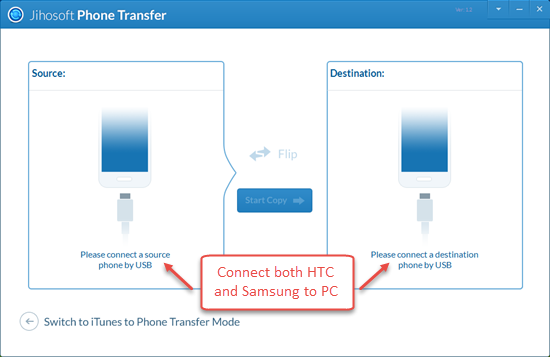
2. Transfer SMS from HTC to Samsung Galaxy
In the source phone panel, you will see a list of file types including contacts, SMS, call logs, calendar, photos, videos, music and apps. Just choose “SMS” and click on the “Start Copy” button, the software will automatically start the HTC to Samsung SMS transfer process.
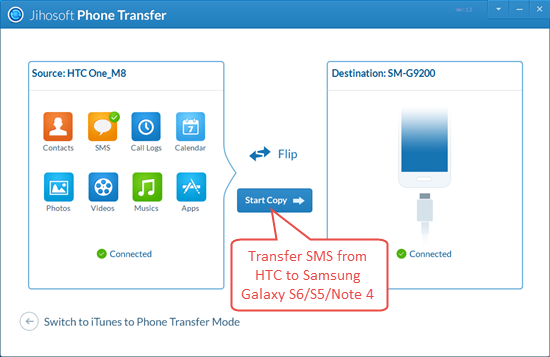
FAQ’s on Transferring SMS from HTC to Samsung
1. HTC and Samsung galaxy phone failed to connect?
After connecting your HTC and Samsung to the computer, the program will automatically detect them. If not, try using different USB cables. Also, make sure the USB debugging are enabled on both devices.
2. Where can I find my SMS copied from HTC to Samsung phone?
When the SMS transfer process is done, you will be able to see all your HTC text messages in your Samsung mobile phone’s mail box containing both sent and received.

