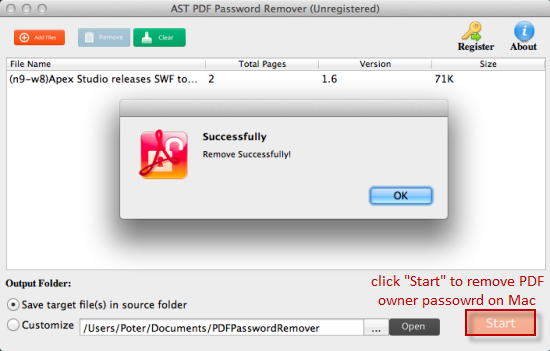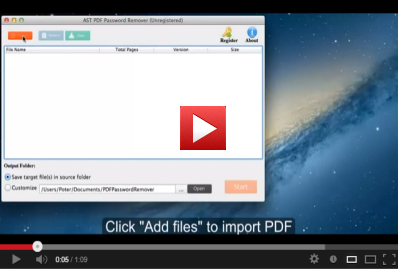User Guide
- Part One: How to Remove PDF User Password on Mac OS
- Part Two: How to Remove PDF Owner Password on Mac OS
Part One: How to Remove PDF User Password on Mac OS
Run PDF Password Remover for Mac
Free download and install the latest version of Jihosoft Mac PDF Password Remover into your computer. Run it, you will see its main interface as below.
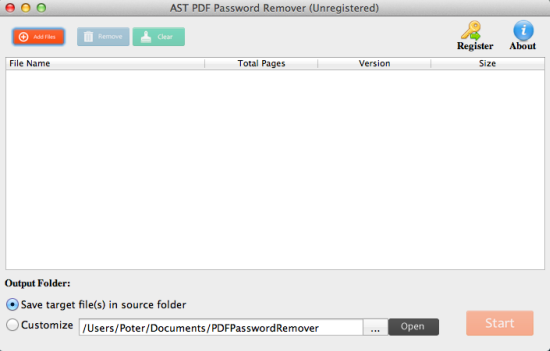
Add User Password Protected PDF Files
Click “Add Files” and select the target PDF files from computer. In the pop-up dialog box, input the proper user password to add PDF files to the program.
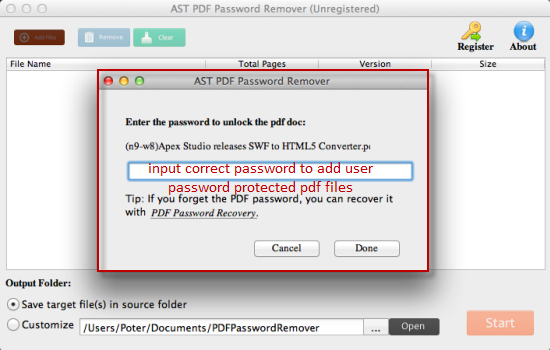
Remove PDF User Password on Mac OS
Press “Start”, the software will work fast to remove user password from PDF on Mac. Then you can freely open protected PDF without entering the password.
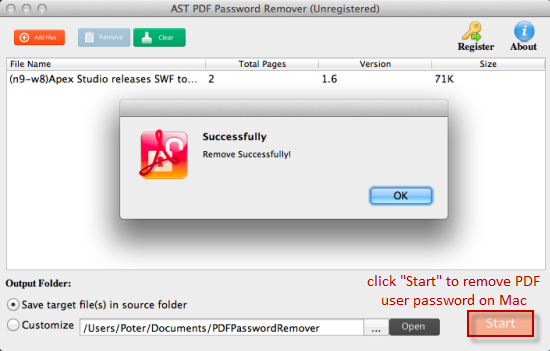
Part Two: How to Remove PDF Owner Password on Mac OS
Add Owner Password Protected PDF Files
Run Jihosoft PDF Password Remover for Mac. On its main interface, click the “Add Files” button to import owner password protected PDF files to the program.
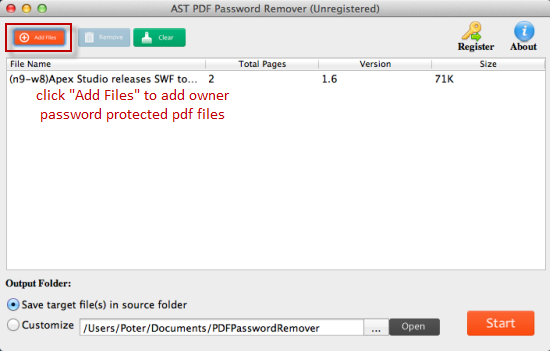
Select Output Folder for Decrypted PDF Files
You can save the decrypted PDF files in the default source folder. Or you can customize the output folder for unlocked PDF files by clicking the “...” icon.
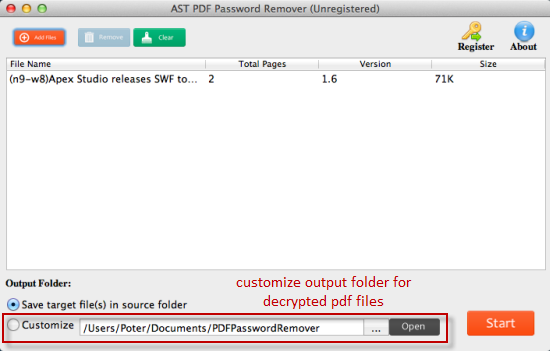
Remove PDF Owner Password on Mac OS
Click the “Start” button to begin the PDF owner password decryption on Mac OS. In seconds, you will have clean PDF files without security restrictions.