Transfer iPhone Data to Galaxy Note 5/Note Edge/Note 6/Note 7
If you have an iPhone and have a plan to replace it with an Android phone such as the new Samsung Galaxy Note 6, Note 7, or Note Edge, you won’t want to lose your contacts, messages, photos, videos, music. Then how exactly you can do to make the switch? Not to worry, this article will show you several solutions in detail. After getting the Galaxy Note 6/7, you can easily move your iPhone data to the new device by using the tools below:
Option 1: Samsung Smart Switch – Switch from iPhone to Galaxy Note Seamlessly
Smart Switch, free tool provided by Samsung, help you transfer data from iPhone to Galaxy Note Note 6/7 seamlessly. It provides three ways to transfer data just as below:
Via iCloud:
- Back up your iPhone contacts, messages, photos, videos, etc. to iCloud.
- Install and run Samsung Smart Switch Mobile app on your Galaxy Note 4/5.
- Select “Import from iCloud” and enter your Apple ID and password.
- Choose the content you wish to transfer and tap “Let’s start the transfer”.
Via iTunes:
- Connect your iPhone to Mac with USB cable and back up it using iTunes.
- Download, install and run Smart Switch for Mac and connect Note 6/7/Edge.
- Select the backup file and content you wish to copy, then tap “Restore now”.
Via Cables:
- Download, install and run Smart Switch Mobile app on your Galaxy Note.
- Connect your iPhone to Galaxy Note with an OTG cable and a charge cable.
- Select the content you’d like to move, then click “Import” to begin the transfer.
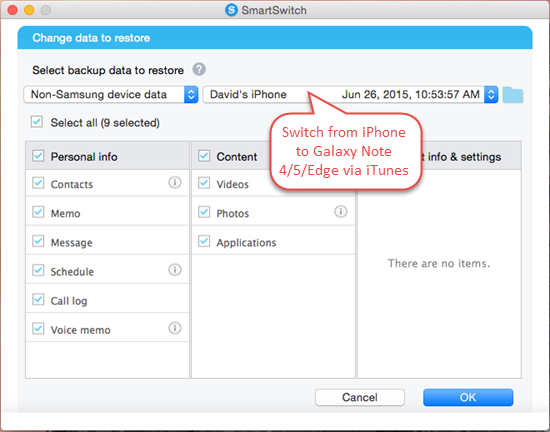
Option 2: AT&T Mobile Transfer – Free App to Move Data from iPhone to Galaxy Note
If you want to move data from iPhone to Galaxy Note directly through the two devices, you can do it using a free app – AT&T Mobile Transfer – no computer required. It allows you to transfer iPhone content to Galaxy Note 7/6/Edge wirelessly.
- Install and run AT&T Mobile Transfer both on your iPhone and Galaxy Note.
- On you iPhone, select “From this phone”, while on your Galaxy Note, select “To this phone”.
- Connect your devices by scanning the QR code, then begin the iPhone to Galaxy Note transfer.
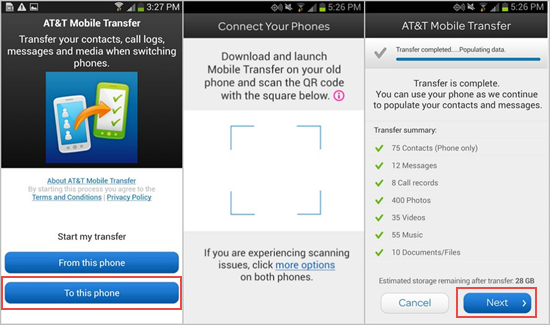
Option 3: Jihosoft Phone Transfer – Transfer iPhone Data to Galaxy Note in One Click
If you don’t want to install app on your iPhone and Galaxy Note, you can connect your devices to a Windows PC and use Jihosoft Phone Transfer for transferring files. It is a powerful iPhone to Galaxy Transfer tool that helps transfer contacts, text messages, calendar, photos, videos, and music from iPhone 3GS/4/4S/5 to Galaxy Note 6/7/Edge.
- Download and install a free copy of iPhone to Galaxy Note Transfer tool on your computer and run it.
- Connect both your old iPhone and new Samsung Galaxy Note Note 6/7 to your PC via USB cables.
- Choose the data you wish to move and click “Start Copy” to start transfer iPhone data to Galaxy Note Note 6/7.
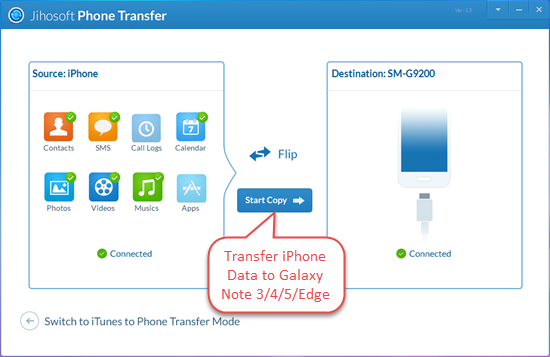
If you know another useful tool that makes switching from iPhone to Galaxy Note much easier? Let us know in the comments.

