How to Fix “Please insert a disk into removable disk” without Losing Data
When trying to open a USB drive in Windows Explorer, a window pops up and says “Please insert a disk into removable disk”. This means that your USB flash drive is having a problem and refuse you to access the files in it. In this tutorial, you’ll learn how to fix “Please insert a disk into XX” error and recover files from removable disk.
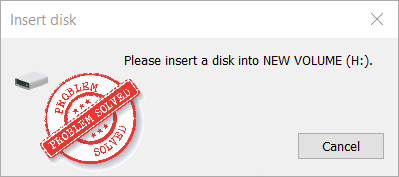
Symptoms of “Please insert a disk into removable disk” Error
- “Please insert a disk into (drive letter)” appears when opening the drive in Windows Explorer.
- “No Media” in Disk management and DiskPart.
- USB shows 0 bytes and cannot format.
Tips for “Please insert a disk into removable disk” Error
- Make sure the contact between USB drive and computer slot is smooth, especially when the problem only occurs occasionally.
- Whenever it is possible, extract files from the USB drive quickly and change to a new USB drive since it may only work for a short time.
In most cases, you will need following solutions.
Option 1. Fix “Please insert a disk into USB drive” by Changing Drive Letter
Sometimes the error is caused due to the conflict between drivers’ letters. For example, your computer already has a Drive F, but somehow your USB drive letter is changed to Drive F too, then the system will give an error message “Please insert a disk”. The solution is to change the drive letter to an unused one. Unlike drive name, however, drive letter can only be altered with Disk Management tool or other special methods.
- Step 1. Press Windows + X at the same time on your keyboard and select Disk Management.
- Step 2. Right click on the Removable disk and choose Change Drive Letter and Paths…
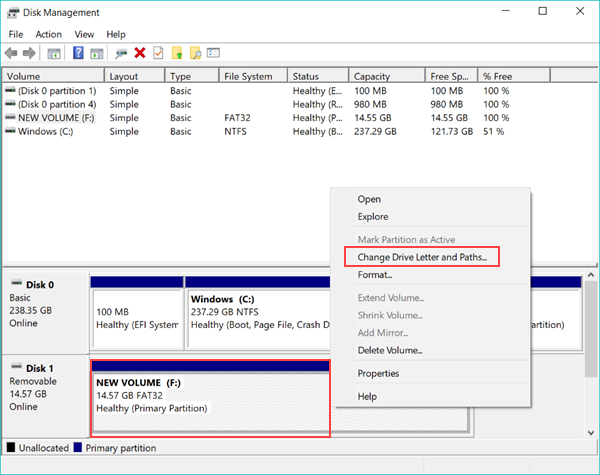
- Step 3. Click Change…, then assign an unused letter to the drive with “Please insert a disk” error. Choose OK to apply, and then Yes to confirm.
Note: For Windows 7 and 8, please go to Start menu, type “partitions”, then click “Create and format hard disk partitions” to enter Disk Management.
Now the problem should have been solved. If not, keep reading for more solutions.
Option 2. Recover Files from USB Drive with “Please insert a disk” Error
If the above option doesn’t work for you, you may have to format the USB flash drive in order to reclaim the storage. However, before that, you can try some ways to extract files from the USB flash stick. Jihosoft USB File Recovery can scan USB flash drive for deleted as well as existing files and allow users to restore them back so that the USB drive can be formatted and work again with no worries.
- Step 1. Download and install Jihosoft USB Files Recovery on your Windows computer.
- Step 2. Run the recovery program and choose Recover File.
- Step 3. Choose the USB drive partition and click Scan Now.
- Step 4. Preview the found data and Recover the files you need from USB flash drive.
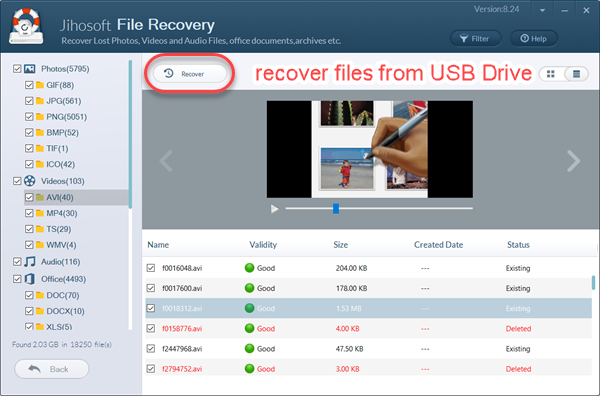
You’ll be asked to store the files to a location on your computer. Once you make the USB drive work, you can easily move the files back to the memory stick.
If your USB stick can’t be recognized by the recovery software due to the “Please insert a disk” error, then you may try to recover files from flash drive after formatting.
Option 3. Fix “Please insert a disk” by Formatting and Repartitioning
If you don’t care the files on the USB drive or they have been backed up, you may repartition and format the USB stick to make it working again. Please keep your USB drive connected, then follow steps below.
- Step 1. Go to Start menu on Windows and type “CMD”.
- Step 2. Right click on Command Prompt and choose Run as administrator. Click Yes to confirm if asked.
- Step 3. In the command prompt window, type the following commands one by one and hit Enter after each:
diskpart
list disk
select disk # (replace # with the letter of the USB drive)
clean
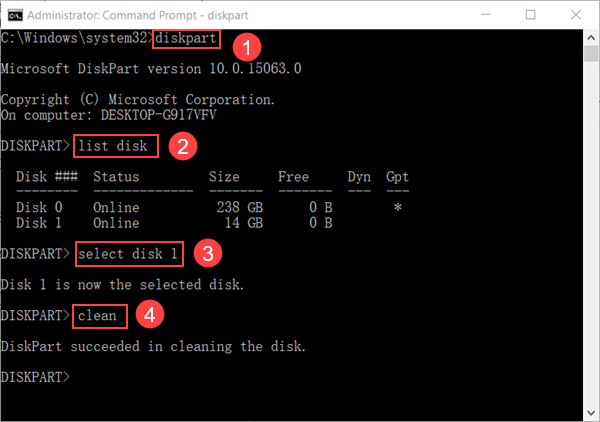
- Step 4. Go to Start menu, then type “create and format disk partitions” and open it.
- Step 5. Right click the disk of your USB drive which is marked as Unallocated.
- Step 6. Choose New Simple Volume…
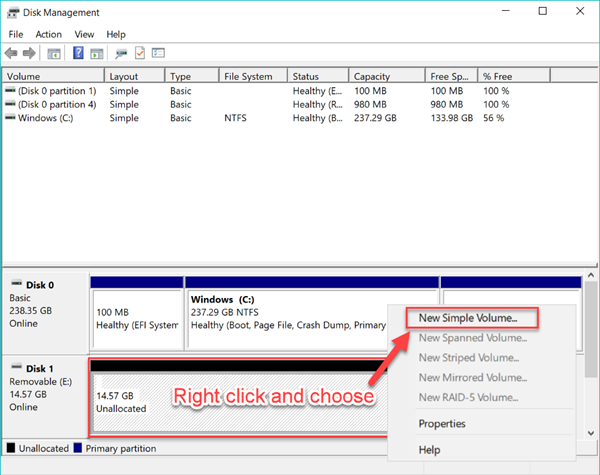
- Step 7. Follow step-by-step setup wizard to finish the creation. You’ll be asked to format the USB drive in order to use it, which will wipe all data on your USB drive.
Now the “Please insert a disk into USB drive” error should disappear from your Windows computer. If you have any problem in solving the error or recovering files from formatted flash drive, feel free to tell us in the comment.