How to Remove Background Music From A Video?
Part 1. How to remove audio from video on Windows 10?
“In the past, I could easily remove background music from a video with the movie maker. But now, the Windows movie maker is ‘no more’ since I am using Windows 10. I’d like to remove the original video sound but I don’t know how to make it with the Photo app. I can put a new track over the top of the original, but not get rid of the original sound. Sometimes the background sound needs to be removed. So, does anyone know how to remove audio from video on Windows 10?” – Said James.
Lots of people are confronted with the same problem as James’s. The Photo app in Windows has no feature for muting a video. So in this part, we will introduce 3 top video background music removers for you to remove audio from video on Windows 10.
VLC media player
VLC is an wonderful cross-platform media player that additionally support audio removing, video converting, etc. Go to download VLC media player on your Windows 10 computer and follow the steps below to remove background music from a video.
- Step 1. Start VLC media player and click ‘Media’ from the toolbar, then choose ‘Convert / Save…’ from the drop-down menu;
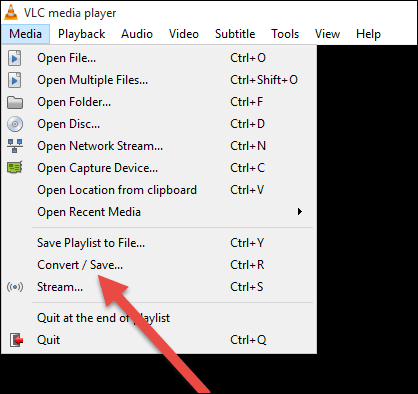
- Step 2. There pop up a new window, click the ‘+ Add’ button then import the video file you wish to remove the background audio to VLC media player, then click ‘Convert / Save’;
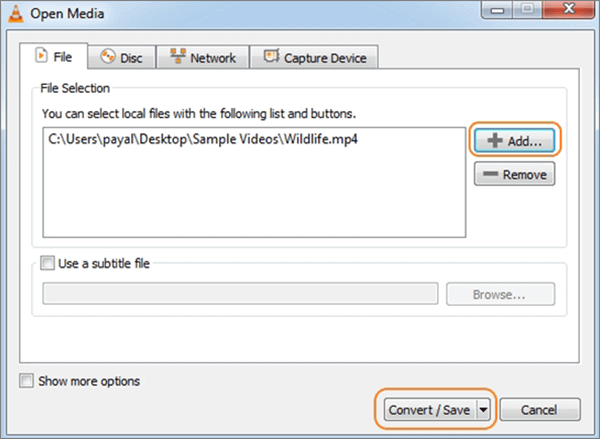
- Step 3. There pop up another new window, where you can set up the file parameter, then click the ‘Edit selected profile’ button;
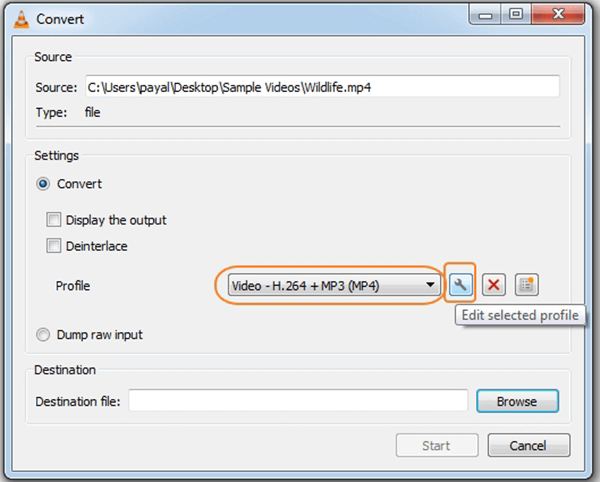
- Step 4. The Profile edition window pops up, then click the Audio codec tab, uncheck the Audio option and click the ‘Save’ button.
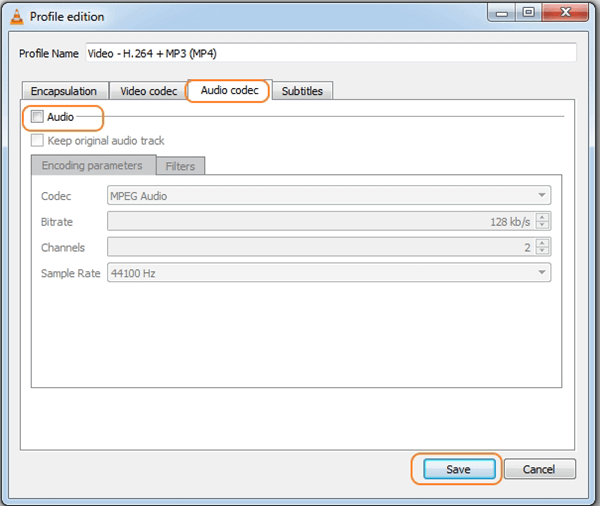
Now, you’ve removed the background music from a video.
Jihosoft Audio Remover
Jihosoft Audio Remover is a third-party desktop program to help you remove audio from video on Windows 10. This video background music remover has a good compatibility that it support Windows upper XP. So, if your PC runs Windows XP, Windows 7 or Windows 8, it is well supported by the program. Now, please follow this guide to mute your video.
- Step 1. Download and install Jihosoft Audio Remover on your Windows 10;
- Step 2. Start the program, click ‘Add Media Files’ to import a video to the program and you will see your video appear in the app’s timeline;
- Step 3. Right-click the clip then select ‘Detach audio’.
- Step 4. Right-click the sound track under the video in the timeline and choose ‘Delete’;
- Step 5. Click the ‘Export’ button to save the muted video;
Adobe Premiere Pro
Adobe Premiere Pro is the industry-leading video editing software. Through this program, you can easily remove audio from video on Windows 10. Here are the steps you are about to go through.
- Step 1. Download Adobe Premiere Pro on your Windows 10;
- Step 2. Start the program, click ‘File’ from the Top Bar menu then select ‘New’;
- Step 3. Import your video to the program by dragging it to the dashboard;
- Step 4. Once imported, drag and drop the video/videos into the timeline;
- Step 5. On the timeline, right click your video and choose ‘Unlink’; This will detach the audio from the video;
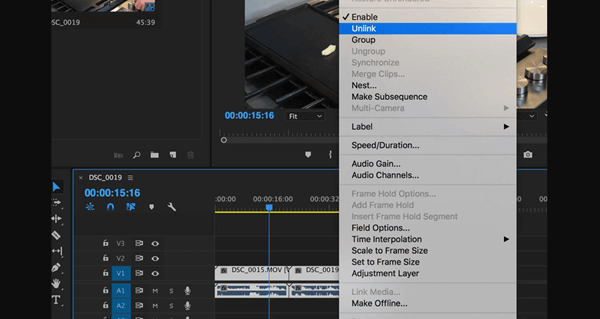
- Step 6. Click on the audio track and press ‘Delete’ on your keyboard;
Part 2. How to remove audio from video on Mac?
If your computer runs Mac OS, then the tools recommended for your to remove background music from a video are somewhat different. iMovie, QuickTime and Adobe Premiere Pro will be mentioned in this part. All these three programs are easy to use, especially iMovie and QuickTime. Next, let’s see how to use these tools to remove audio from video on Mac.
iMovie
iMovie is a powerful video editing software launched by Apple. It has both desktop and mobile versions. Through iMovie, you have a great control over your video and the steps to remove audio from video on Mac are quite simple.
- Step 1. Start iMovie on Mac, click ‘Projects’ > ‘Create New’;
- Step 2. Drag the video to the program’s timeline, right-click the video and select ‘Detach Audio’;
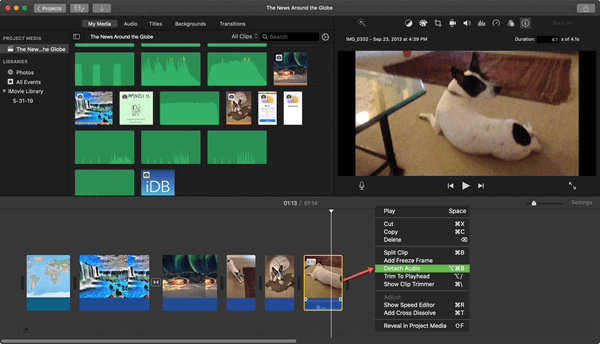
- Step 3. Now the sound track is detached from the video, click the audio track on the timeline and press ‘Delete’ on your keyboard;
QuickTime Player
QuickTime Player is also launched by Apple but it is a media player for Mac devices. In QuickTime Player, you can play videos or audios, as well as rotate or flip video, split video, trim video, remove videos or audios from a movie. Here’s how to use QuickTime Player to remove audio from video on Mac:
- Step 1. Open a video file you want to work on with the QuickTime Player;
- Step 2. To remove background music from a video, choose ‘Edit’ > ‘Remove Audio’;
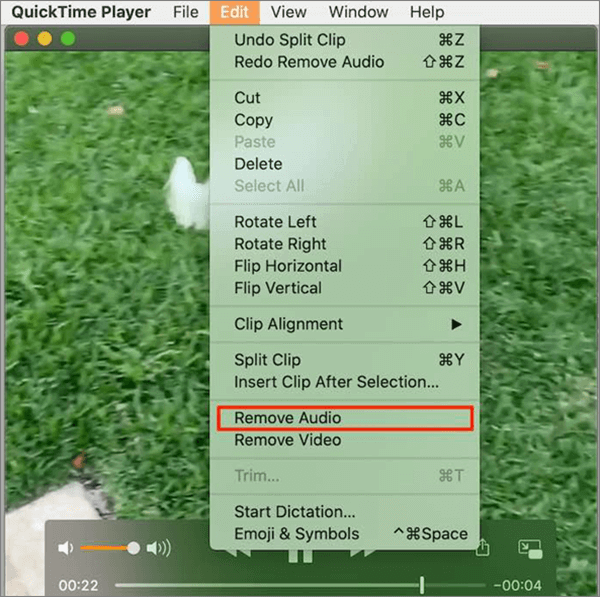
Now, your file is video only.
Adobe Premiere Pro
About how to use Adobe Premiere Pro to remove audio from video on Mac, please refer to the part 1. The steps are almost the same as those to remove audio from video on Windows 10.
Part 3. How to remove audio from video online?
Apart from desktop applications, there are free online services to remove audio from video online. In this part, we like to suggest several helpful online video background music removers for you.
Clideo
- Step 1. Visit https://clideo.com/mute-video
- Step 2. Upload a file (less than 500MB) from your computer, Google Drive or Dropbox; you can also paste a link to upload a video from somewhere on the Internet;
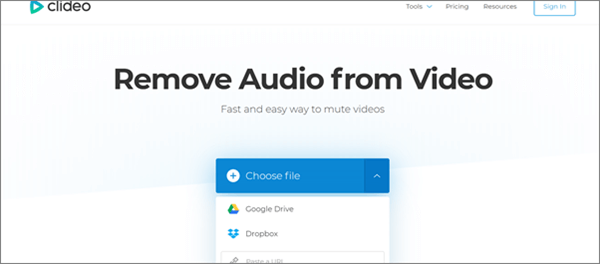
- Step 3. Preview the video and click ‘Download’ to save the muted video on your computer; or you can choose save the video to your Google Drive or Dropbox;
Kapwing
- Step 1. Visit https://www.kapwing.com/tools/mute-video
- Step 2. Click ‘Click to upload’ or paste an URL to upload a video file;
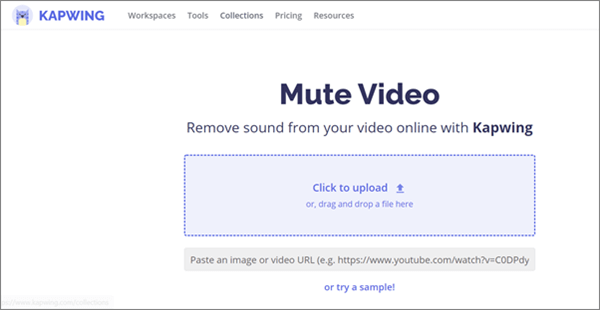
- Step 3. Preview the video and click ‘Export Video’;
AudioRemover
- Step 1. Visit https://www.audioremover.com/
- Step 2. Click ‘Browse’, choose a video (less than 500MB) from your computer, click ‘Upload Video’;
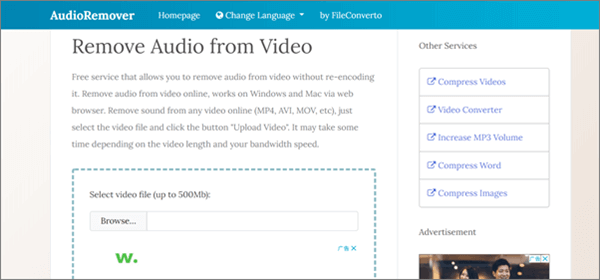
- Step 3. Click ‘Download File’ to save the muted video on computer;
Wofox
- Step 1. Visit https://www.wofox.com/video-editing-tools/audio-remover
- Step 2. Click the ‘Upload’ button to upload a video from computer;
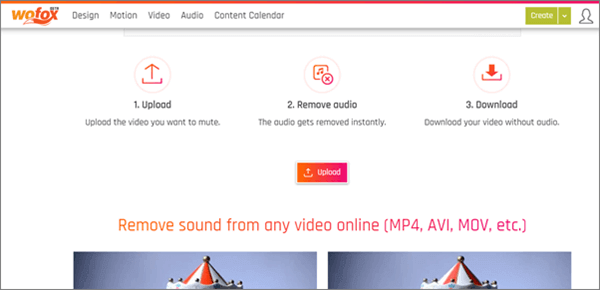
- Step 3. When the process is completed, click ‘Download’;
MP4COMPRESS
- Step 1. Visit https://www.mp4compress.com/mute-video/
- Step 2. Click ‘Select file…’, choose a mp4 file (max 500MB) from your computer then click ‘Upload Video File’;
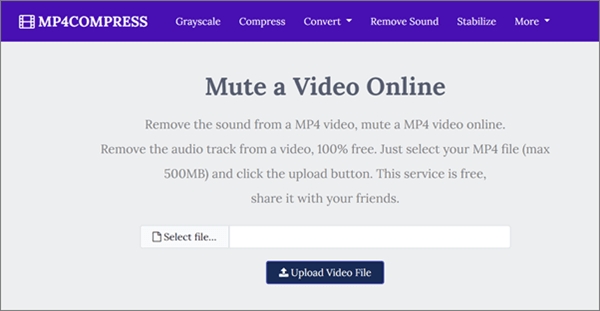
- Step 3. Click ‘Download File’ to save the muted video on computer;
FileConverto
- Step 1. Visit https://www.fileconverto.com/online-audio-remover/
- Step 2. Click ‘Browse…’, choose a video file (less than 500MB) from your computer and click ‘Submit Now’;
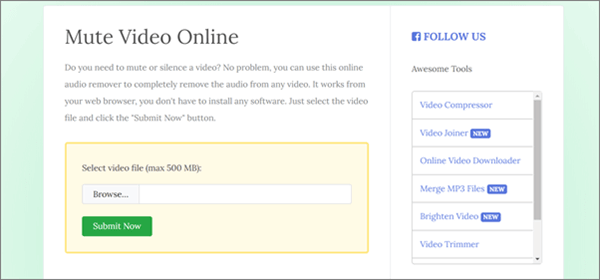
- Step 3. Click ‘Download File’ to save the muted video on computer;
Sum up
Comparing the desktop applications and the online tools, the latter ones are much more convenient and easy to use. Yet, the uploading speed, downloading speed and encoding speed of those online video muters are severely influenced by the Internet speed. If your network condition is poor, online tool is not a wise choice. Meanwhile, almost all online tools has the file limitation. Most of the time, they only allows you to upload a video file less than 500MB. That’s to say, if your video is larger than 500 MB, those online services will not help. In this case, desktop applications will be a better choice.

